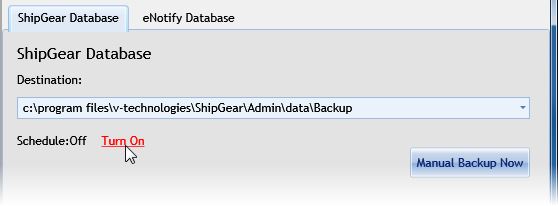
This area gives you access to tools that allow you to administer the database. Each area contains an Output section that gives you details about the last operation performed.
For most operations, the ShipGear services will be stopped and restarted after the operation is complete. When performing database maintenance operations, any ShipGear Client users should exit the application.
Note : If the Admin machine is shut down, any tasks that were scheduled will run when the Admin machine is restarted.
This update utility will automatically update the database structure of the currently connected ShipGear database. Click the Update Database to perform the update.
Backups for both the ShipGear and eNotify databases can be scheduled to occur on a recurring basis. You can also perform manual backups at any time. The latest backup date and location are listed in the Output section.
Database backup is also useful if you need to move the database. You can back up the database, save it to a specific location, and restore the database while maintaining all of your settings.
Notes:
If the ShipGear Admin machine fails, you can install the Admin Console on another machine, then restore the database from a backup.
Specify the location where the backup should be saved. If the Admin Console machine is a server that is backed up regularly, backing up to this machine is sufficient. Otherwise, you should back up to another machine, external drive, etc.
Use this option to create recurring backups of the ShipGear or eNotify databases. To schedule automatic backups :
Specify backup schedule
The Backup dialog offers several options for recurring backups : Daily, Weekly, or Monthly :
Daily : Configure the Start time or interval (daily frequency). ex : Start At 1 am or Start Every 6 hours.
Weekly : Select the day of the week and time to perform the backup.
Monthly : Select the interval (first, second, third, etc.) and day of the week, or the exact date and start time.
To turn off scheduling and back up manually
Select the "Do not schedule" button on Backup dialog.
The Schedule setting will display scheduling status as Off with a link to turn scheduling back on. Use the Manual Backup button to perform a one-time backup immediately.
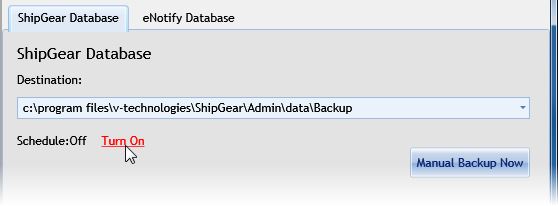
This option restores the database from a backup file. All users must exit from any running ShipGear clients.
Select the Source folder and Backup File, then click Restore Data.
To improve the performance of large databases, you may want to compact the database to recover unused space.
Use this option to compact the database on a recurring basis. Scheduling is set to Off by default.
Specify compact schedule
To enable the compacting schedule, click the "Turn On" link.
You have several options for recurring compact scheduling: Daily, Weekly, or Monthly :
Daily : Configure the Start time or interval (daily frequency). ex : Start At 1 am or Start Every 6 hours.
Weekly : Select the day of the week and time to perform the compacting operation.
Monthly : Select the interval (first, second, third, etc.) and day of the week, or the exact date and start time. You can also select "Last day of the month."
To turn off scheduling and compact manually
Select the "Do not schedule" button on scheduling dialog.
The Compacting Schedule setting will display "Schedule : Off" with a link to turn scheduling back on. Use the Compact Now button to perform a one-time compacting operation immediately.
You can use this tool to verify that there is no corruption in the database. If any corruption is found, the database will be repaired.
The Verify and Repair schedule allows you to decide when this process occurs. The default schedule is set to Weekly. To change it, click the Schedule link.
You have several options for recurring verify and repair operations: Daily, Weekly, or Monthly :
Daily : Configure the Start time or interval (daily frequency). ex : Start At 1 am or Start Every 6 hours.
Weekly : Select the day of the week and time to perform the repair.
Monthly : Select the interval (first, second, third, etc.) and day of the week, or the exact date and start time. You can also select "Last day of the month."
To turn off scheduling and perform the repair manually
Select the "Do not schedule" button on dialog.
The Schedule setting will display scheduling status as Off with a link to turn scheduling back on. Use the Verify and Repair Now button to perform a one-time backup immediately.
The Purge tool deletes old shipment data from the database. The default schedule is set to purge data older than 30 days on a weekly basis. You can also perform a manual purge at any time using the "Purge data now" button.
Purged data is deleted and cannot be restored.
To change the default schedule :
Click the Schedule link and use the settings to change the purge schedule. You have several options for recurring purges: Daily, Weekly, or Monthly :
Daily : Configure the Start time or interval (daily frequency). ex : Start At 1 am or Start Every 6 hours.
Weekly : Select the day of the week and time to perform the purge operation.
Monthly : Select the interval (first, second, third, etc.) and day of the week, or the exact date and start time. You can also select "Last day of the month."
Purge shipments data older than : You can select from 30 or 60 days.
Data Conversion takes the data from a previous ShipGear 3 installation and converts it to ShipGear 4 format. Configure the fields as described below and click Perform Conversion.
UPS WorldShip server instance : In this field, you will select the WorldShip SQL Server instance. To detect available SQL Server instances on the local network, click the Refresh button.
ShipGear 3 data location : Using the drop-down list, select the location of the ShipGear 3 data.
Action if data exists : When existing data is found in the ShipGear 4 database, you can choose to merge that data or overwrite it.
Action in case of exception : If errors occur, you can select to report the errors and continue the conversion process, or stop the conversion.