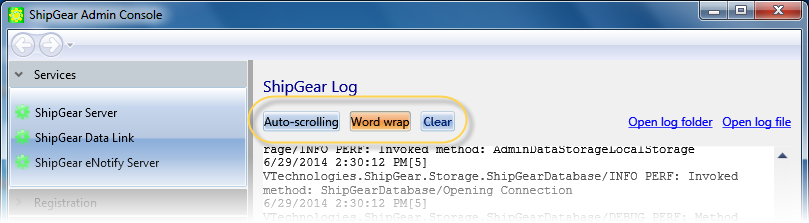
With ShipGear, you can easily access live technical support from the Admin Console. ShipGear uses remote software that allow support technicians to log onto your computer and resolve issues first-hand.
You must first contact technical support to make a connection appointment and receive the support tech's information.
Click the link shown to get to ShipGear's support page to connect with the support tech.
The ShipGear Log will display each time you launch the Admin Console. Startup tasks, service information, info about operations performed, warnings, and messages are logged in the main window.
Log display choices
Auto-scrolling : This option is enabled by default. The window will automatically scroll down with every new line that appears.
Word wrap : Wraps any word that extends past the right margin to a new line. The default setting is on. When word wrap is turned off, a horizontal scroll bar becomes available.
Clear : Deletes the window contents but not the actual log file.
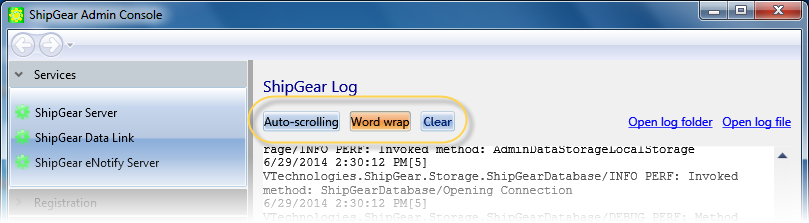
Log links
Open log folder : opens the folder where the log file resides in a Windows Explorer window.
Open log file : uses the default word processing application to open the ShipGear log file : sgwadm.log
This section displays ShipGear Registry information, ShipGear settings, and the operating system information.
This section displays the WorldShip ini file location and settings, and ODBC settings.
This section displays information about the Ship Manager configuration file and registry, account info, and version info.
This section shows a list of recent connections by ShipGear workstation and the operations that were performed.