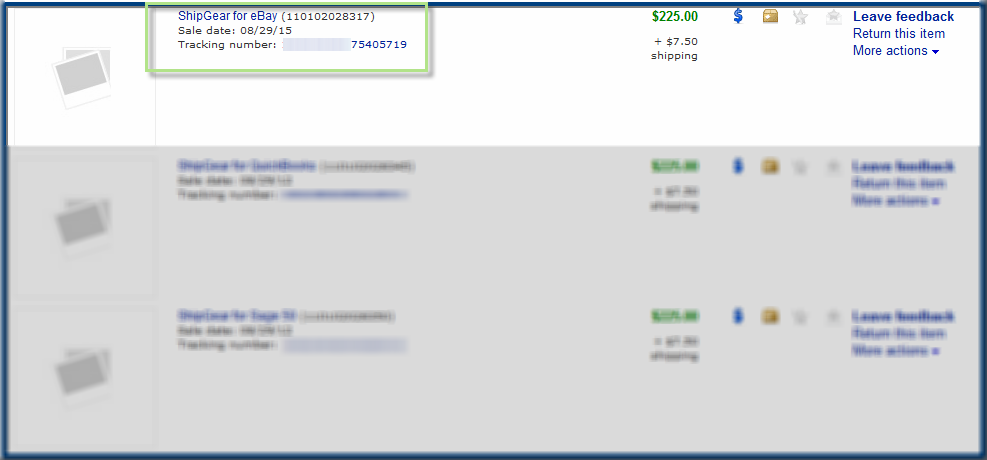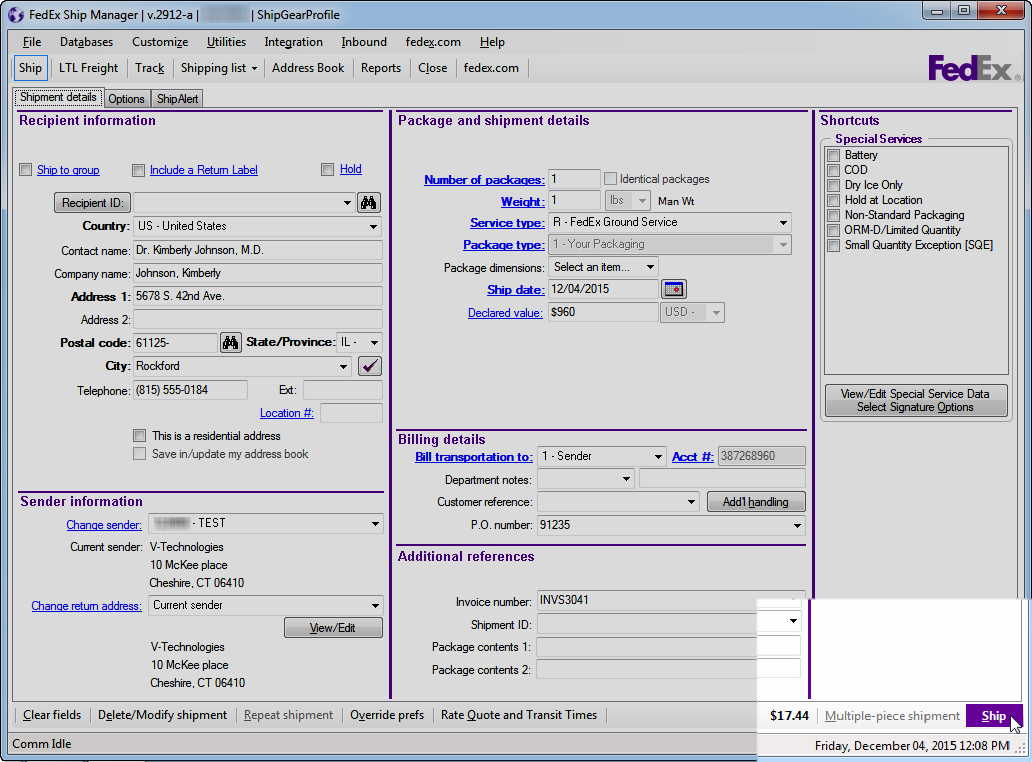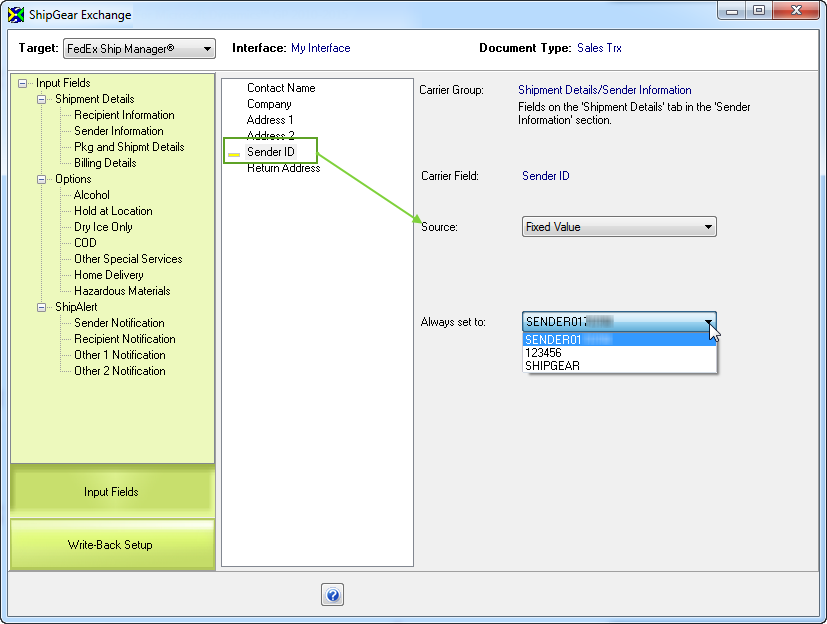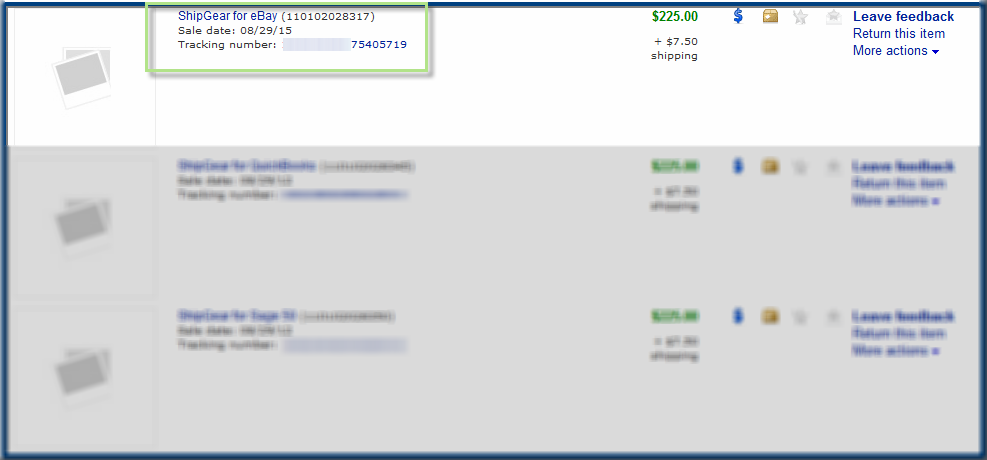FedEx Ship Manager
At this point, the eBay transaction data has populated the FedEx Ship Manager® screen. Whichever method you use to get your eBay data into Ship Manager®, completing the shipment is the same.
-
Type in the package weight or weigh the package with your electronic scale. Enter any other shipment information. If there is more than one package in the shipment, go to the next package and repeat this step for each package in the shipment.
-
Click Ship or Press F10.
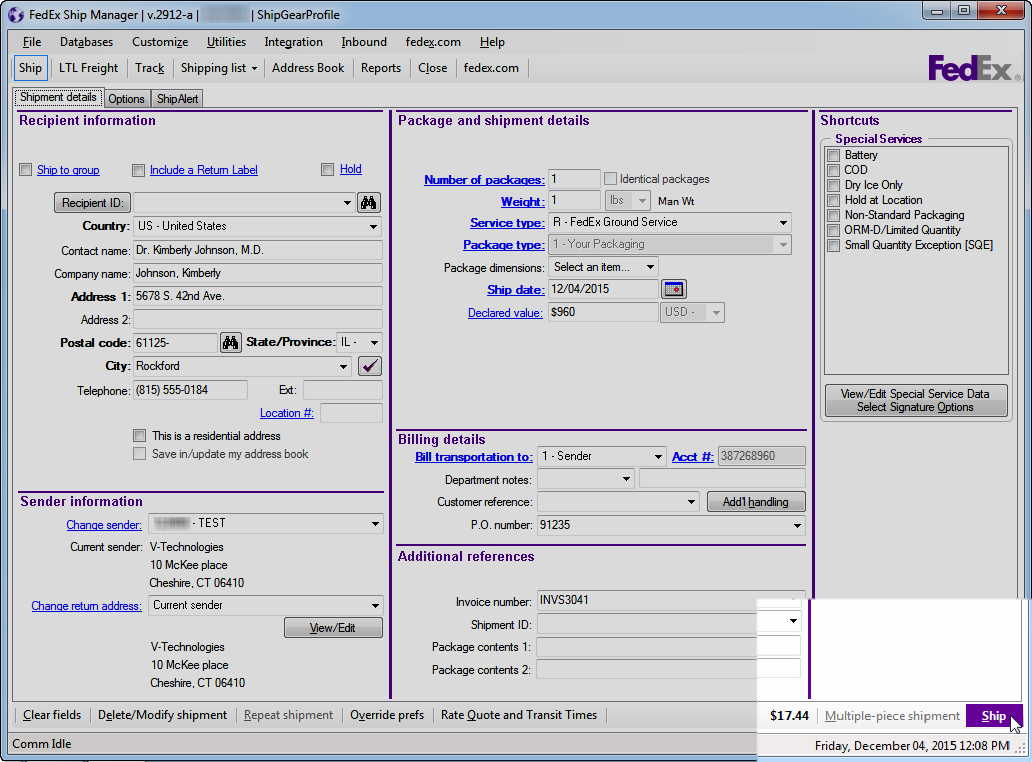
Sender ID
You can populate the Sender information in FedEx Ship Manager® in a few different ways :
- Store the Sender in FedEx Ship Manager®.
Select from a predetermined Sender in FedEx Ship Manager® under Sender information, in the "Change sender" drop-down list.
- Import the Sender ID from the ERP, accounting or business application.
In ShipGear's Customize Interface, map the Sender field to a source field that contains the Sender name. For example, you can map the FedEx Sender ID to the "Bill To" field in your ERP. To access, view, or edit field mapping, click Customize Interface and select an interface. Then select a source document (orders, invoices, etc.). Set the "Target" to FedEx Ship Manager®, and under Shipment Details, select the Sender ID field. Set the Source field to your ERP interface and then select the field from your ERP that contains the Sender.
- Set the Sender ID to a Fixed Value in ShipGear.
Setting the Sender ID to a fixed value will always populate the Sender ID in FedEx Ship Manager® with the value to select. To access, view, or edit field mapping In ShipGear's Customize Interface, click Customize Interface and select an interface. Set the "Target" to FedEx Ship Manager®, and under Shipment Details, select the Sender ID field. Set the Source to "Fixed Value" and then select the Sender ID from the "Always set to:" field.
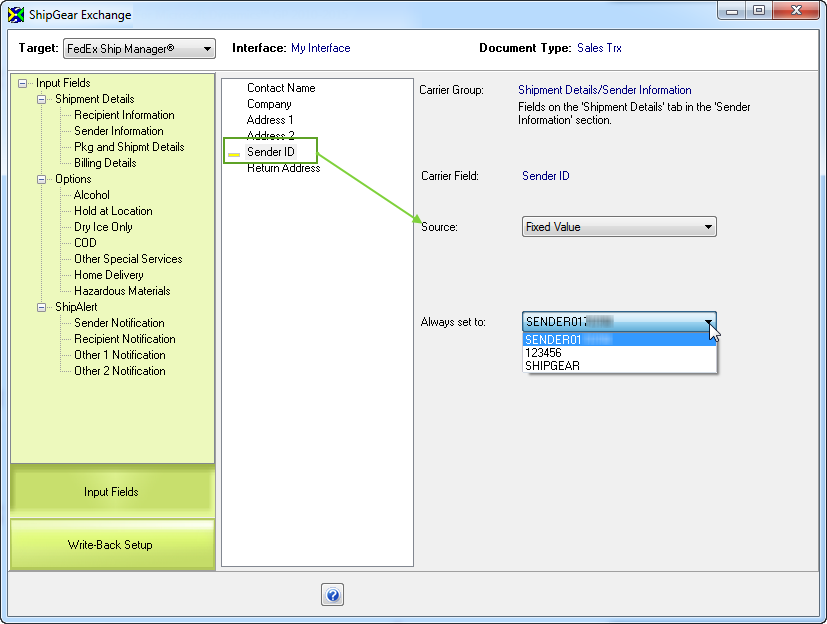
Notes about Drop-Shipping
The Drop-Ship account must have the same City/State/Zip as the FedEx account.
Write-Back
Once the shipment is processed, ShipGear will automatically mark the transaction as Shipped. ShipGear will also add the Shipment Tracking Number that will appear for every item selected in the shipment, available to both the Seller and Buyer.
Seller Write-Back

Buyer Write-Back