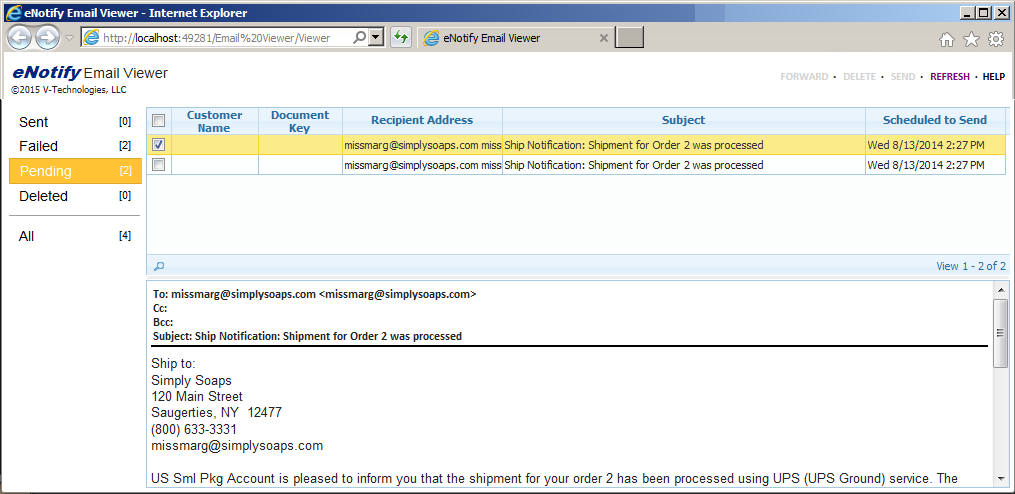
You can view generated emails using the eNotify Email Viewer. The Email Viewer is accessible from the ShipGear Client program menu, or by selecting Email Viewer from the Dashboard Tools menu.
The viewer displays in the system's default Internet browser.
The eNotify Email Viewer will display all emails generated by eNotify in one window, grouped by status. You can perform actions on single emails or in a batch.
Select a group of emails on the left (All, Sent, Failed, Pending, Deleted) to display those emails to the right. To view an email in detail, click on it. The email displays in the lower portion of the window.
To perform an action on an email or emails, check the box at the beginning of the row and use the commands (Forward, Delete, Send) on the top right of the window.
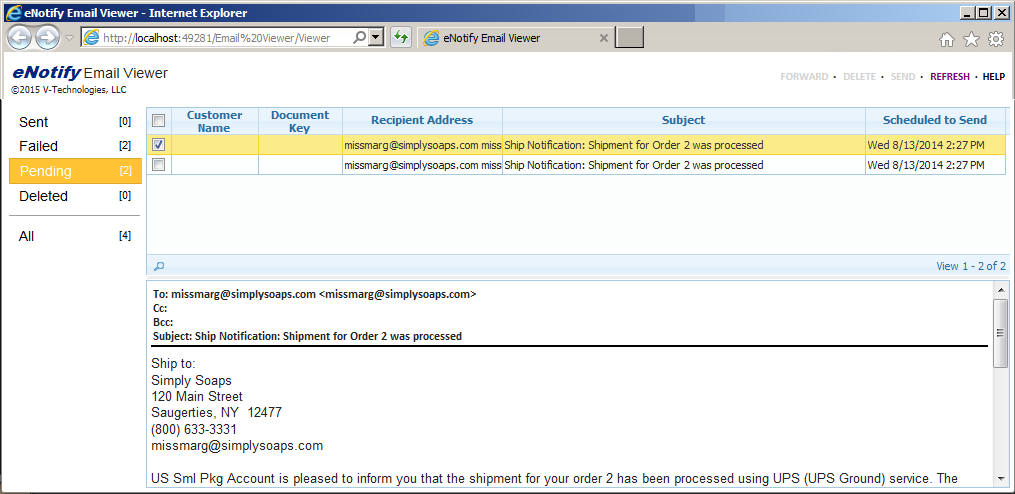
Only emails that have failed to send from the SMTP server are shown in the Failed folder.
Emails may fail for the following reasons :
Send emails without recipient address
When the eNotify Server Settings option "Send emails without recipient address" is checked, emails without a recipient address will be sent to the Failed folder so that you can provide the recipient address.
SMTP Connection Issue
eNotify is unable to connect to the remote server. Check your connection or check the SMTP settings.
SMTP SSL Connection Issue
The SMTP server requires a secure connection or the client was not authenticated. The server response is "5.5.1 Authentication Required."
Example :
