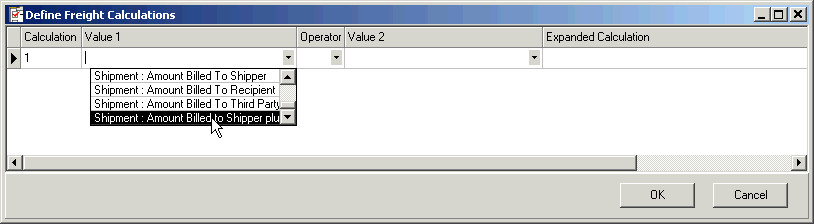
This dialog box appears when you click the Define Freight Calculations button. It allows you to select shipment or order values and an operator to use in your calculation.
Calculations are numbered consecutively as you create them. To create a freight calculation:
Position your cursor in the Value 1 column and select an order or shipment value from the drop-down list.
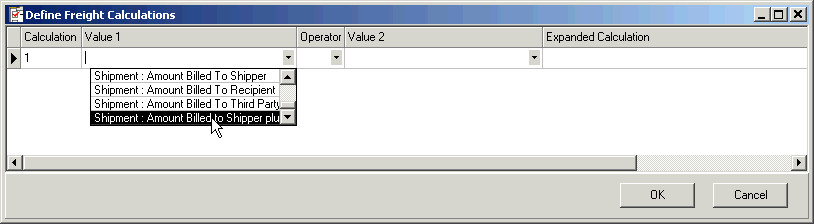
In the Operator column, select +, -, x, or /.
Select a shipment or order value from the Value 2 column and press the Tab key to see the full calculation in the Expanded Calculation column. Here’s an example of how a calculation looks:

Click OK. You return to the previous screen.
Select the calculation you want to use. Note that the expanded calculation description appears to its right. Click Next.
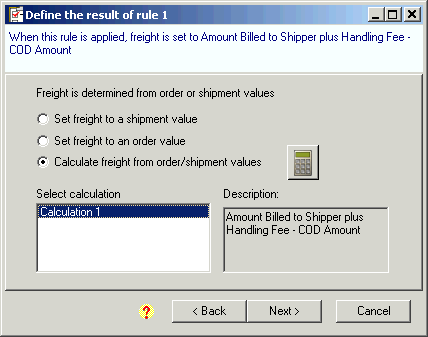
You can use a calculation within another one to create more complex calculations.
For example, if an existing calculation, Calculation 1, is "Order Total x 0.1", you can then add this calculation to a new one.
Calculation 3 might be "Calculation 2 + 5.00". This calculation expands to "(Order Total x 0.1) + 5.00", as seen in the graphic below:

Notes:
When creating or editing a calculation, a pencil icon precedes the Calculation column.
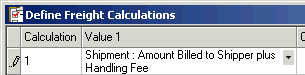
To delete a row, position your mouse over the first small column so that the cursor turns into an arrow. Highlight the row by left-clicking the mouse and press the Delete key. Confirm that you want to delete the row by clicking Yes on the dialog box.
