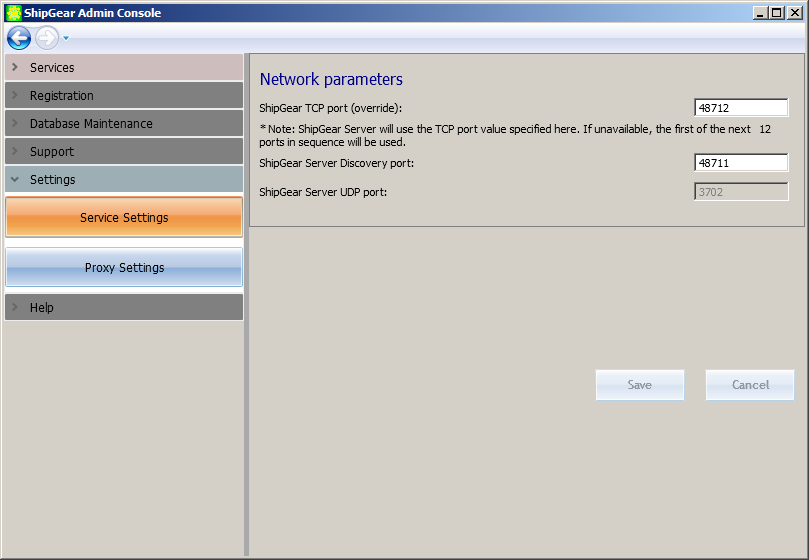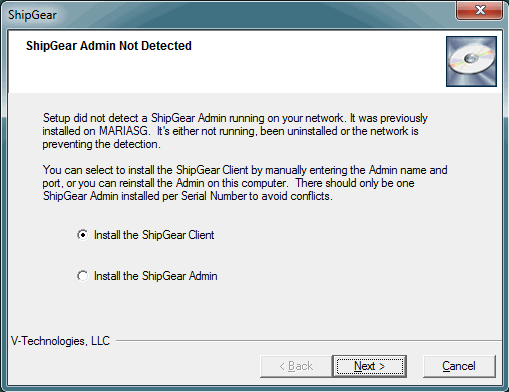
If you get this message, locate the computer name...in the image below, the computer name where the Admin was previously installed was MARIASG. Then, go to that PC and ensure that the ShipGear service is running. To do this, open the Admin Console and start or restart all services.
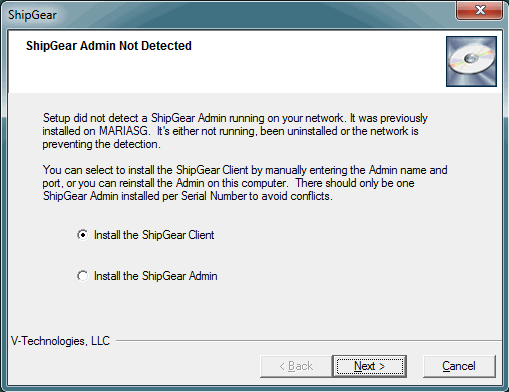
It is rare but in certain environments you may need to manually enter the computer name and port number for the ShipGear Admin if it is not found. Check the "The ShipGear Admin I need to connect to is not in the list above" check box and click Next.
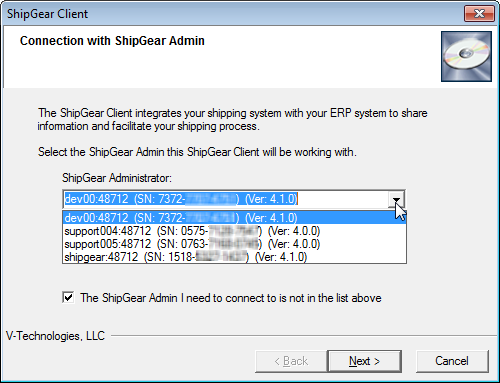
Enter the computer name and port number, separated by a colon mark " : ". Be sure to enter this information correctly or you will receive a connection error. If you are sure that you are entering this information correctly but are still receiving an error, contact the Tech Support department at V-Technologies.
If you do not know the port number, you can find it in the ShipGear Admin Console (see Locate/Change the Port Number below).
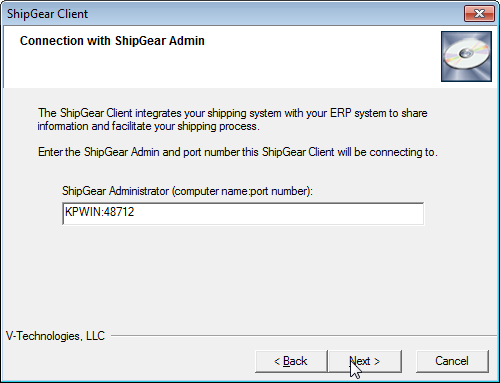
In the Admin Console, you can locate the port number in Support > ShipGear Information > ShipGear Runtime values.
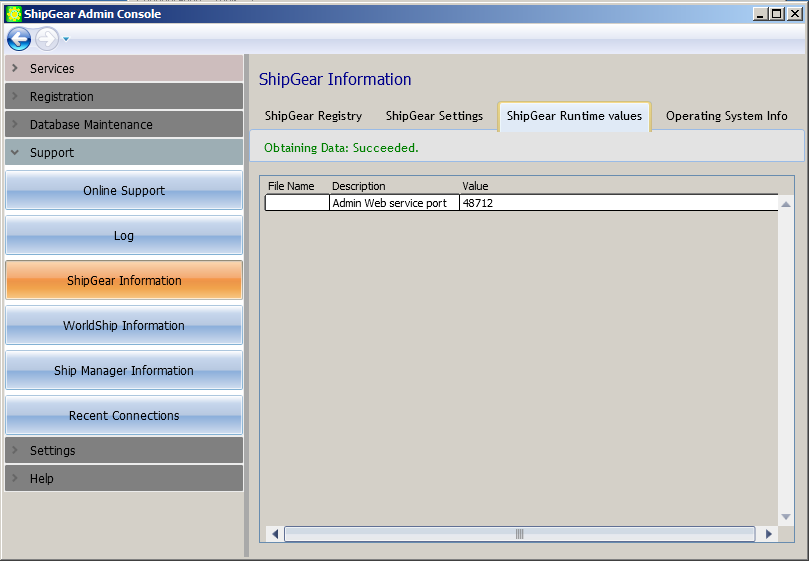
If you need to manually override the port setting, you can do this in the Admin Console under Settings > Service Settings. Note that if you override the port that ShipGear uses and another program takes over that port when you reboot, ShipGear will use the next available port within a range.