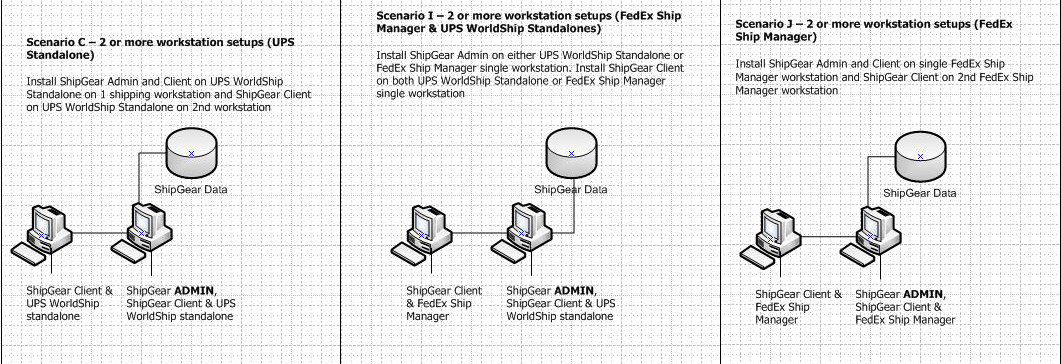_-_(m-n)_revision1b.jpg)
In this scenario, multiple shipping workstations will be sharing ShipGear data and configuration. There are a number of different setups you can have :
In this scenario there are a number of different ways to set this up.
If you have more than one shipping station (i.e. one or more workstation running UPS WorldShip or FedEx Ship Manager) then we recommend installing one ShipGear Admin to manage all of the ShipGear settings and shipment data. Benefits :
· Customer service can quickly find a shipment processed from any workstation on the network using Dashboard.
· Management can see views, graphs, and reports on shipping costs and productivity from anywhere on the network using Dashboard.
· Setup such as field mapping and translations and write-back settings can be easily shared among workstations (Note : Each workstation can also use different settings, if desired.)
There are number of different setups you can have in this scenario :
Install the ShipGear Admin and the ShipGear Client on the WorldShip Admin machine, and then install the ShipGear Clients on the WorldShip remote workstations.
_-_(m-n)_revision1b.jpg)
Note : One Admin can manage one database. Therefore, if you have separate FedEx machines and/or separate WorldShip machines: