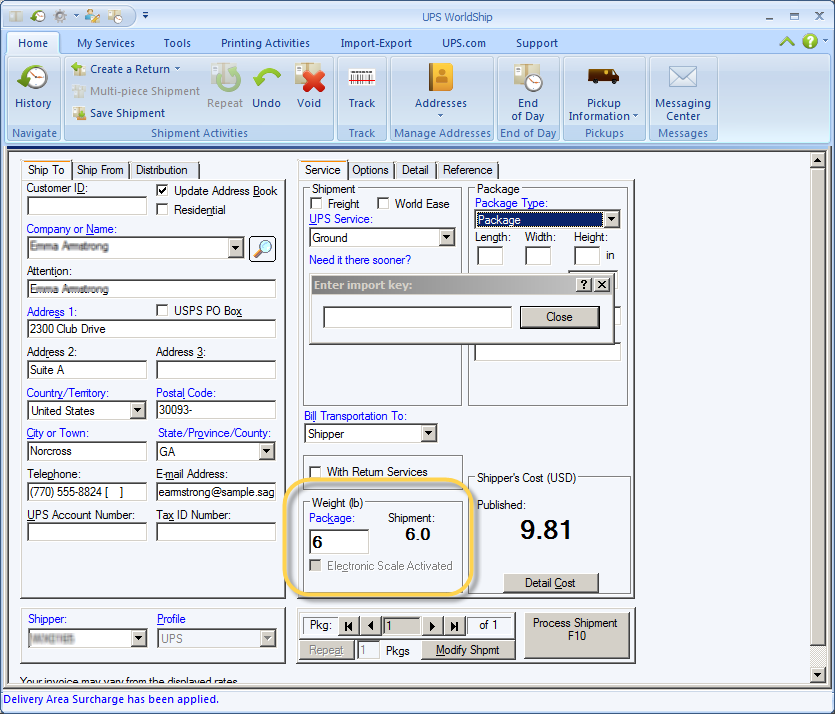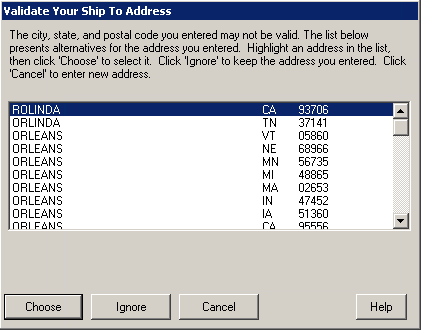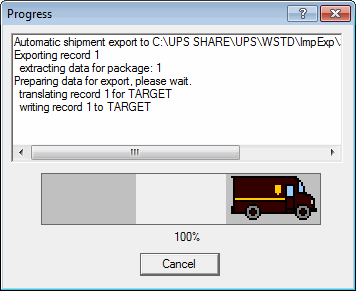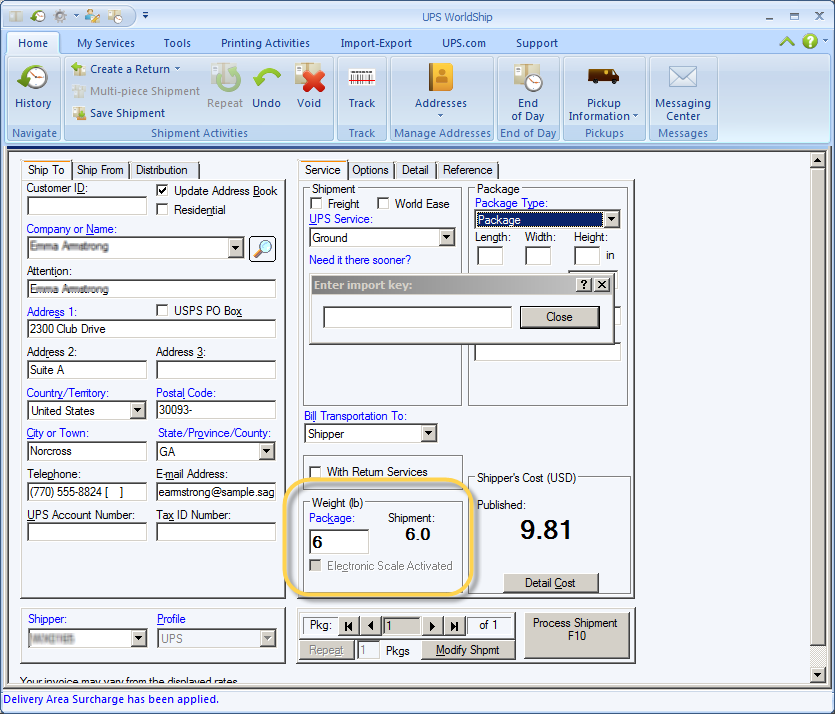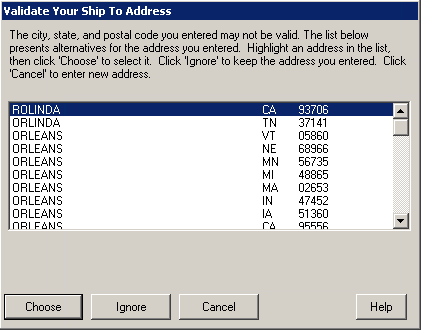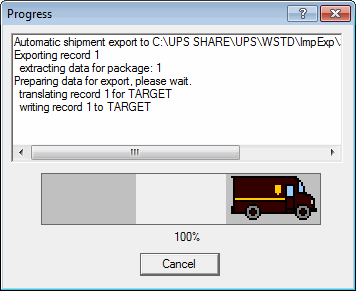Process Shipments
ShipGear allows you to process UPS shipments against Macola Orders and Customers.
- Launch UPS WorldShip®.
- From the Import/Export Data menu, select Keyed Import > SG2Import. Note: You may see the .
- Enter the complete Order number or Customer name into the Import Key dialog, and press Tab or Enter. You can also type a ‘?’ to browse through all records and select one. (See Search/Browse for more info.)
The Macola data is loaded into the WorldShip shipping screen.
- Enter the weight of the first box or use an electronic scale to read the weight . Navigate to the next package and repeat the weighing process for each package in the shipment (if applicable).
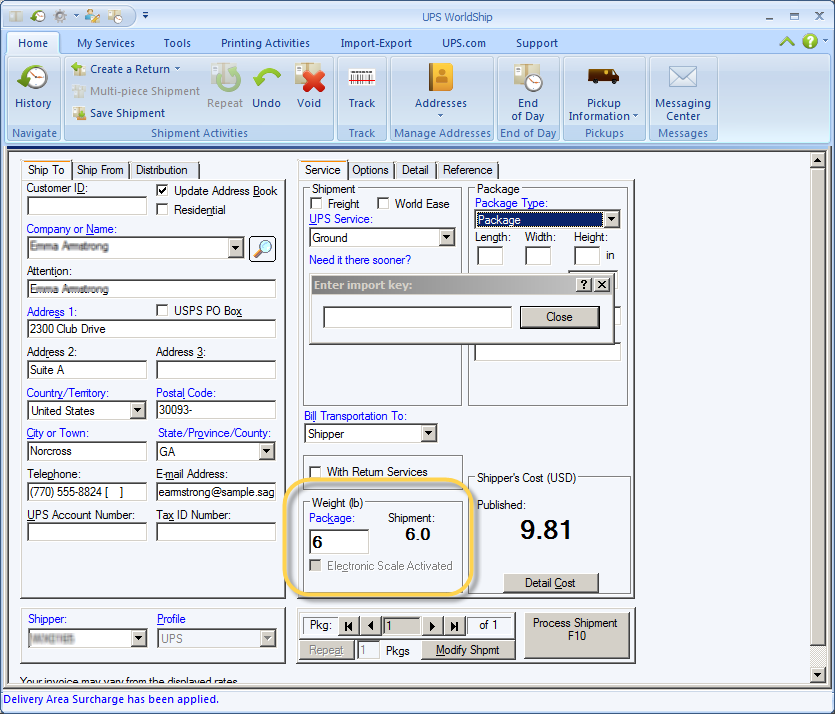
- Press F10 or click Process Shipment. If necessary, validate the Ship-To Address.
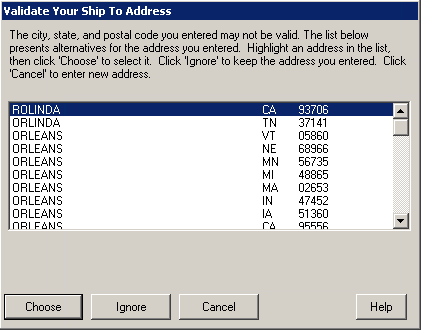
- When the shipment is processing, you will see the shipment progress dialog.
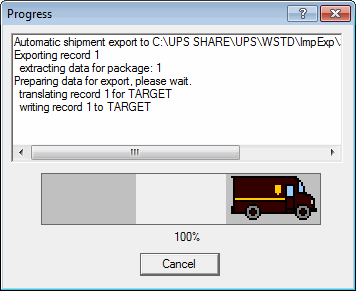
For information about how freight and handling charges are written back to Macola, see Write-Back.