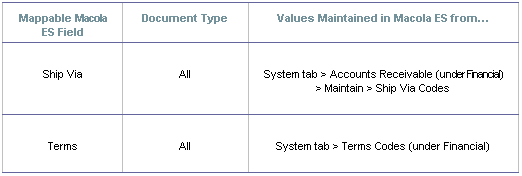
ShipGear retrieves a list of all possible values for the fields listed below from Macola. So, it’s simple to map one of these fields to a carrier system field that requires a set of allowed values, and then customize the translation between these sets of values, because all possible values are shown.
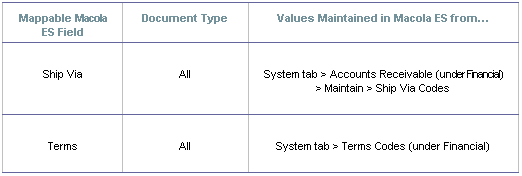
In this example, we are using the Ship Via field. We defined a new Ship Via code, UPS 2nd Day Air AM, in Macola:
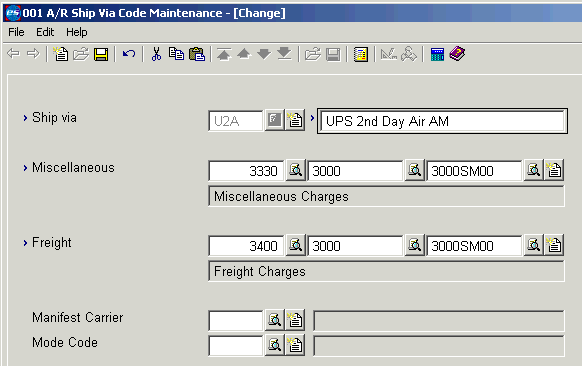
Now we want to translate the Ship Via field in ShipGear to the allowed values in carrier system. In the Customize Interface window for Orders, we selected the Domestic Service field from the carrier system Service tab. You can see that it is mapped by default to the Ship Via Order field.
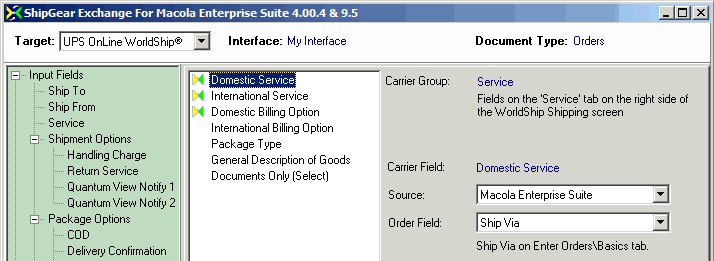
To define the values translated from Macola to the carrier system, we’ll select the "Click Here to Update Value Translations" link. From the Value Translations dialog, you can see the Ship Via values from Macola and define how they are translated to the carrier system field values.
Because we added a new Ship Via Code in Macola, we’ll click the "Refresh Ship Via Values" button to grab that new code from Macola. In this screen shot, note that the new code we defined is now available in the Value Translations list.
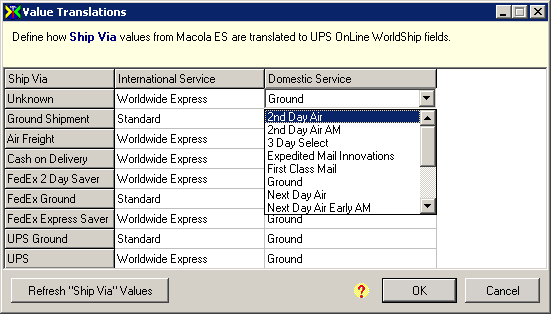
After making any changes, be sure to click OK.