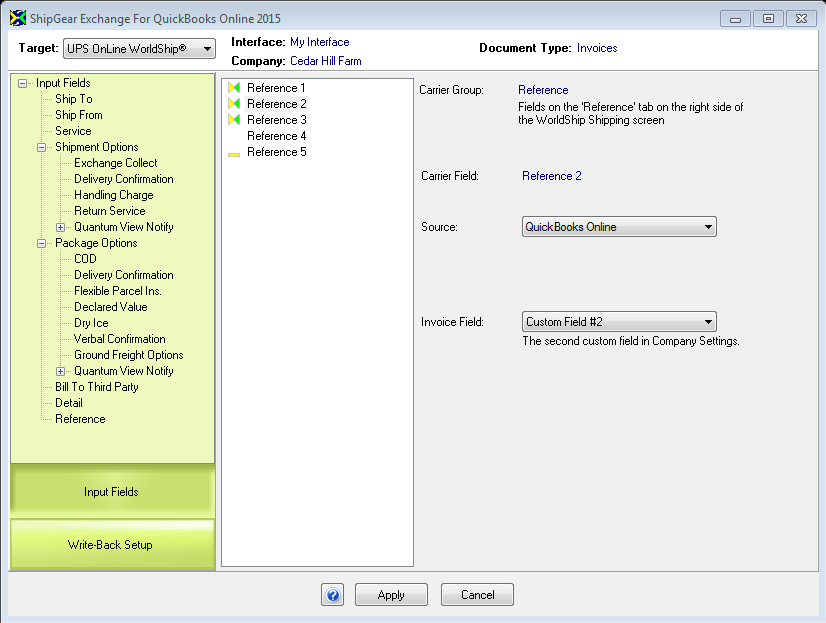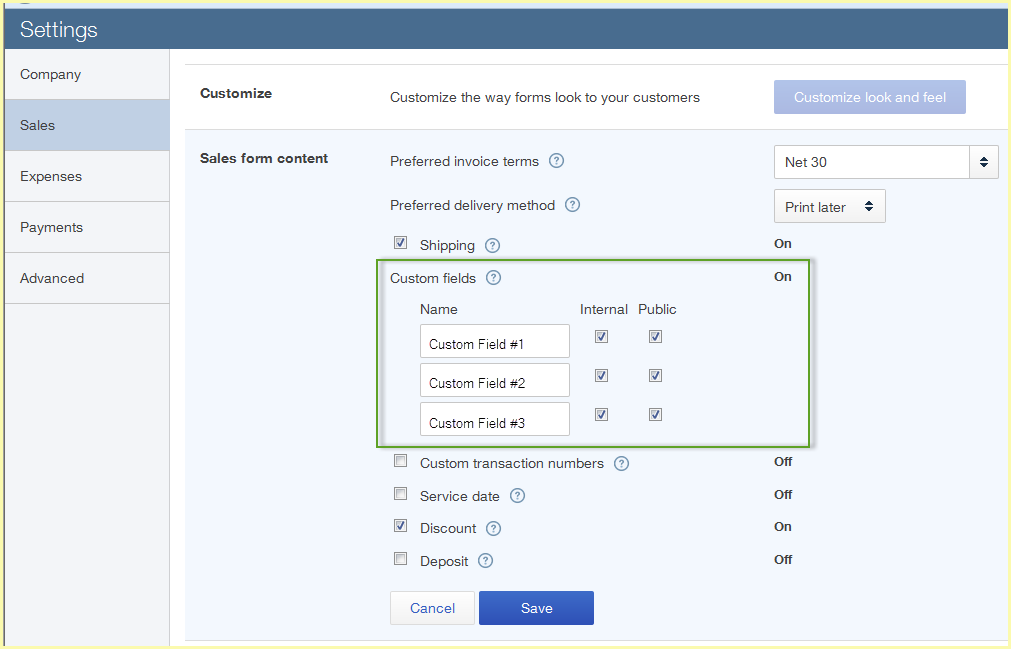
StarShip gives you access to the three custom fields you can set up in QuickBooks Online so you can import additional information with Invoices or Sales Receipts. In ShipGear, you can map your custom fields to carrier system fields or ShipGear Input fields; one option is to map these fields to carrier reference fields, separate fields that are set aside for you to populate as you like. Or, when mapped to ShipGear Input fields, custom fields can be used in eNotify templates, or viewed in the Dashboard.
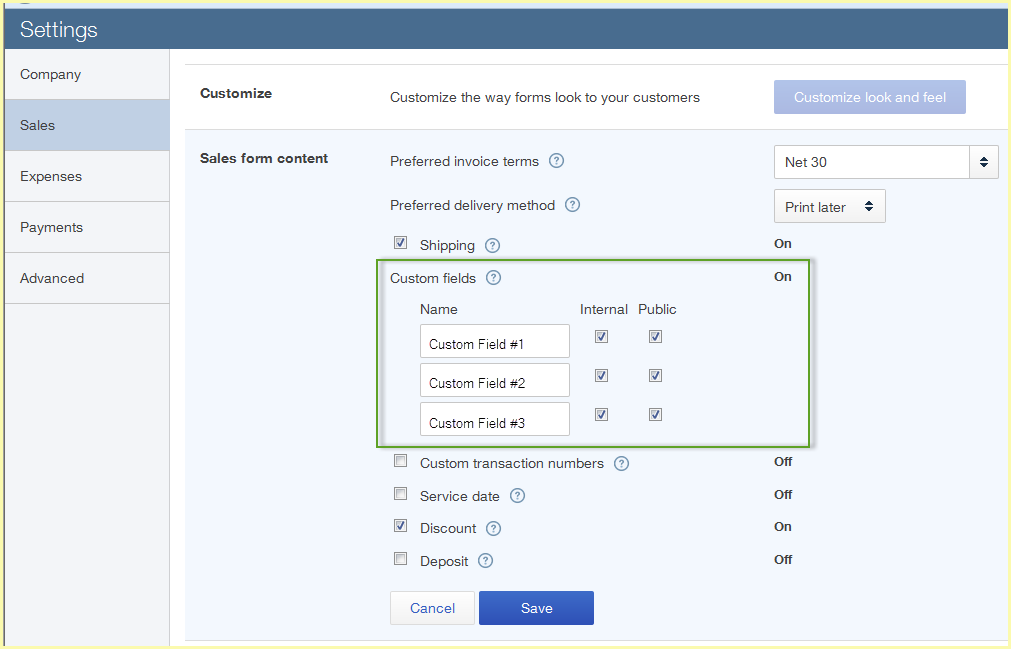
Now that your custom fields are available, you can map them to the carrier system or ShipGear fields.
Open ShipGear Exchange and click the Customize Interface button.