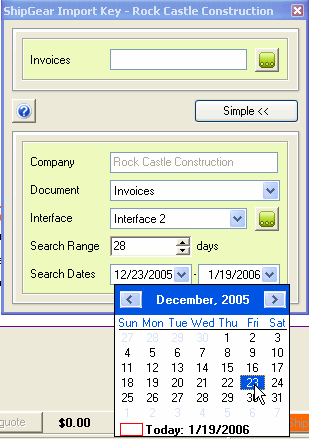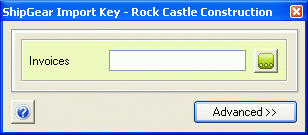
Advanced Mode gives you additional options and allows you to change key settings on-the-fly. To access this mode, click the Advanced button on the ShipGear Import Key dialog.
After changing your settings, you may switch back to Simple mode by clicking the Simple button.
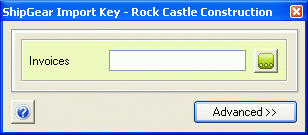
From the Document drop-down list, select a new document.
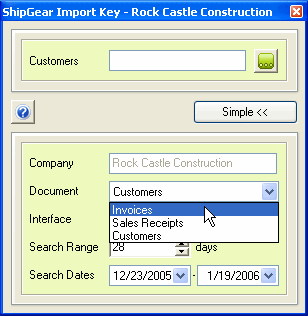
Note that the document changes at the top of the dialog.
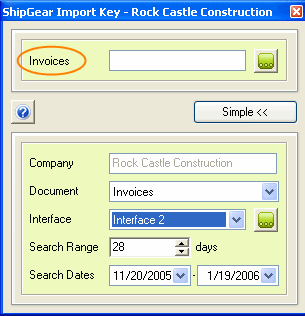
The "Interface" in ShipGear controls how data in QuickBooks, such as a Customer record or Sales Receipt, is translated into FedEx Ship Manager® data. It defines what information populates Ship Manager fields and interprets where this information belongs, if required.
The Interface drop-down field shows all available interfaces created in ShipGear. ShipGear comes with one predefined interface called "My Interface." You can customize this or create interfaces of your own.
If you've already created another interface, select the interface you want to ship with by selecting it from the drop-down list.
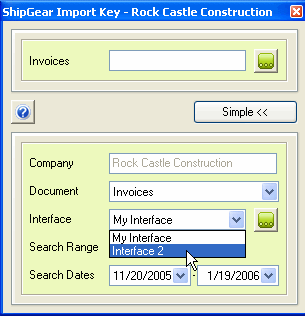
You may also view or edit Interfaces by clicking on the " ..." button next to this field.
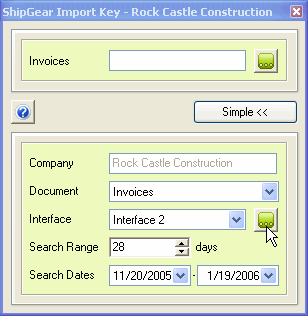
This will bring up the ShipGear Exchange > Customize Interface window. To edit an interface, click on one of the documents below it. Click Hide when you are done.
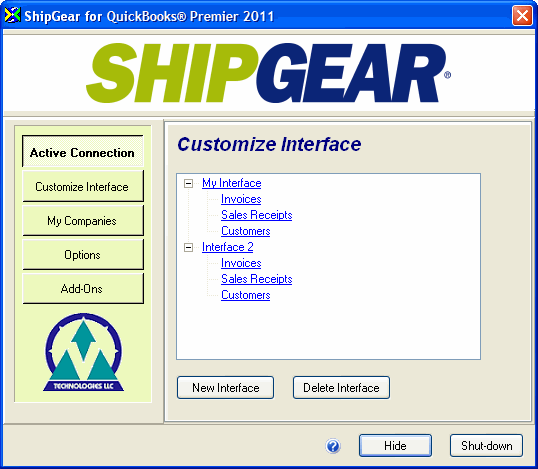
For more information about Customize Interface, see the ShipGear Exchange Help.
If you have large QuickBooks data files, you can constrain the search for Invoices and Sales Receipts to speed up processing.
When you change the Search Range, the dates automatically update, and vice versa.
Configure the Search Range/Dates and then type your Invoice or Sales Receipt number into the entry field at the top of the dialog.