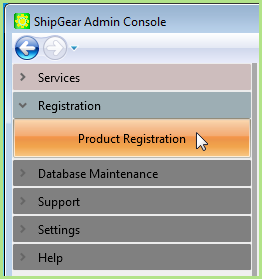
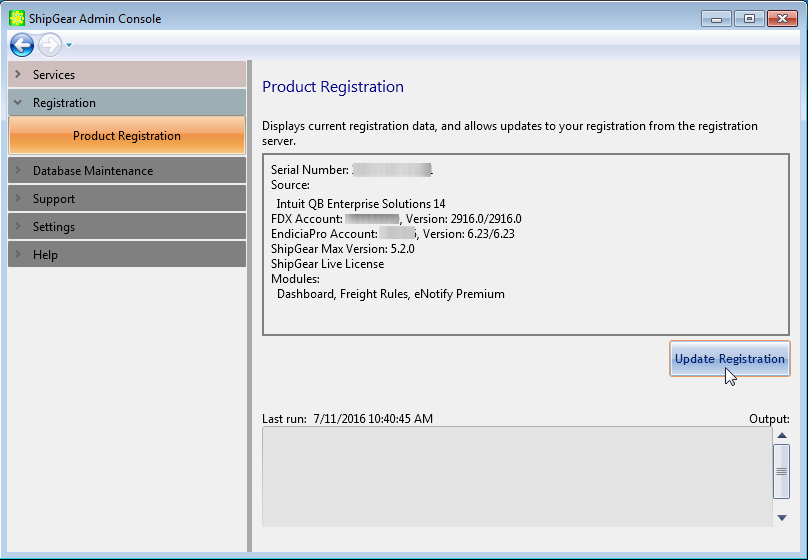
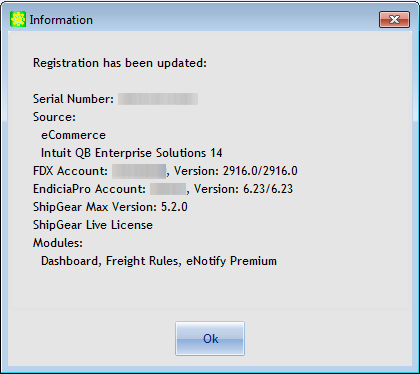
V-Technologies maintains your account information on our servers and provides you with one key that defines this information. ShipGear can update your registration from the V-Technologies registration server, without requiring you to run an installation program. So when you upgrade to a new version of QuickBooks, you can just click the Update Registration button, provided you are current on your maintenance plan.
Note : Users who are not on a maintenance or subscription plan, and who upgrade to a new version of QuickBooks, will receive a message to contact Sales. You will not be able to use ShipGear until you update your registration.
If you want to perform a registration update from the ShipGear Admin Console, you will need Administrator access to the ShipGear Admin Console. The ShipGear Admin Console is a support console that allows admins to manage ShipGear Client(s) and the ShipGear database. Non-admins who attempt to run it will receive an error message.
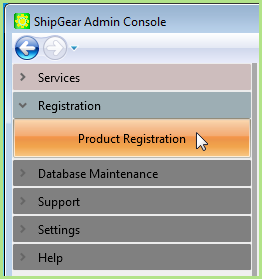
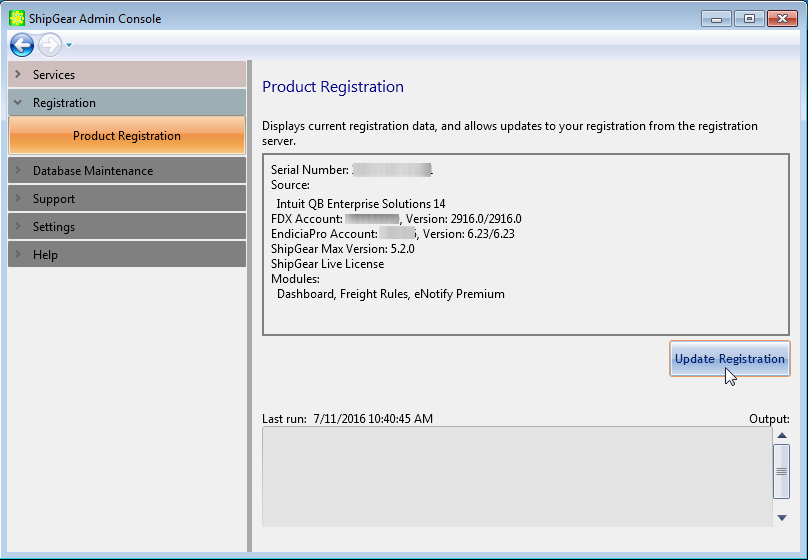
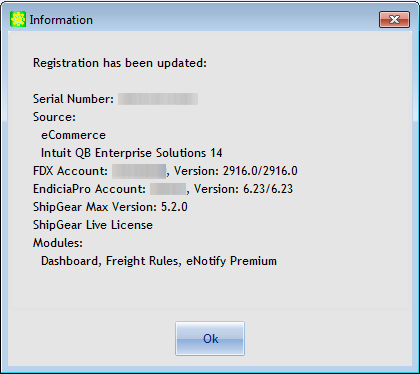
As a non-admin user, you can also update your registration in ShipGear Exchange by going to the Options section.
This section displays your serial number, carrier account number, QuickBooks version, modules, and the type of ShipGear license you have purchased. Click Update to get registration updates from the V-Technologies registration server.
You can confirm or cancel any changes that will be applied.