Open ShipGear Exchange and click the Customize Interface button
Select the document.
Select a carrier from the Carrier drop-down list.
Under Shipment Options, select Handling Charge.
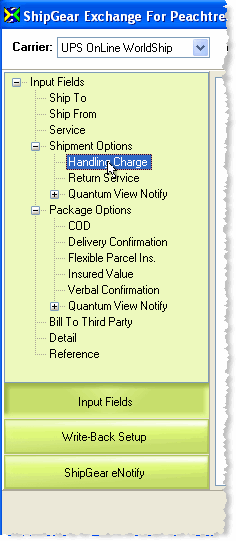
Under Handling Charge (Select), set the Source to:
-
Fixed Value: choose "Always set to" and enable the check box to turn on the Handling Charge.
-
Financial System Value and then select the field in your financial system to which you want to map the Handling Charge. Select "Click here to update Value Translations" to define a set of values for this field.
Under Amount Increase Decrease Type, set the Source to: Fixed Value: Choose either “Increase” or “Decrease”.
Under Type, set the Source to: Fixed Value: Choose “Always set to” and select either “Flat Rate”, “Percentage”, or “Flat Per Shipment Rate” where flat rate is a fixed dollar amount that will always be applied per package, percentage is a percentage of the shipping charges, and flat per shipment rate is a fixed dollar amount that will always be applied per shipment.
Under Flat Rate or Percentage set the Source to: Fixed Value: Enter the dollar amount or percentage value.
On the main screen again, click Write-Back Setup and select Freight.
Make sure that the first option, "Always write standard freight (shipper's cost + handling fees) to Document" is selected; or, use custom freight rules to create the handling charge by selecting "Use custom freight rules to control write-back".