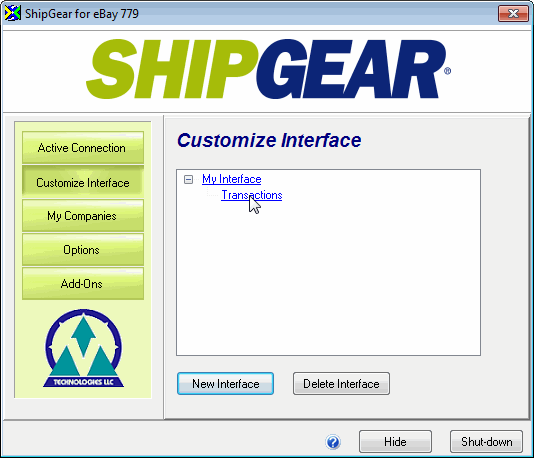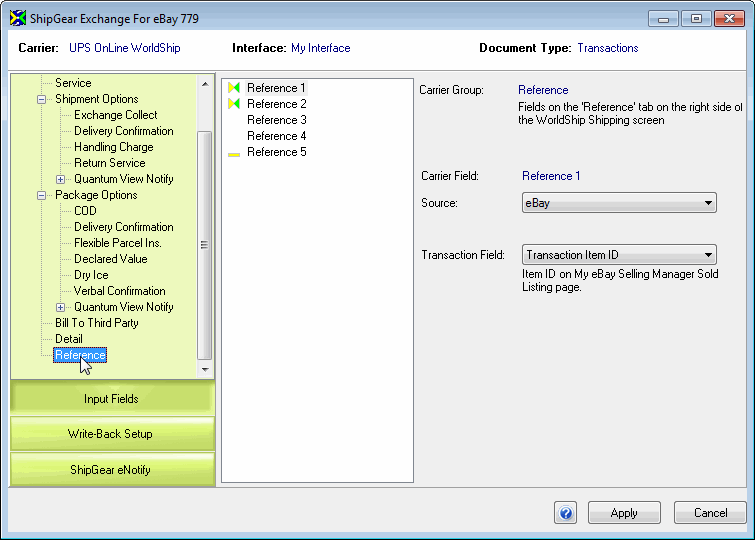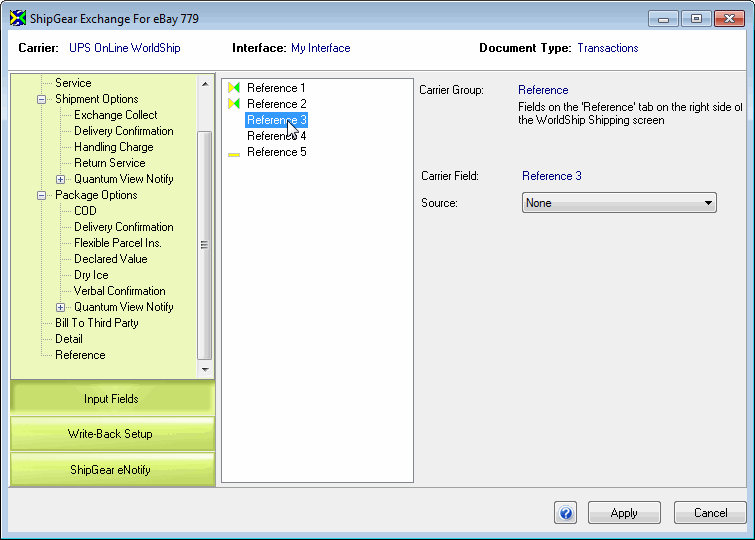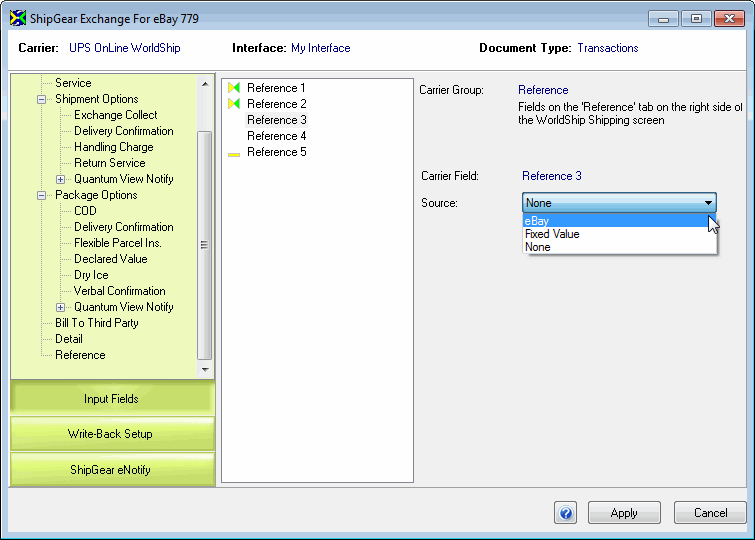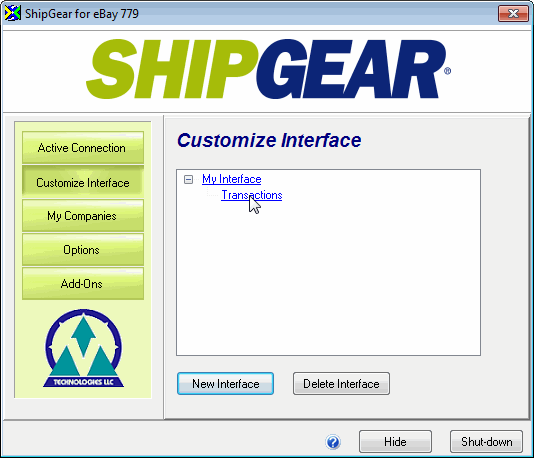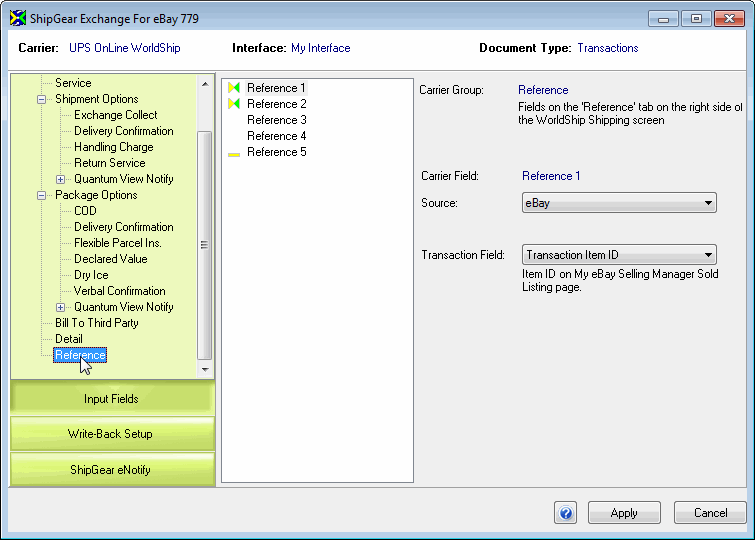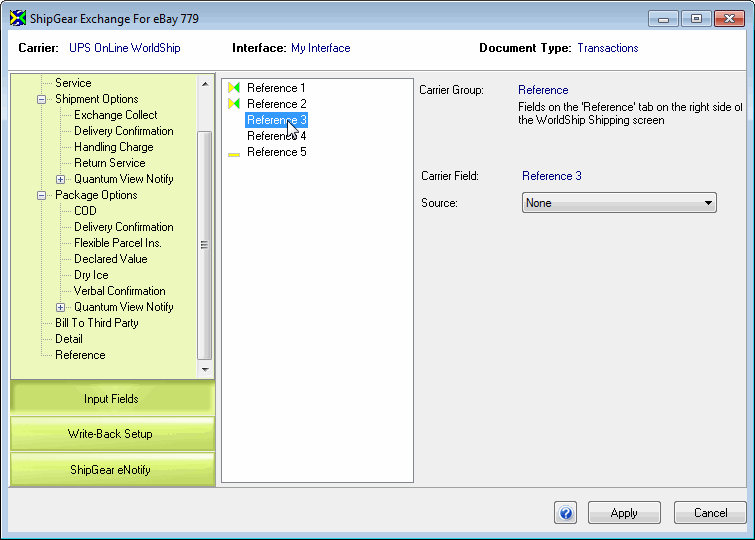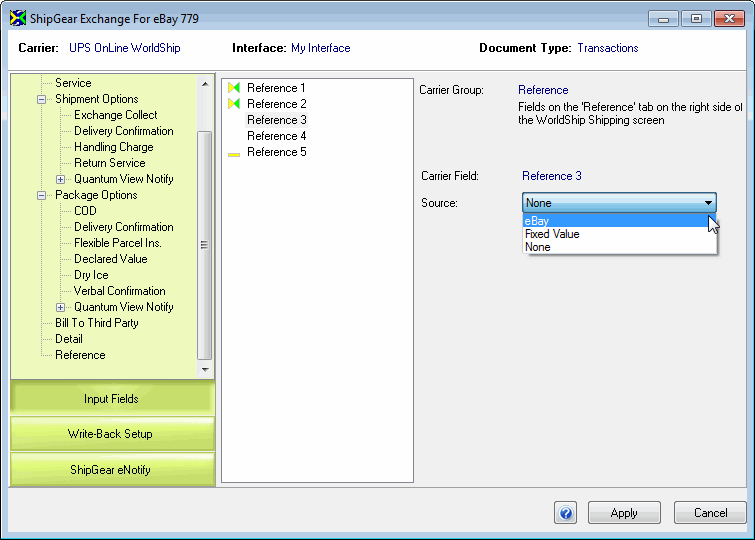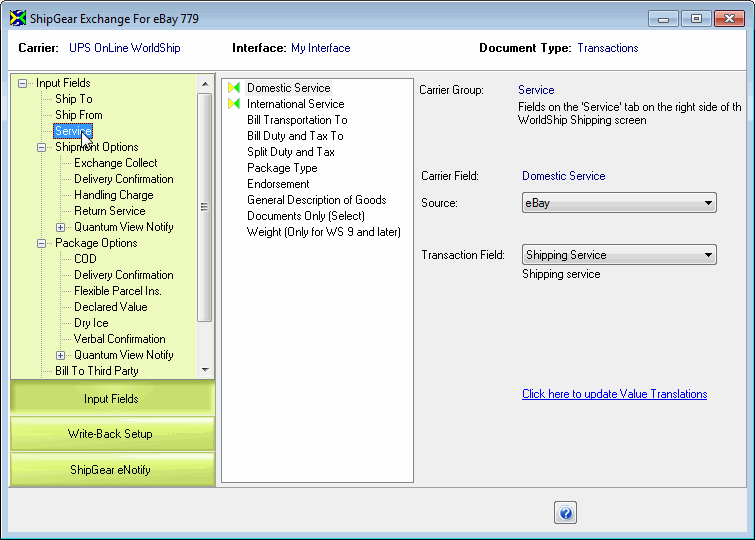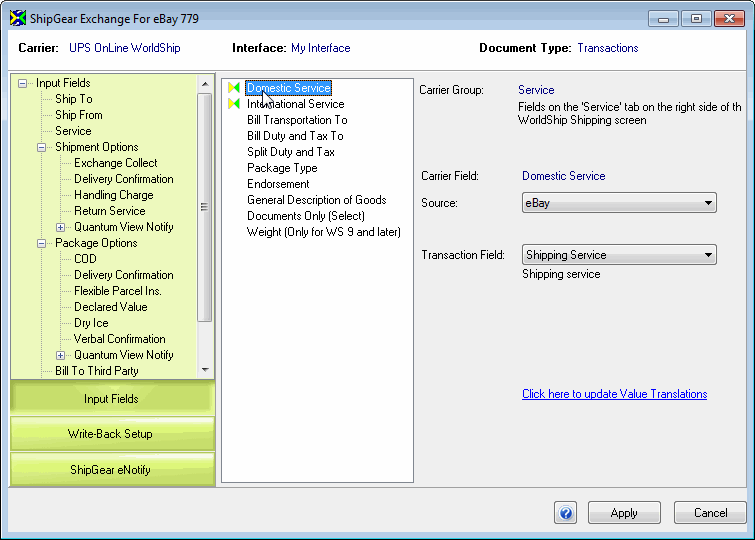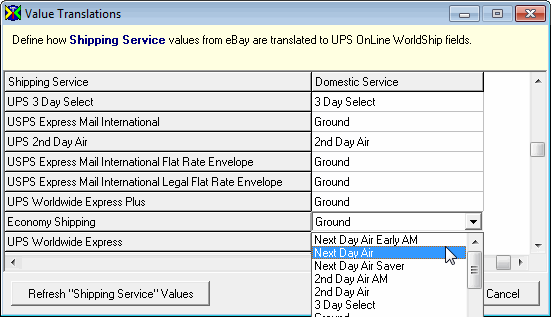Customize Interface
ShipGear allows you to customize the way data is translated between
eBay transactions and the UPS WorldShip shipping screen. Customize Interface
defines what information populates the shipment fields, and how the data
is interpreted into accepted shipment values. This set of field maps and
value translations comprise the "Interface".
ShipGear comes with a predefined interface called "My Interface"
that installs default field maps for eBay transactions, which you can
then customize. You can also create multiple interfaces for use with different
Seller Accounts if you plan to map user-defined fields that vary between
Accounts.
In summary, the interface defines :
- Field Mapping : how WorldShip shipment fields are
mapped to your eBay transactions
- Value Translations: how values are translated between
your eBay transactions and WorldShip shipment fields
You can customize the interface as follows:
- Map any WorldShip field to a fixed value or to
an available eBay transaction field. You can view a pre-defined list
of eBay fields for each document by clicking on the magnifying glass
icon next to the eBay Source field.
- Map user-defined fields to WorldShip fields.
- Customize value translations for field mappings
such as “Shipping Service” (in eBay) to "Service” fields (in
WorldShip).
Field Mapping
This example shows you how to map a user-defined field containing Item
Quantity Purchased from eBay to a reference field in WorldShip.
- In Customize Interface, select Transactions.
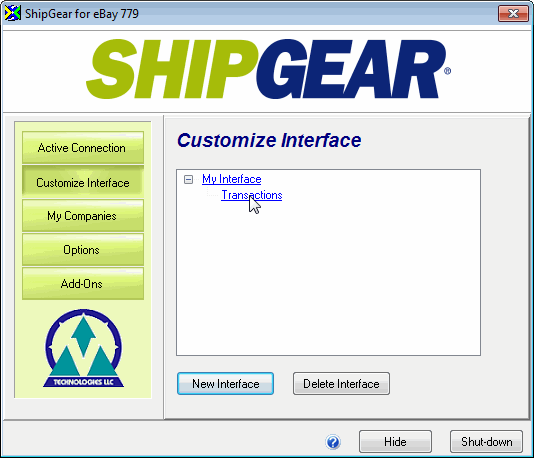
- Select an Input field from the left pane. Here,
we will choose Reference because we want to map our eBay field
to a field on the Reference tab in WorldShip.
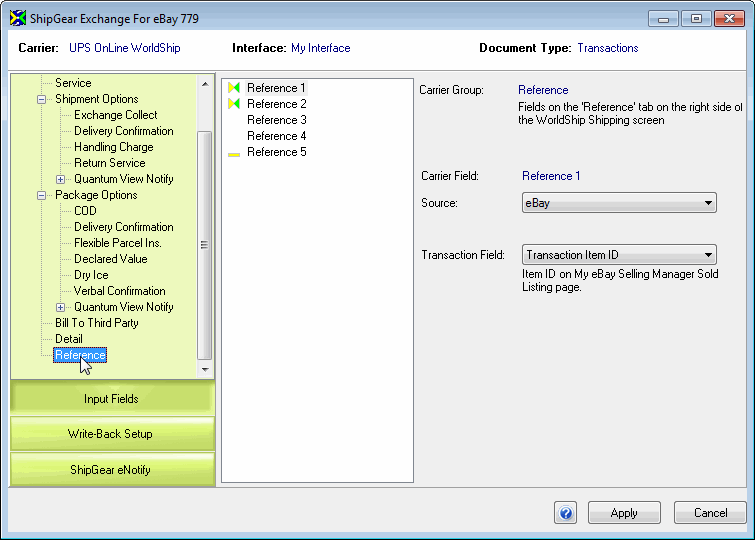
- In the center panel, identify the exact field to
map. We selected the Reference 3 field below.
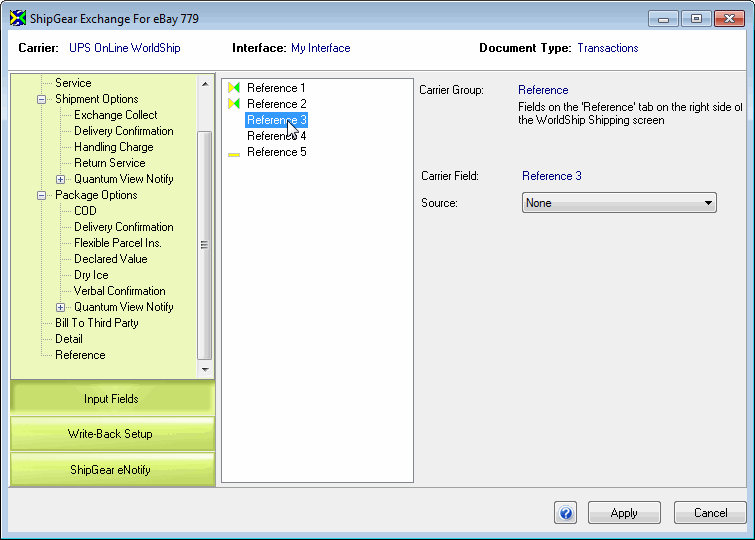
- Next, select the Source, on the right pane. Our
selection will the eBay, so that the value will come from the eBay
transaction.
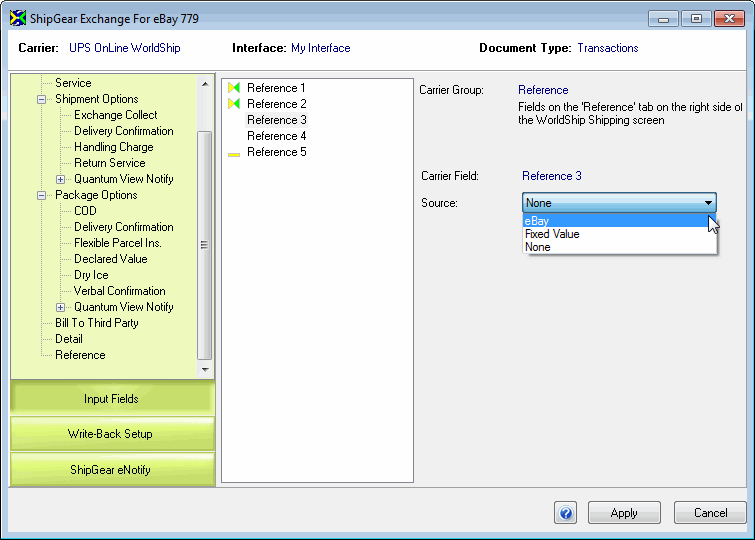
- Select the Transaction Field to map; here we will
select the Quantity Purchased. (You can also select a Fixed Value,
in which case you would type in a value.)

- Click Apply to save the field mapping.
Value Translations
Many fields in eBay are mapped by default as part of the basic interface
(My Interface). If you want more control over how data is translated from
eBay into WorldShip fields, you can add or customize field mapping and
value translations to suit your company's needs.
For example, a common field map is from Shipping
Service in eBay to a type of service field in WorldShip, such as
Domestic Service.
You can customize this field map based on the carrier values set up in
eBay, as shown in this example.
- If you are not already there, click Customize Interface
(as in Step 1 above) and select Transactions.
- Click on the Service Input Field group on the left.
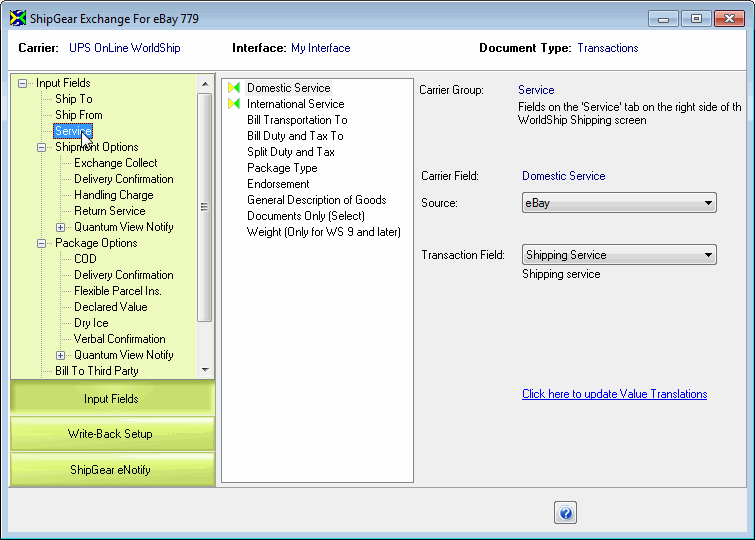
- In the center pane, click Domestic Service.
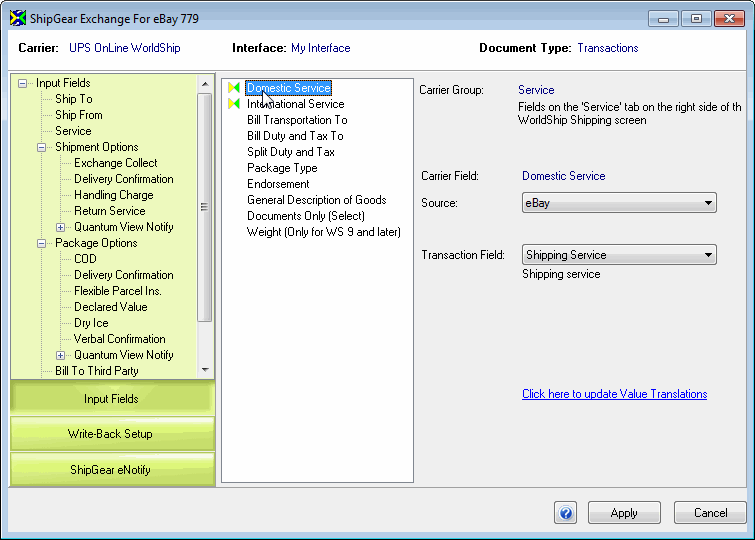
- In "My Interface," the Source is set to
eBay and the Transaction Field is set to Shipping Service by default.
Click the "Click here to update value translations" link
in order to modify or add values.
- The Value Translations dialog shows you the way
Shipping Service is currently mapped to WorldShip. You can translate
current field values to values in WorldShip by making selections
from the drop-down lists.
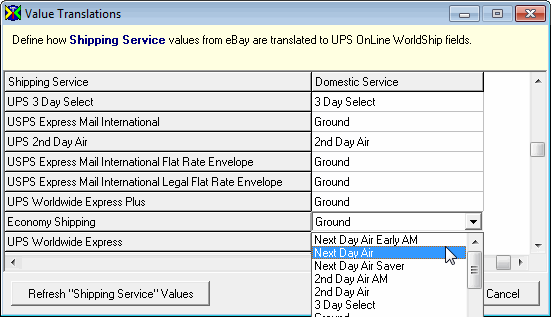
- Click OK and then click Apply to save your changes.
Mapping Notes
eBay will no longer provide an e-mail address for the buyer 14 days
after a sale is completed. If you have Quantum View Notify mapped
and the e-mail address is not populated, it is due to the fact the item
was sold more than 14 days ago.