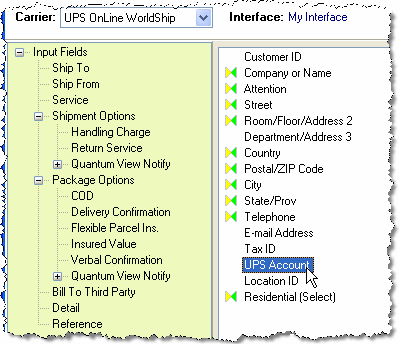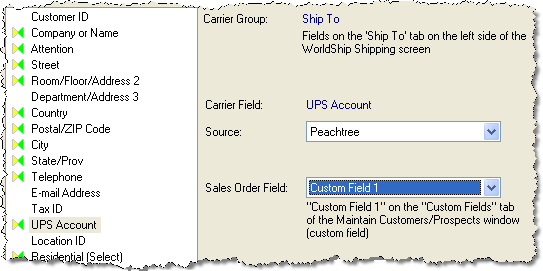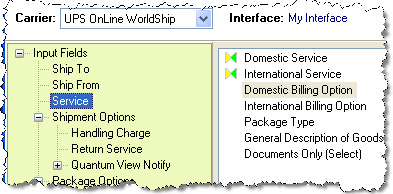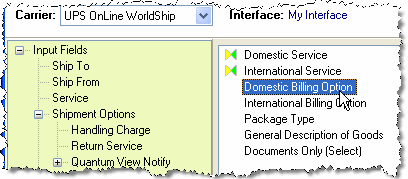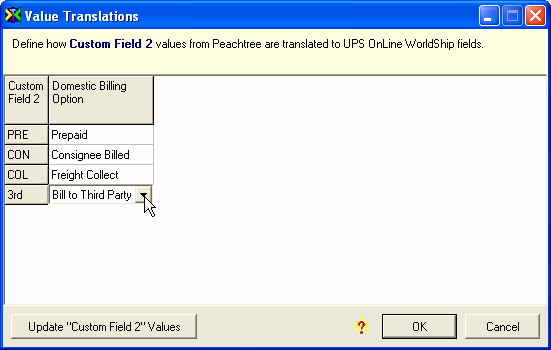Example 2 – Store the freight
billing in the Customer record
In this example, we will show you how to store the freight billing information
in the Customer record, designating the Customer User 1 and Customer User
2 (user-definable) fields to hold this information. The information, UPS
Account Number and the freight billing type, is normally stored in the
customer record and can be used for all orders to that customer.
Note: These fields cannot be used for other purposes in order for this
example to be valid.
In the ShipGear Exchange window, click the Customize
Interface button.
Select a document from the interface. In this
example, we will work with Sales Orders.
Map UPS Account.
Select the Ship To input
field group.

Select the UPS Account
field.
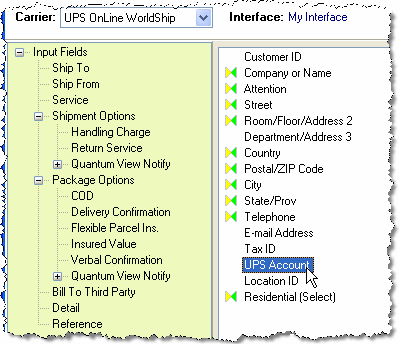
Under Source, select your ERP interface.
In the Order Field drop-down
list, select a field in your source document where you will store
the UPS account number. Usually this is in a user-definable field
associated with the customer. Here we’ve mapped to the "Custom
Field 1" field in our ERP interface.
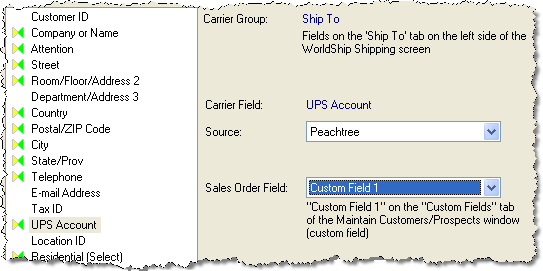
Map Domestic
Billing:
Select the Service input
field group.
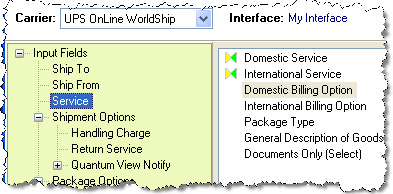
Select the Domestic Billing
Option field.
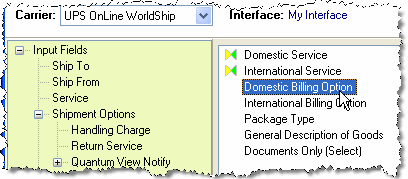
Under Source, select your ERP interface.
In the Sales Orders Field
drop-down list, select a field in your source document where you
will store the billing terms. Usually this is in a user-definable
field associated with the customer. Here we’ve mapped to the "Customer
User 2" field in our ERP interface.

Perform Value
Translations. ShipGear doesn’t have a list of possible values
for the field you selected, so you need to provide them.
Select "Click here
to update Value Translations."

Click "Update "Your
Field" Values."

In the Value List, type
any values that might be entered for the field you selected.
When using this field to store the billing type, for example, you
might enter the following values: PRE, CON, COL, 3RD. Press Enter
to separate entries.

Click OK.
Define what each value
that you just entered translates to as a billing type in the Domestic
Billing Option field by selecting a value from the drop-down list.
For example, for the field you selected you might map the values:
"PRE" to "Prepaid", "CON" to "Consignee",
"COL" to "Collect", and "3RD" to
"3rd Party".
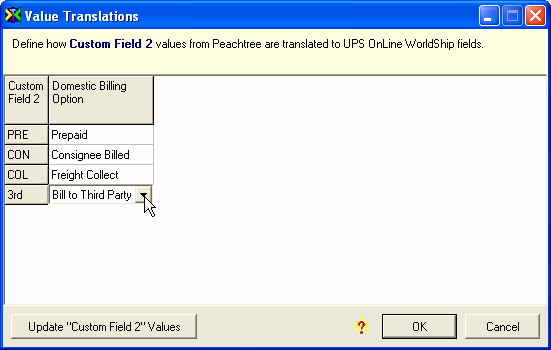
Click OK again to exit Value Translations. Then,
click Apply.
Test the results using Test
Interface.
Note: ShipGear has access to the custom or user-definable fields for all
documents in your ERP interface.