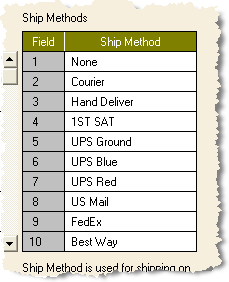
In ShipGear, you can map the Ship Via field in your ERP interface to the Domestic Service Type field in FedEx Ship Manager®. The nice thing is that you can also map Ship Via to multiple options. And, Value Translations let you further define how these options map to Ship Via. This example shows how you can take one field, like Ship Via, and use it in different ways. Here, we’ll map the Saturday Delivery to the Ship Via so that Ship Manager® recognizes Saturday Delivery automatically. You’ll also see how ShipGear applies its built-in rules.
Note:The "Ship Via" field discussed here may be named differently for your specific ERP interface.
Saturday Delivery is available to certain regions if the Ship Date is Friday for FedEx Express Priority Overnight® or Thursday for FedEx Express 2 Day shipments.
First, make sure that you have the Ship Via value you want to use set up in your ERP interface. In this case, it is "1ST SAT." In this example, our ERP interface Ship Via values are:
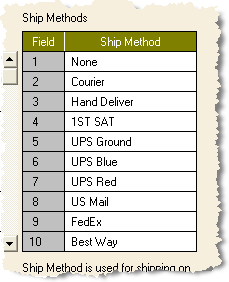
Minimize your ERP interface and open the ShipGear Exchange window.
Click Customize Interface. Select the interface you want to modify and click on a document (i.e. Customers, Invoices, Sales Orders, etc.). In this example, we will work with Sales Orders.
Map Domestic Service Type: (if not already mapped by default)
Select Input Fields > Shipment Details > Pkg/Shpmnt Details.
In the center pane, select Domestic Service Type.
From the Source Field, select your ERP interface.
From the Sales Order Field, select Ship Via if it is not already mapped.
Map Saturday Delivery:
Click Input Fields > Options > Other Special Services.
Select the Saturday Delivery field.
From the Source field, select your ERP interface.
From the Sales Order Field select Ship Via.
Your screen should now look something like this:
Now let’s look at Value Translations for Saturday Delivery. Select "Click here to update Value Translations".
The Saturday Delivery option is a check box on the Ship Manager® screen. ShipGear needs to know which Ship Via values mean selected ("checked") or deselected ("not checked"). Value translations allow you to define how the values from the fields you mapped are translated into meaningful Ship Manager® values. You may need to add some Value Translations yourself. Others are applied by default rules in ShipGear.
When you go into the Value Translation dialog box, you’ll have to press the "Refresh Ship Via values" button if you added a Ship Via value (1ST Sat) in your ERP interface. You should see your current set of Ship Via values in the first column.
Because you mapped Saturday Delivery to Ship Via, you’ll see that ShipGear automatically set the FedEx Service to FedEx Priority Overnightâ AND the Saturday Delivery flag to "checked." ShipGear did this because it applied two of its default rules:
If "Sat" appears in the ShipVia, the Saturday Delivery option is checked;
If "1ST" is in the Ship Via field, FedEx Express Priority Overnightâ Air (or FedEx Express 2nd Day is selected if the shipment occurs on Thursday).
Your Value Translations dialog box looks similar to this. You have mapped the Saturday Delivery (Select) field to Ship Via. (The domestic Service and International service fields were mapped to it by default.)
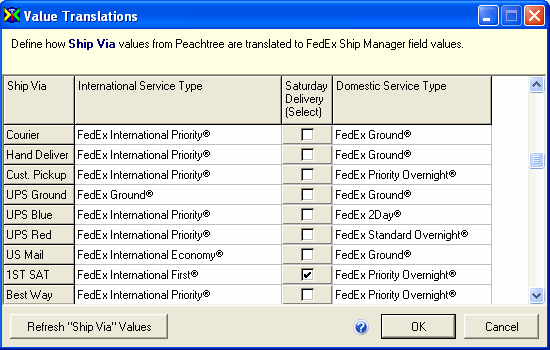
Exit the window by clicking
Cancel.
If you modify the translations, you would click OK to save your changes.
We’re clicking Cancel because we didn’t change anything in this example.