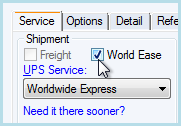
UPS World Ease® is a contract service that groups several International shipments destined for one country or the entire European Union into a single consolidated shipment.
The World Ease® shipment clears customs as a single unit, minimizing documentation. Each shipment is accompanied by a "Doc Box," a small box containing the invoice documents associated with the World Ease® shipment. Detailed tracking information is provided for every package in the shipment. The consolidated shipment is referred to as the master shipment. The multiple shipments that are part of the master shipment are referred to as child shipments. ShipGear can import the World Ease® flag with your source document, streamlining the process of creating child and master shipments.
Note: UPS World Ease is available only if you have a contract for this service.
ShipGear can set a default value for the World Ease check box in WorldShip® so that when you load a child World Ease shipment into the Shipping window :
a) you are automatically prompted to create the master shipment;
b) the child info you're initially loading will populate the Shipment, Importer Address, and International Documents sections of the master shipment wizard.
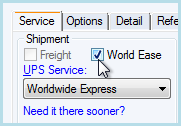
Follow these instructions to map the World Ease check box :
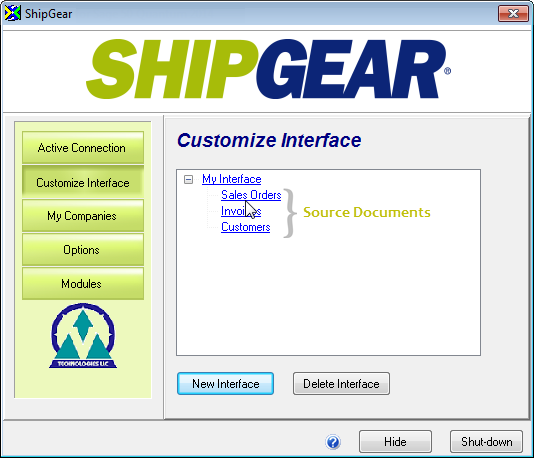
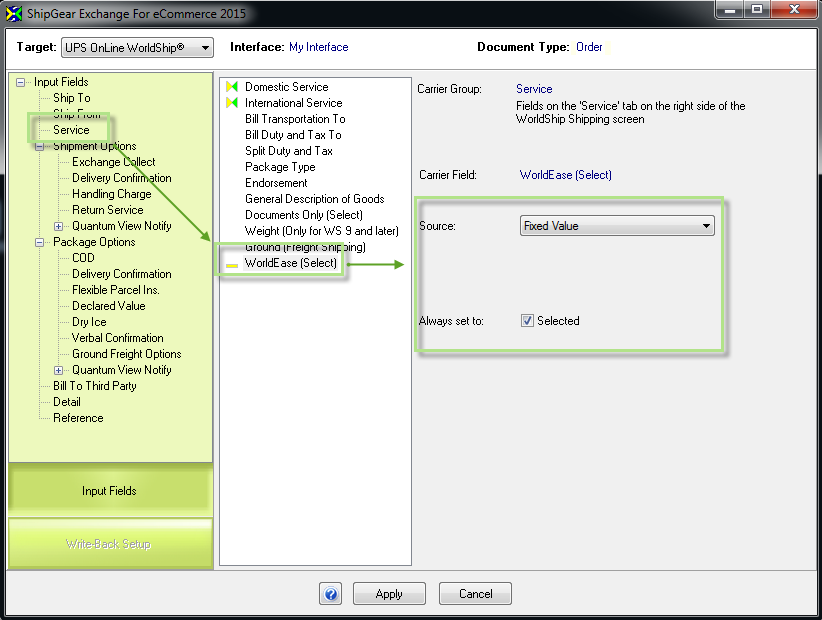
These are general steps for processing a World Ease®
shipment with ShipGear :
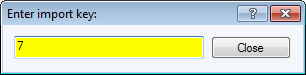
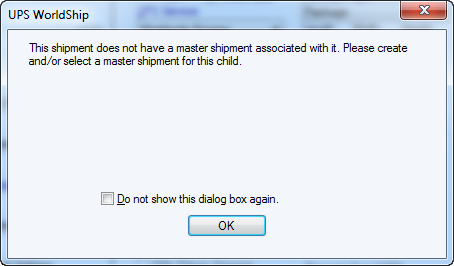
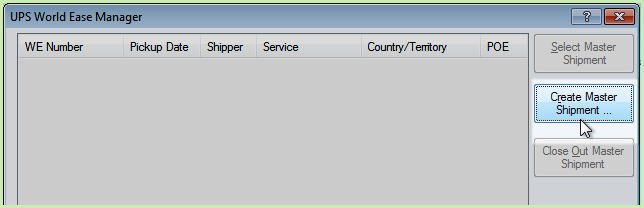

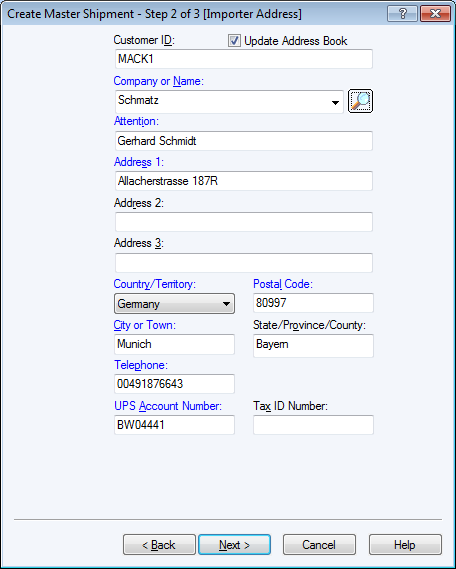
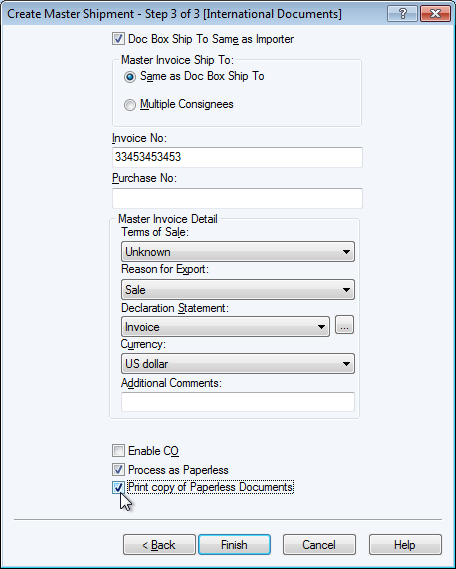

You can include the World Ease field in your customer email notifications in eNotify. In the eNotify template, insert a Shipment Field by right-clicking in the email and selecting Add Shipment Field. Then select Shipment Options > World Ease.
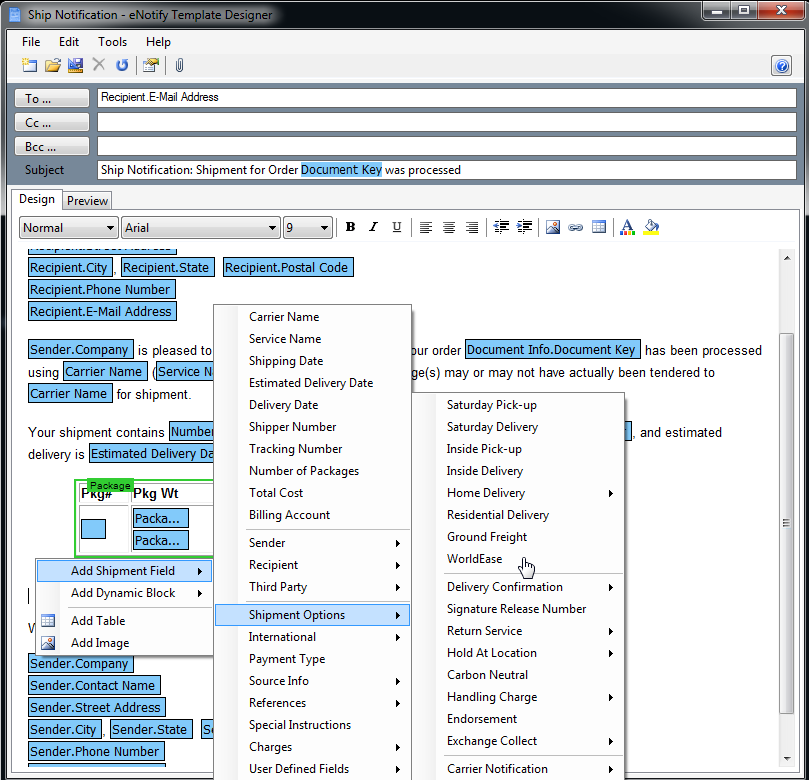
For more information about adding shipment fields in eNotify, see the eNotify Help.