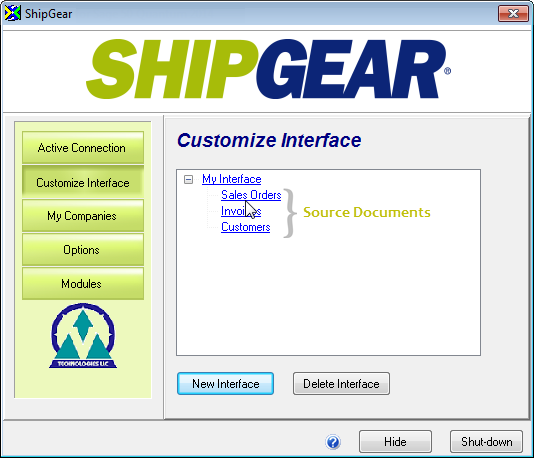
In order to populate the Endicia Professional fields with the correct shipping data from your ERP system, ShipGear's field mapping system defines which fields in the ERP system are mapped to fields in Endicia Professional.
Default Field Maps to the ERP Interface
In your ERP system, you have fields that store the recipient address. By default, ShipGear maps to these recipient address fields in Endicia Professional. When you ship against an order (or other source document), the recipient address is automatically populated in Endicia Professional. Some field maps are already set up for you in ShipGear's default interface. You can change the field mapping for any available field to suit your company.
To
access, view, or edit field mapping, click Customize Interface and select
an interface. Then select a document, as shown below.
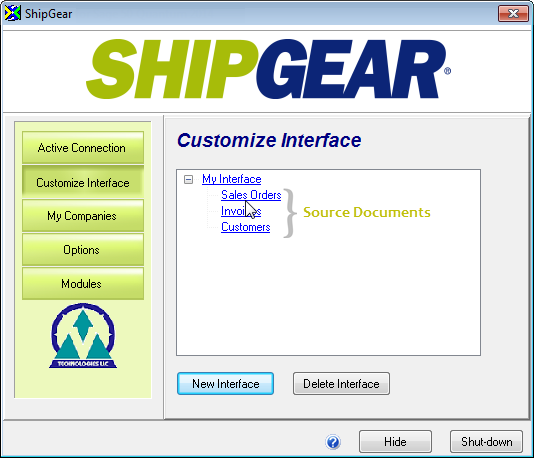
The Input fields consist of a tree-style list of the Endicia
Professional fields organized by group. When you select a group, its fields
or subgroups become active in the center pane. A description of the selected
group or field appears in the right-most pane, along with the current
map settings and value translations.
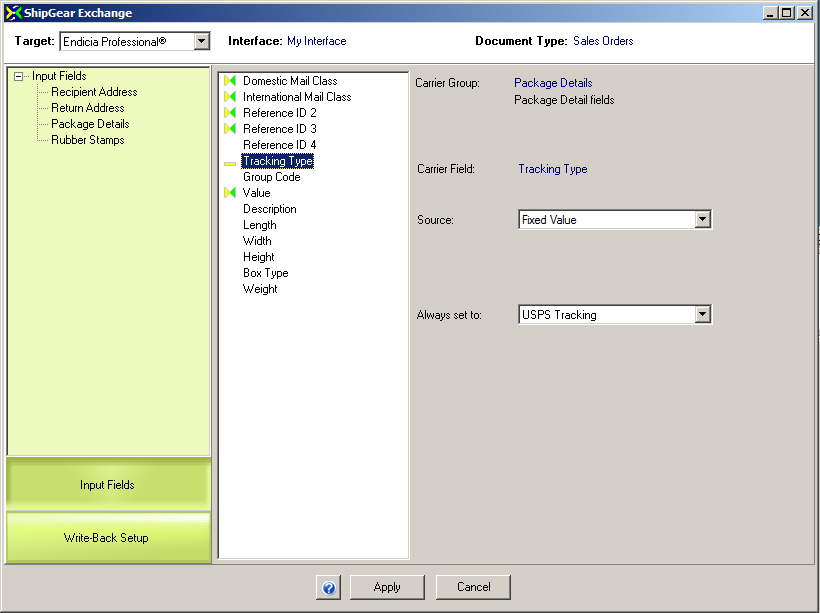
Key
![]() : Field is mapped
to a fixed value
: Field is mapped
to a fixed value
![]() : Field is mapped
to an ERP interface value
: Field is mapped
to an ERP interface value
Some fields are mapped in ShipGear by default, such as in the Recipient Address group. This group handles how Recipient information is populated when you import a source document into Endicia Professional.
To see the current mapping for the fields in this group, select the Recipient Address group from the Input Fields.
The Recipient Address group contains Endicia fields that are mapped by default to ERP interface source fields; below you see the "Name" field that is mapped to the Contact field, and its location in the ERP interface .
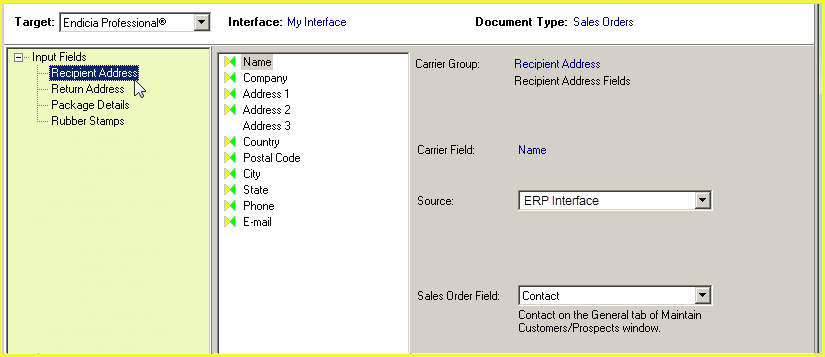
Define the default Tracking Type
The Tracking Type field is an example of a fixed value source that can be set to a certain type of predefined value, or "Type" fields.
![]()
The Tracking field appears under Services in Endicia Professional.
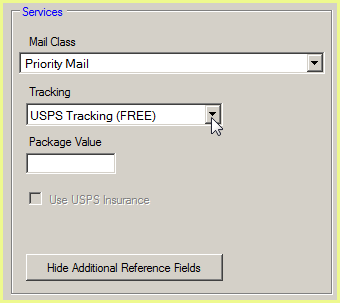
Manually enter the value
For most fields, you can set the fixed source to a value
that you enter.
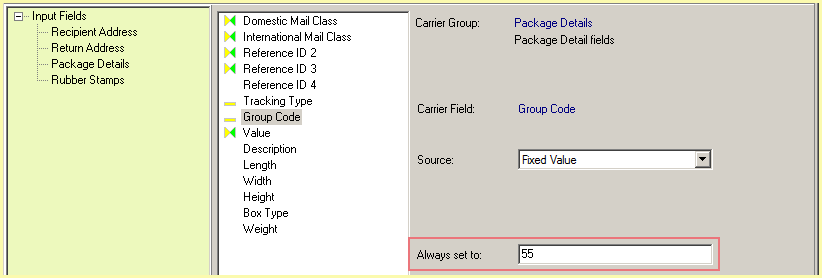
These are the fields from Endicia Professional that available for mapping. They are grouped by category.
Recipient Address
The Recipient Address fields store the recipient information and are mostly mapped by default to the ERP interface.
Fields are : Name, Company, Address 1-3, Country, Postal Code, City, State, Phone Number, and E-mail (Recipient Email on the Endicia Pro screen).
Return Address
These fields are the sender information, i.e. the return address that will print on shipping labels. They are not mapped by default. When they are not mapped, the return address is retrieved from your Endicia account setup information. You can also map the return address fields to fields in the ERP interface.
Package Details
In this group, the Mail Class (Domestic and International) field is mapped to the "Ship Via" or shipping method in the ERP interface. Value Translations are used to take the ERP interface value and translate it into a value that Endicia Professional accepts. Default value translations are provided for your interface, however, you can customize or add to them. See Value Translations for more information.
This group also contains the Reference ID 2-4 fields. Reference ID 2 and 3 are normally mapped by default to your ERP interface. The default map is usually to the order or invoice number, or purchase order number.
The Description and Group Code are not mapped by default. Both the Reference ID and the Group Code fields display in the Additional Reference Fields section in Endicia Professional, which can be toggled using the Show/Hide Additional Reference Fields button.
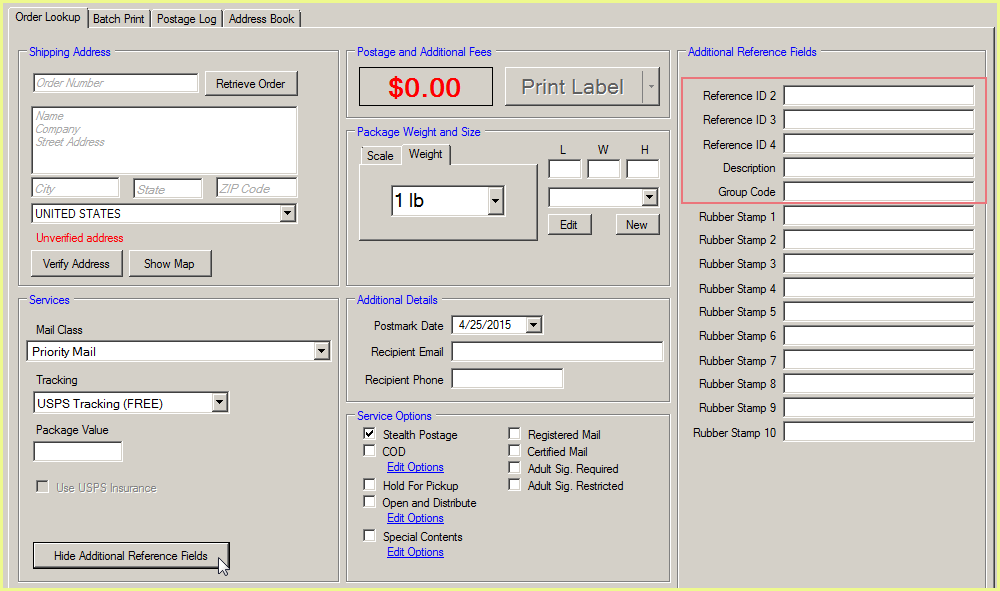
Rubber Stamps
These fields allow you to include additional information on your labels, like an order number, reference number, or invoice number. Some Rubber Stamp fields may be mapped by default for your ERP interface.
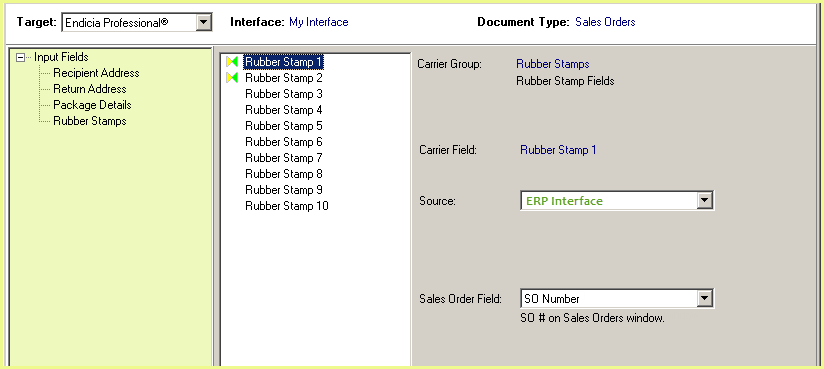
These fields display in the Additional Reference Fields section in Endicia Professional, which can be toggled using the "Show/Hide Additional Reference Fields" button.
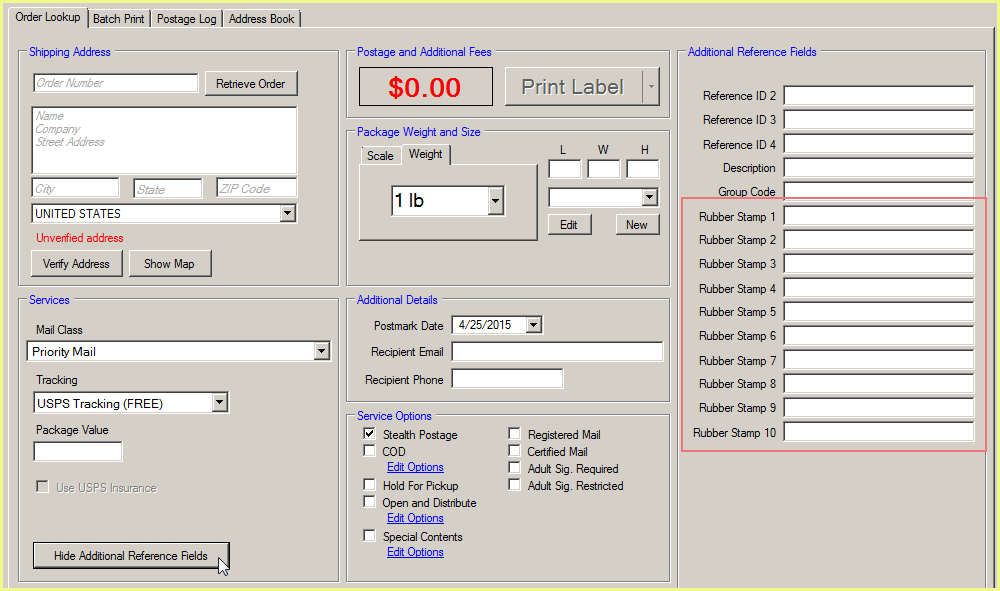
This is an example of how to map an Endicia Professional field to a field in your ERP interface.
Let's say you want to map the Reference ID 4 field to store custom information from your order, like a customer note.
Select Package Details under Input fields, and in the middle pane, select Reference ID 4 field.
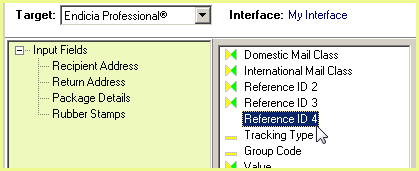
Select your ERP Interface as the source, and then select the field to which you want to map.
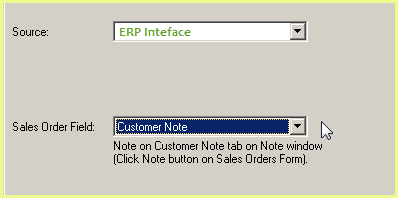
Click Apply. When you import an order now, you'll see Reference ID 4 populated with the Customer Note.
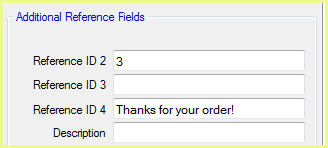
For field mapping examples that involve entering and translating values, see Value Translations.