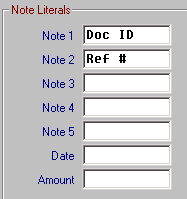
There are two types of user-defined fields in Macola –
· Customer Notes Fields
· Form-defined Fields – added using the Form Designer tool
There are 7 custom fields associated with the Customer Notes. You can customize these field names in Accounts Receivable > Maintain > A/R Setup > Page 3:
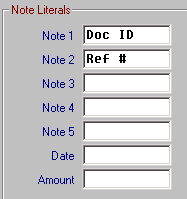
You access these fields from Accounts Receivable > Maintain > Customers:
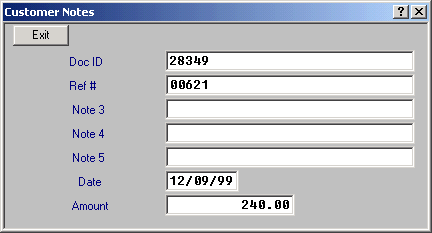
You can map these fields for the Orders and Customer document types in ShipGear > Customize Interface. The customized field names will appear in the Progression Source field list once you’ve connected to your company:
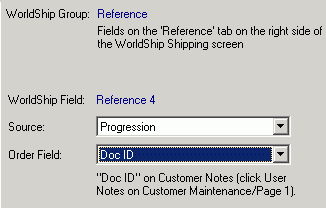
To learn more about the Customize Interface feature, read about it in ShipGear Exchange Help.
![]() Note:
Note:
If you don’t define the custom field name for these fields, the default: Notes 1 – 5, Date, and Amount, will appear in the Progression Source field list.
User-defined fields that you add to the "Enter Orders", "Customer Maintenance" and "Alternate Address Maintenance" screens using the Form Designer appear in ShipGear Exchange as follows:
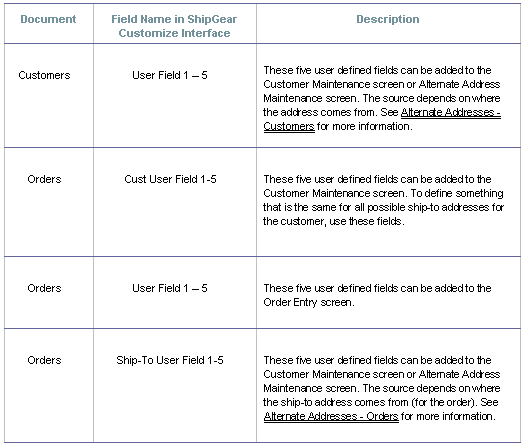
Form Designer
To use the Form Designer in Progression, select System Manager > Maintain > Designer.
For information on how to use the Form Designer, please refer to your Macola documentation.