
The first time you run ShipGear you'll perform a few basic setup steps to get things running. In the following process, you will connect ShipGear to your eBay Seller Account and then link up with and then link up with UPS WorldShip®, USPS (Endicia Pro or DAZzle) and/or FedEx Ship Manager®.
1. Run ShipGear Exchange : Start > Programs > ShipGear Client > Exchange
2. Shipment Email Notification Wizard
You can also double-click the ShipGear Exchange shortcut on your desktop.

The ShipGear icon (with a red dot in the center) displays
in your system tray as ShipGear initializes : 
eNotify is a ShipGear module that automatically generates shipment notification, update, and cancellation emails for your customers when you save or change shipments in the carrier system. Emails are generated from templates that you can customize with data from fields in UPS WorldShip or eBay.
The ShipGear Email Notification Wizard that runs during
initial setup will help you to configure eNotify. You can go back and
access this setup wizard at any time from Modules > ShipGear eNotify
Premium > Configure.
For more information about the Email Notification Wizard, see eNotify Setup.
In the Setup Wizard, you can register carriers to enable the retrieval of estimated delivery times and tracking information for eNotify and the Dashboard. Click the check box next to the carrier and click Next to proceed.
The Reset button clears the current carrier registration
information and allows you to re-enter it.
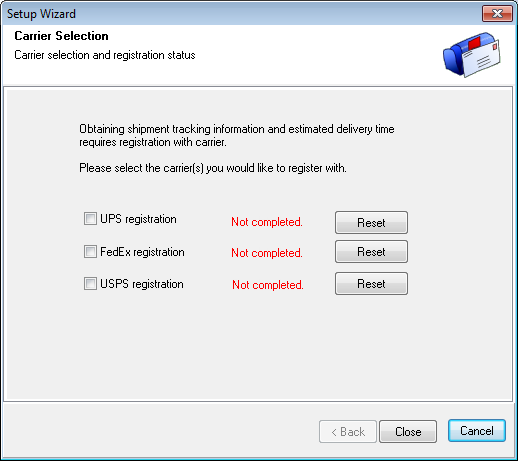
UPS Registration

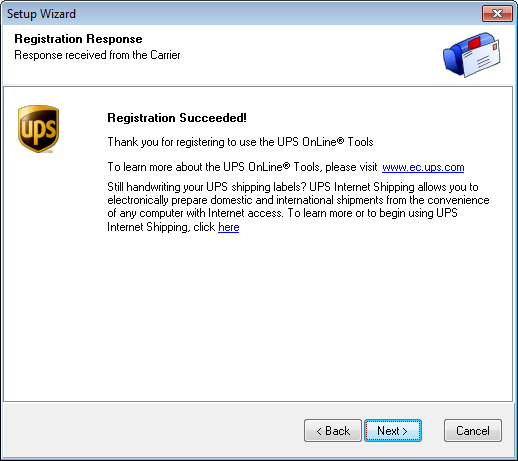
FedEx Registration
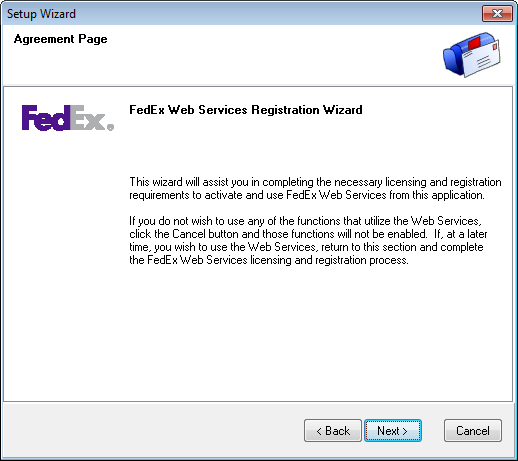

USPS Registration
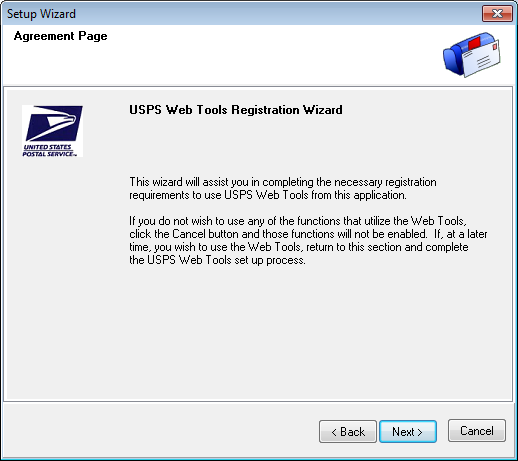


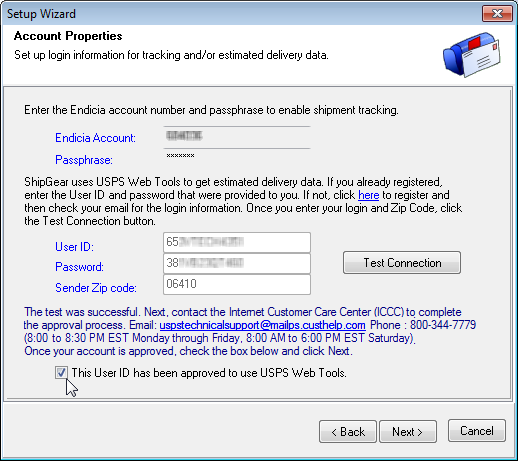
Registration Completed
The Carrier Selection screen will show the registered carriers. Click Reset to re-enter registration information.
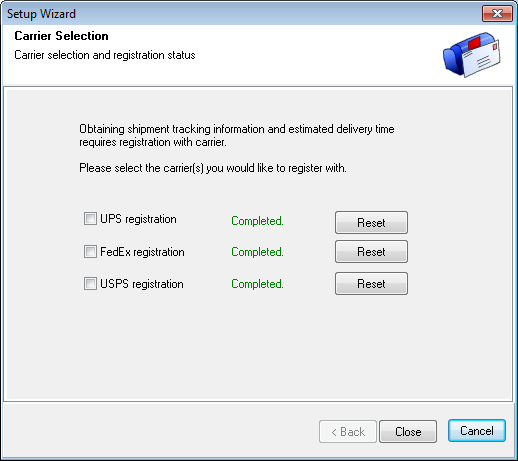
Next : Add the eBay Seller Account