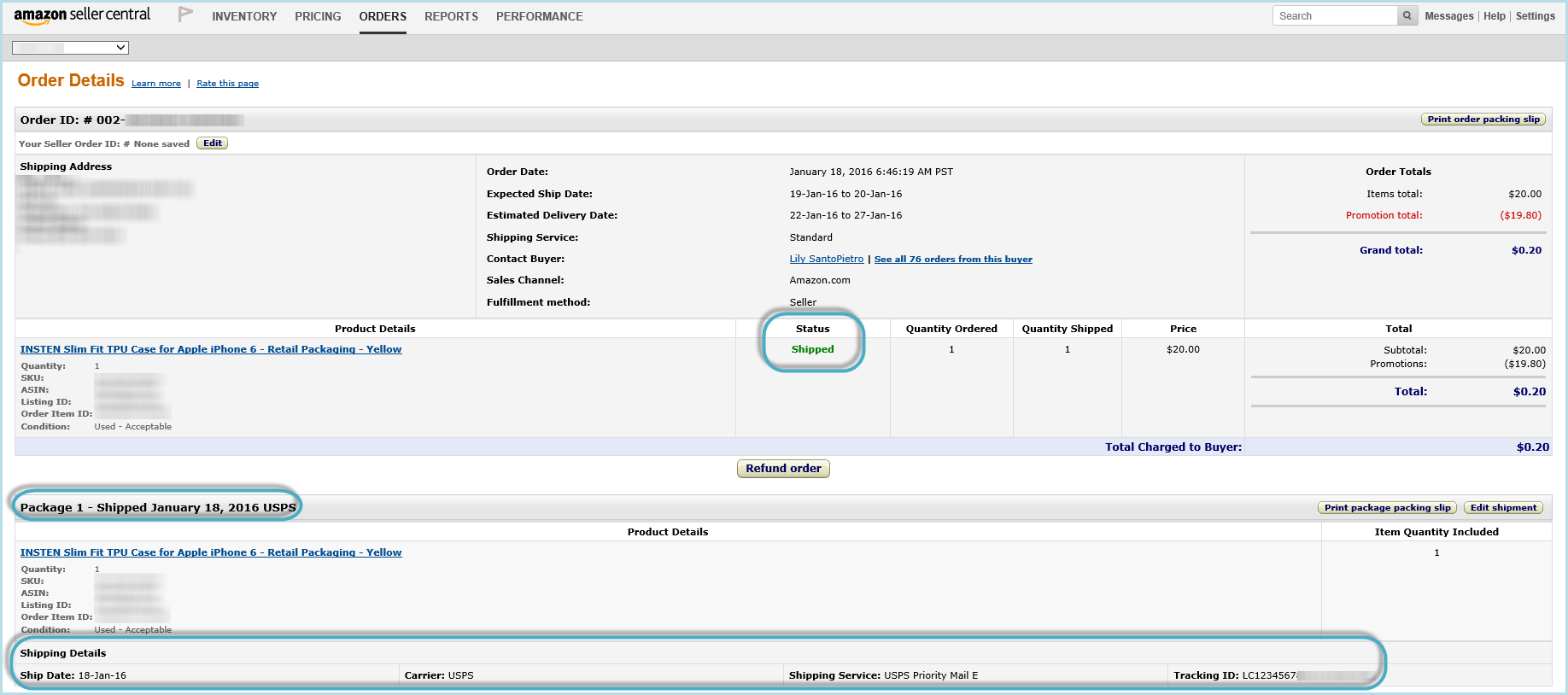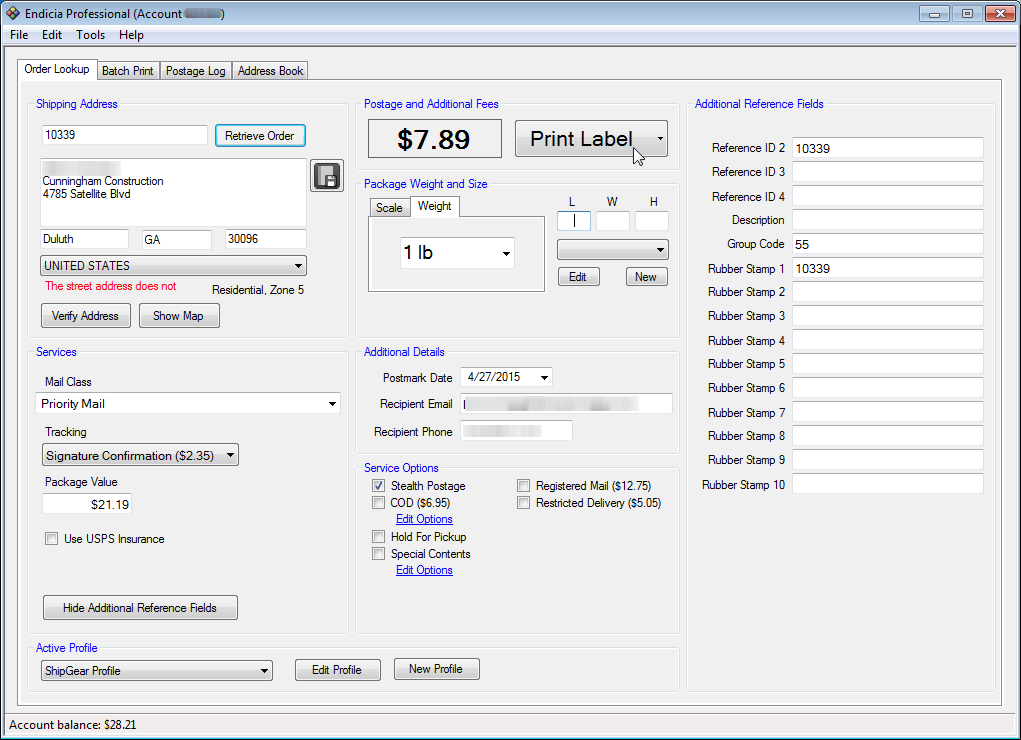
In order to process shipments, ShipGear must be running and connected
to your Amazon company, and the Active Profile in Endicia Professional
must be set to "ShipGear Profile".
Note
The ShipGear Profile must always be the Active Profile in Endicia Professional. You should not change this setting after using ShipGear to import orders or other source documents. ShipGear cannot write back to the ERP interface if the Active Profile is changed to a different profile. For more information about the ShipGear Profile, see Endicia Professional setup.
Type in the package weight or put the package on a scale. When using dimensions, Endicia Professional rounds down the dimensions ( L, W, H) to the nearest .25 inches.
The dimension fields have a length of 6 characters, including the decimal point; ex. 100.00
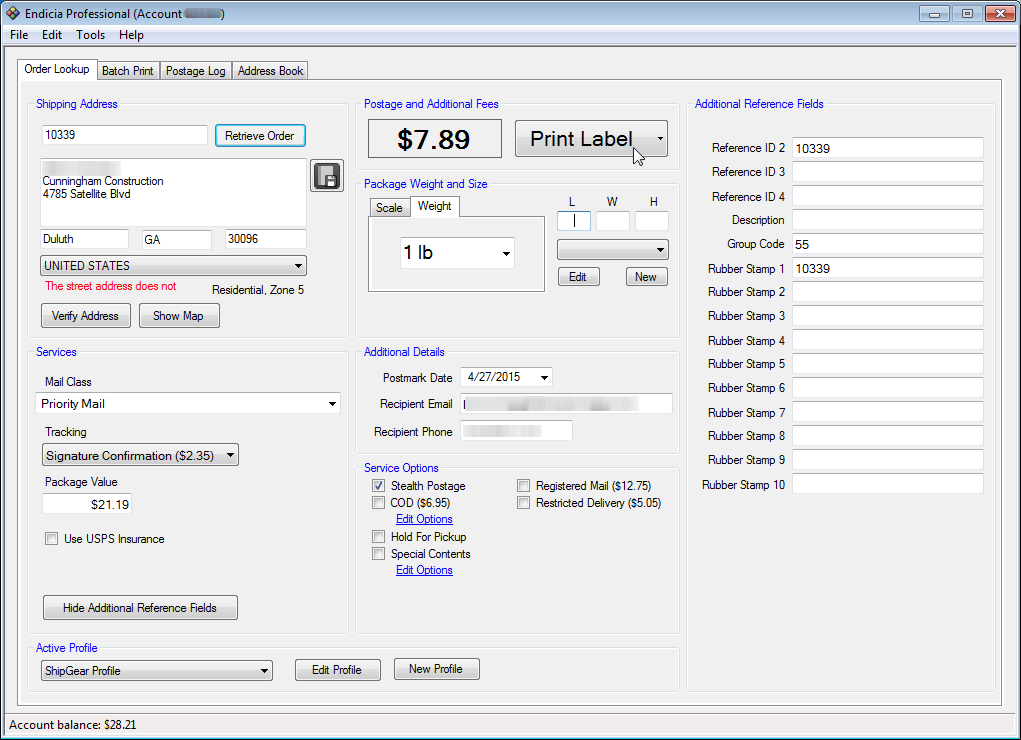
ShipGear automatically writes back the Shipping Status and Tracking Number(s) to the Amazon Marketplace order.