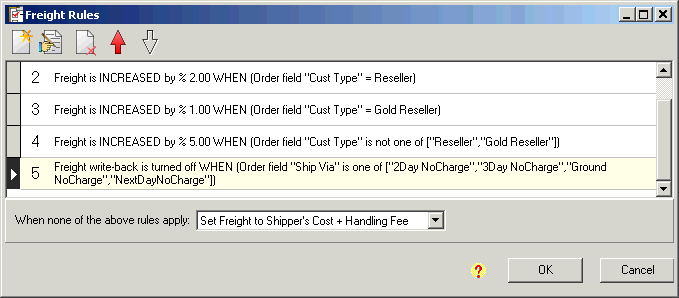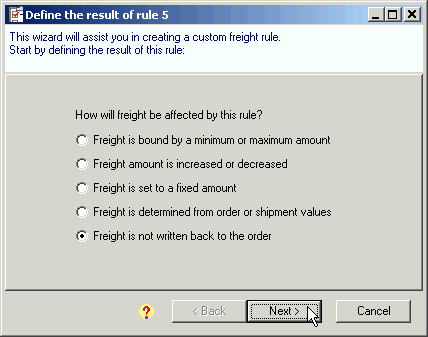
You may require freight to be quoted at the time the order is taken or may not want to charge certain customers freight. In this case, you can set up a field in the order (or customer record) that indicates freight should not be written back and automatically exclude freight write-back to those orders. In this example, special Ship Via values are selected by the order processors to indicate that freight should not be written by ShipGear:
Create a new rule.
If you’re starting from the Freight Rules window, click the New Rule button.
If this is the first rule you are creating, follow the Create a New Freight Rule procedure.
Select "Freight is not written back to the order". In this example, we’re using an order as a source document – your source document may be different. Click Next.
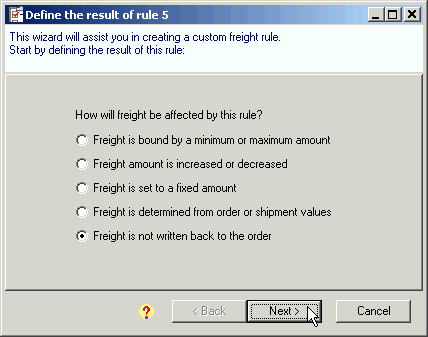
Select "Only under certain conditions". Click Next.
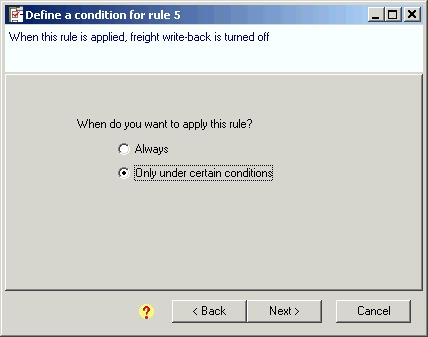
Apply this rule based on a value from: Select "the order" and select "Ship Via". Click Next.
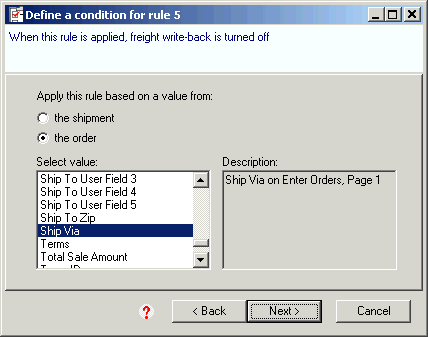
When order field "Ship Via": Select "Is one of". (Note that the "is one of" and "is not one of" choices only appear if the set of all possible values is known for the field being used in the condition.) For "Select values in group:" we check the ship via values "GroundNoCharge", "Next DayNoCharge", "3DayNoCharge", "2DayNoCharge".
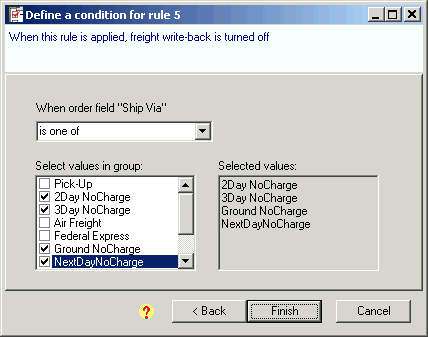
Click Finish. On the Verify new rule screen, you see the rule result and the condition we just created. Click OK.
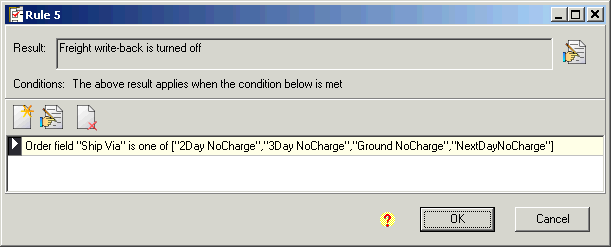
The new rule appears in the Freight Rules window.