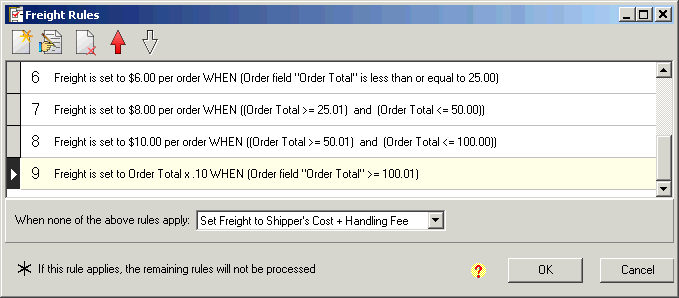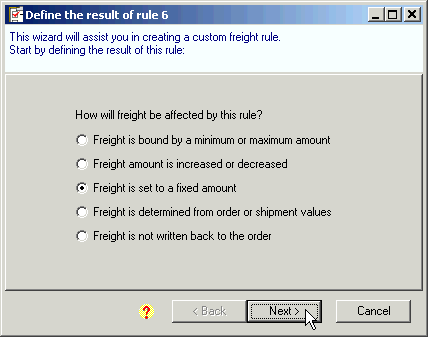
You may want to base freight charges on the total amount of the order. For instance, you can set up a flat freight charge amount for order total ranges. In this example, we’ll set up freight rules that apply a freight charge based on the order total ranges below:
|
For orders totaling |
Freight Charge |
|
Up to $25.00 |
$6.00 |
|
$25.01 to $50.00 |
$8.00 |
|
$50.01 to $100.00 |
$10.00 |
|
$100.01 and over |
10% of order total |
Create a new rule.
If you’re starting from the Freight Rules window, click the New Rule button.
If this is the first rule you are creating, follow the Create a New Freight Rule procedure.
Select "Freight is set to a fixed amount" and click Next.
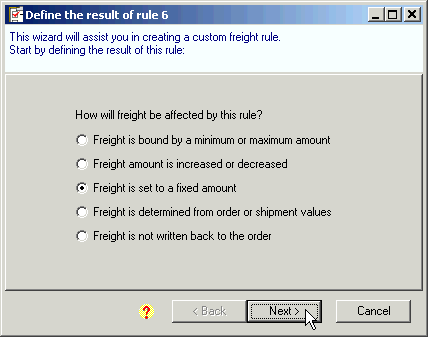
Enter "6.00" and select "per order". Click Next.
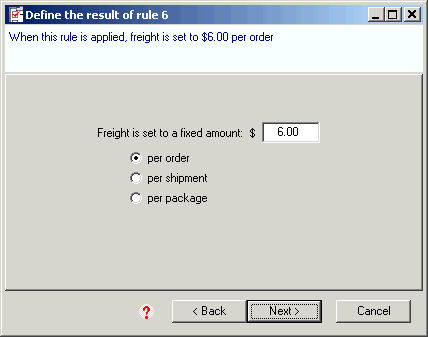
Select "Only under certain conditions" and click Next.
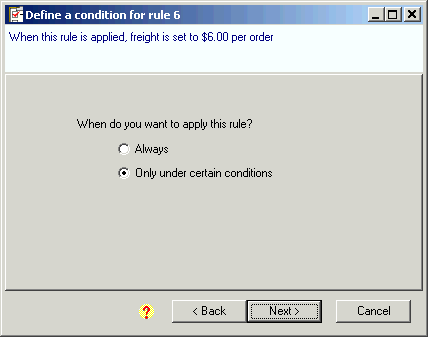
Apply this rule based on a value from: Select "the order" radio button and then select "Order Total" from the Select value list. Click Next.
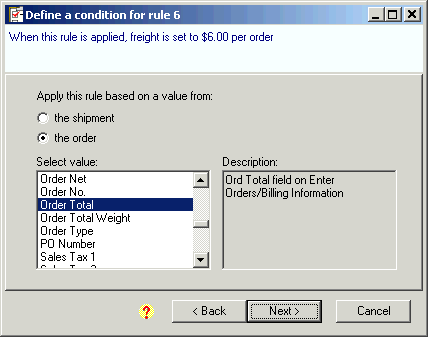
When Order field "Order Total": Select "is less than or equal to" and enter 25.00. Click Finish.
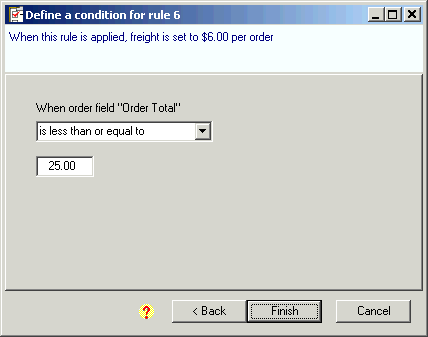
On the Verify new rule screen, click OK.
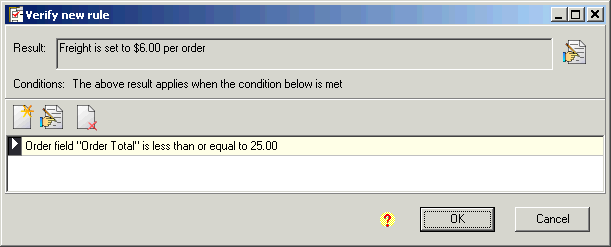
Click New from the Freight Rules screen to add a new rule.
Repeat steps 2-6, but for
Step 3, enter 8.00 as the amount per order.
Step 6, select "is between (inclusive)" and enter 25.01 and 50.00. Click Finish.
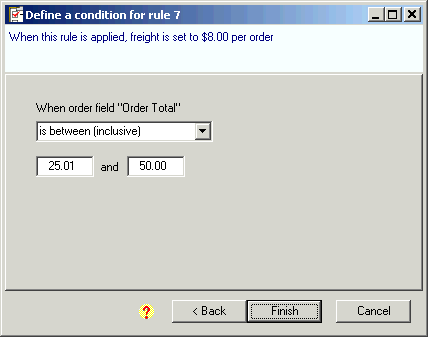
Click OK on the Verify new rule screen.
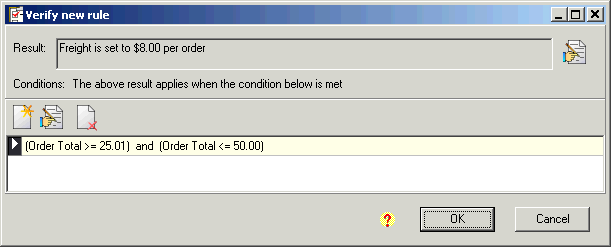
Click New from the Freight Rules screen to add a new rule.
Repeat steps 2-6, but for :
Step 3, enter 10.00 as the amount per order.
Step 6, select "is between (inclusive)" and enter 50.01 and 100.00. Click Finish.
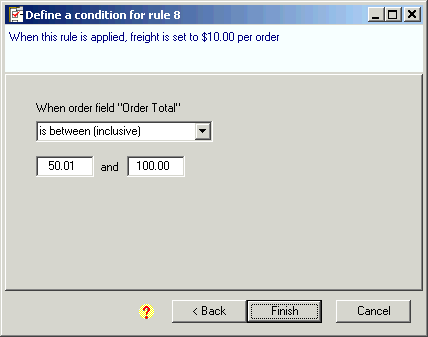
Click OK on the Verify new rule screen.
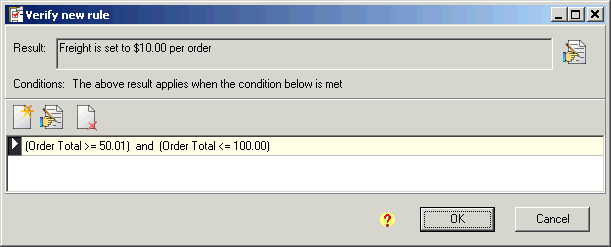
Click New from the Freight Rules screen to add a new rule.
Select "Freight is determined from order or shipment values". Click Next.
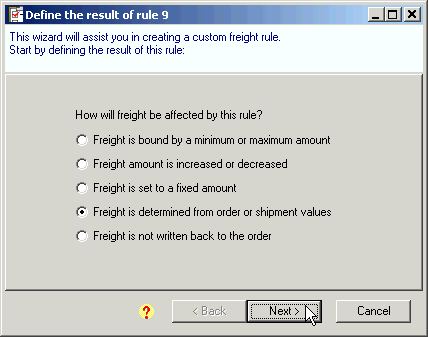
Select "Calculate freight from order/shipment values" and click the Calculator button.
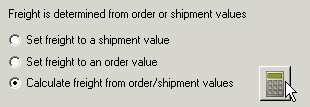
On the Define Freight Calculations screen:
Select "Orders: Order Total" from the Value 1 drop-down list.
Select "x" as the Operator.
Type "0.1" in the Value 2 field and click OK.
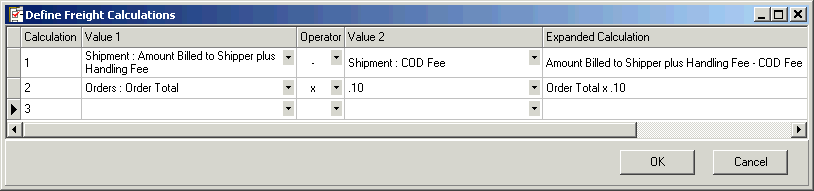
Select the calculation by clicking on it and then click Next.
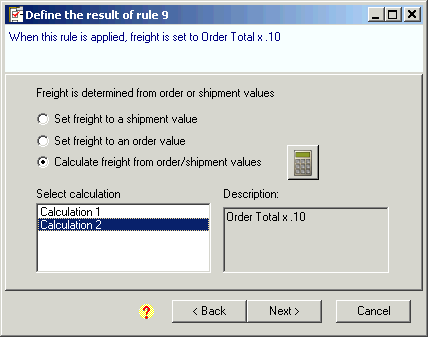
Select "Only under certain conditions" and click Next.
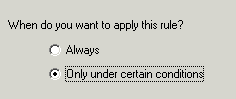
Apply this rule based on a value from: Select "the order" and then "Order Total". Click Next.
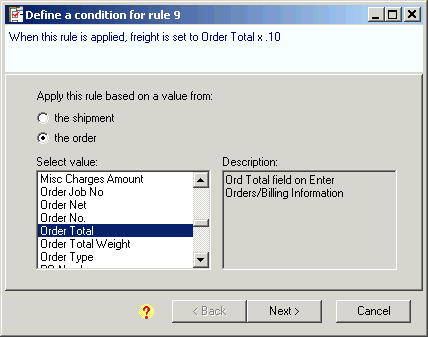
When Order field "Order Total": Select "is greater than or equal to" and enter 100.01. Click Finish.
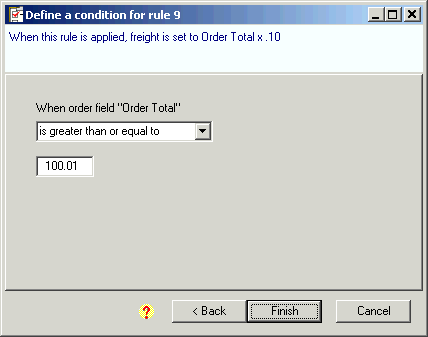
Click OK on the Verify new rule screen.
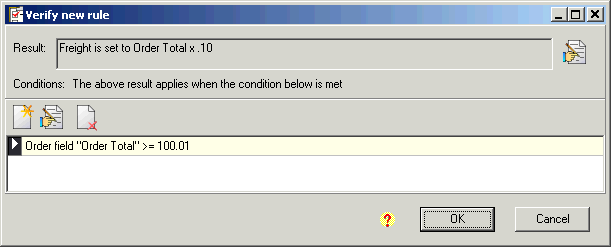
You see the new rules you created in the Freight Rules window.