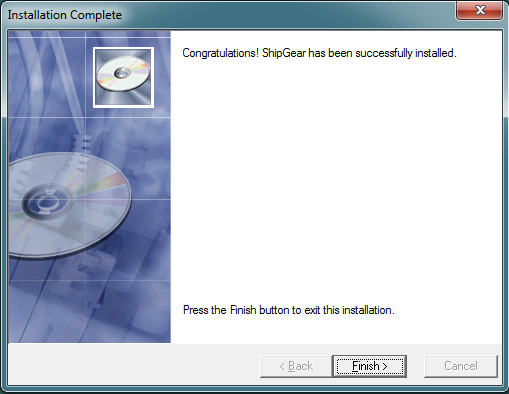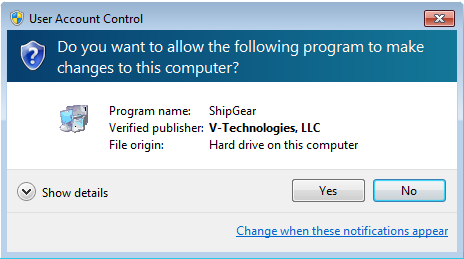
The ShipGear Client can be installed on any shipping workstation that can connect to a ShipGear Admin machine. In order to install the Client on a workstation, it must also have carrier shipping software, such as UPS WorldShip and/or FedEx Ship Manager Software, installed on it.
Please shut down any running carrier systems prior to starting the installation.
To begin the installation, click on the download link in the email you received, and save the .EXE to a local directory. Then, run the .EXE. Or, if you received an installation CD, insert the ShipGear CD into the CD-ROM drive.
Depending upon your operating system, you may need to grant ShipGear the permission to make changes when you run the installation program. Click Yes when you see this dialog.
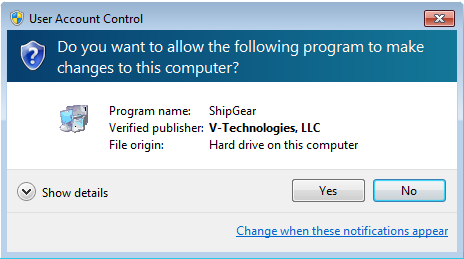
License Agreement : Read the License Agreement. Check the "I have read the License Agreement" check box and click I Agree.
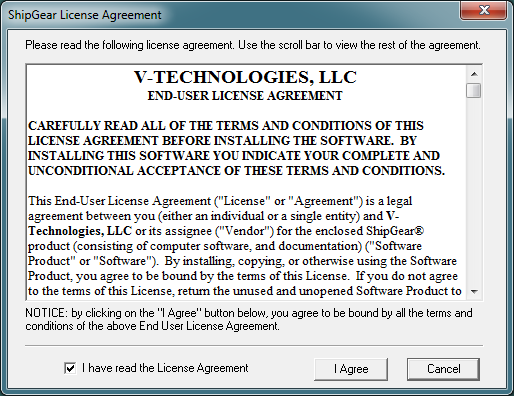
Welcome Message : Before starting the installation, it is recommended that you exit out of any programs you may be running. Click Cancel to quit this installation or click Next to continue.
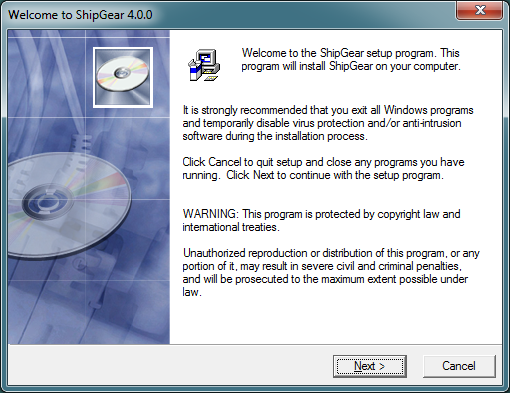
Disable Antivirus : It is absolutely crucial for a successful installation that you disable any antivirus software or settings. You can do this temporarily, until the installation is complete, and re-enable them immediately afterwards. It is not recommended to skip this step, as you will likely encounter errors later. Once you have disabled your antivirus software, click Next.
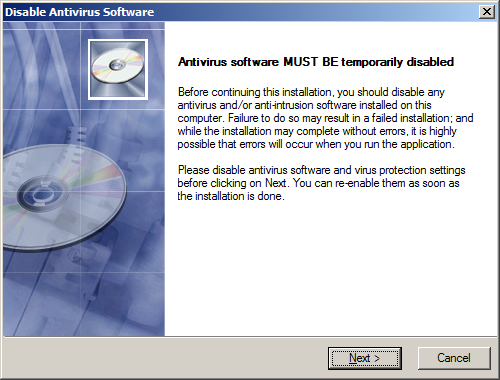
Proxy Settings : If you are using a Proxy Server, you must enable the URLs shown in the list before you continue with the current installation. If you are not sure whether or not your company uses a Proxy Server, ask your Network Administrator before proceeding. Click Next.

Select Destination Folder : To select a folder other than the default, click Browse. Click Next.
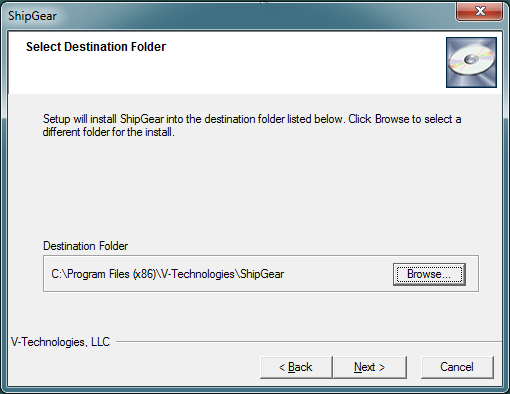
Select Component : Retain the default setting of "Install ShipGear Client" and click Continue.
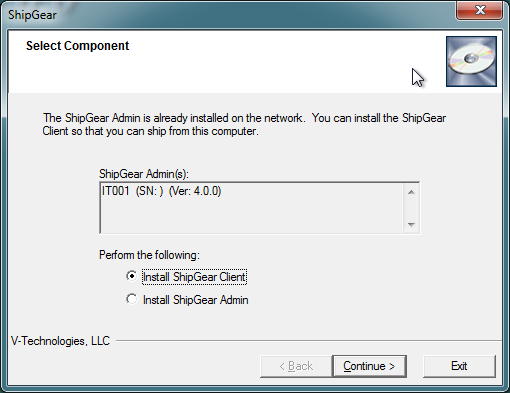
If UPS WorldShip or FedEx Ship Manager Software are not installed, you will receive the following error:
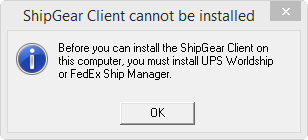
Note : What to do if your Admin is not detected
Choose the ERP System interface or eBay account : The installer will populate the Version field with the ERP System or eBay Account for which you're registered; but, if you have made a recent change to your ShipGear license and don't see the correct information listed, click the Refresh link to update your license information from the ShipGear registration server. Click Next.
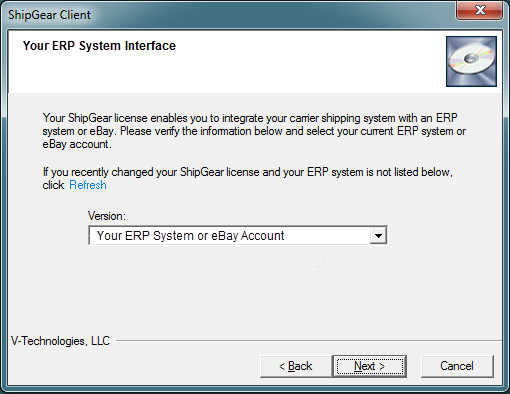
Start Installation : Click Next to run the Client installation.
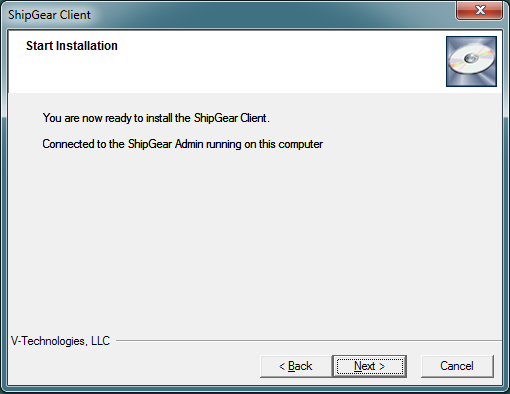
Installation Complete : Click Finish to exit the install program.