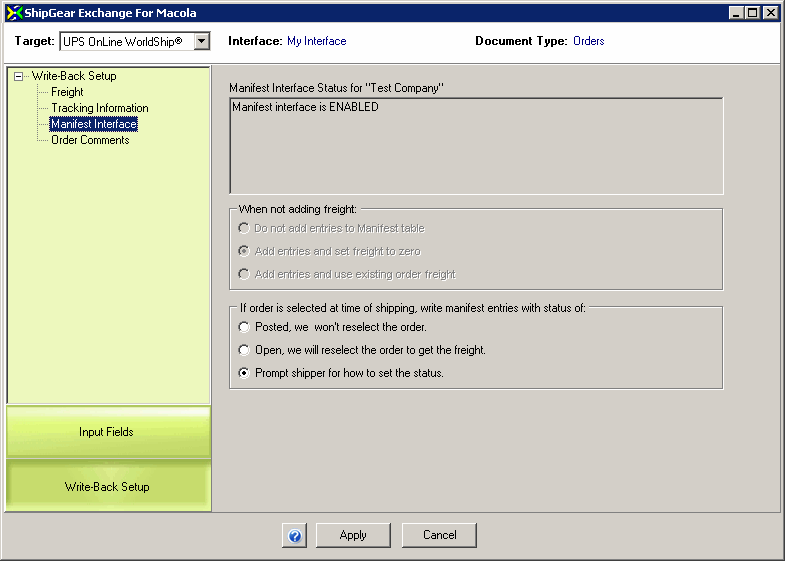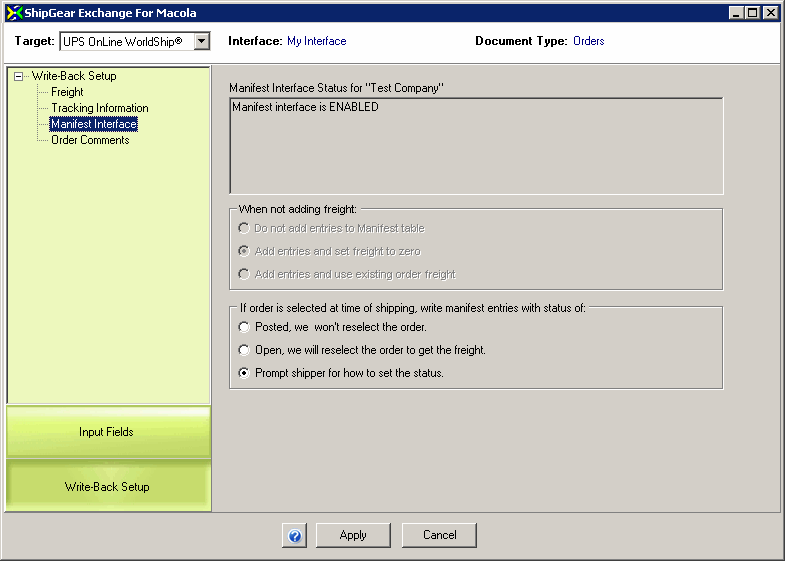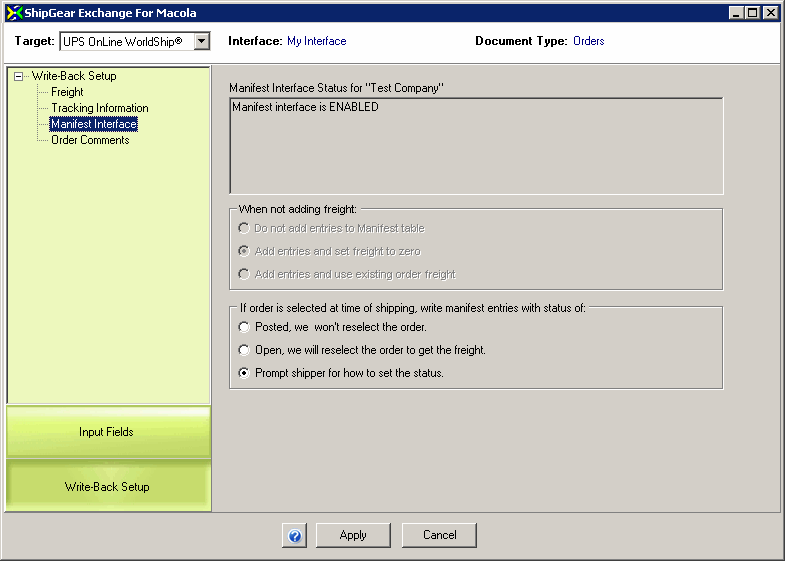Write Freight/Tracking Info to the Manifest Interface
To set up write-back to the Manifest Interface in ShipGear:
- Click Customize Interface.
- Select Orders from the list.
- Click on Write-Back Setup in the bottom left of the window.
- Select the Manifest Interface node.
If the Manifest Interface is enabled in Macola, you’ll see the text "Manifest interface is ENABLED" in the Interface Status section.
See also: Manifest Interface Setup
- Determine what gets written back to the manifest table if you selected "Do not write freight to Orders" or "Prompt shipper to write freight to Orders" and you declined freight write-back at the prompt:
-
Do not add entries to Manifest table: Nothing is written.
-
Add entries and set freight to zero and Add entries and use existing order freight: These two options allow you to use the Manifest Select function in Macola and maintain shipment history even if you are not writing freight.
- Because shipments are only marked as posted during the selection process, you must define how to handle shipments against orders that are already selected. The three choices are:
- Posted, we won’t reselect the order:
- Open, we will reselect the order to get the freight.
- Prompt shipper for how to set the status
Note : If you leave open entries in the manifest table and the order has backordered items, the freight from those entries can be applied to the order when the backordered items are shipped.
- Click Apply.