 When these fields are mapped, you must have at least four (4) address fields in the Ship To address, and they must be in this order :
When these fields are mapped, you must have at least four (4) address fields in the Ship To address, and they must be in this order :
This topic contains notes for QuickBooks Online users who drop ship or participate in third party shipping.
Customers who want to ship to a Company Name or Attention that is different than the customer card in QuickBooks Online can change their field mapping in ShipGear so that the correct Ship To information is imported with the Sales Receipt or Invoice.
The default mapping will not properly import the drop shipping Company Name or Attention.
ShipGear provides you with two additional Ship To fields - "Ship To Company Name" and "Ship To Contact Name" - that you can map to get the address to import correctly when you are drop shipping.
 When these fields are mapped, you must have at least four (4) address fields in the Ship To address, and they must be in this order :
When these fields are mapped, you must have at least four (4) address fields in the Ship To address, and they must be in this order :
These examples show you how to map these fields for each carrier in Customize Interface.
UPS
1. Under Input Fields, select the Ship To group, and then select Company Name. Change the field mapping so that the Sales Receipt or Invoice Field is set to Ship To Company Name.
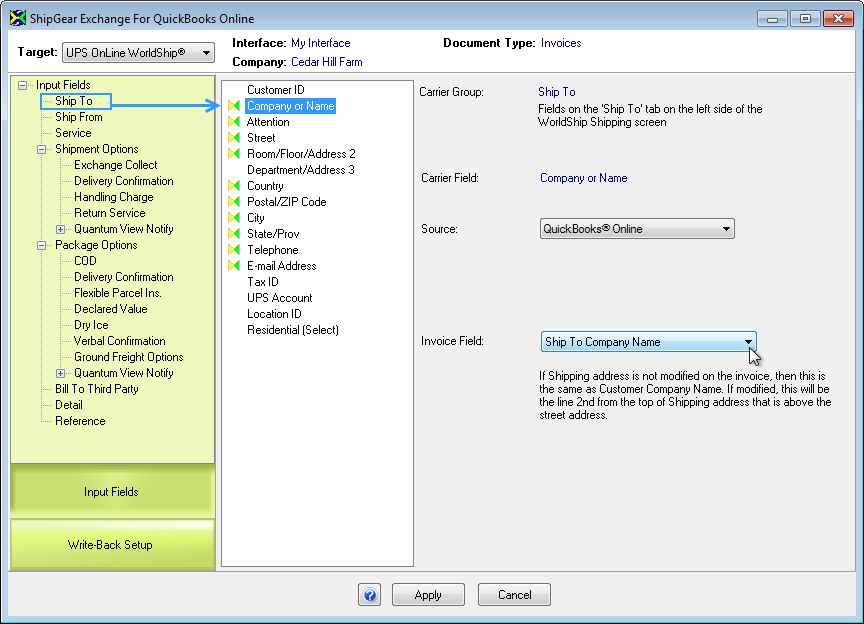
2. Select the Attention field and set the Sales Receipt or Invoice Field value to Ship To Contact Name. Click Apply.
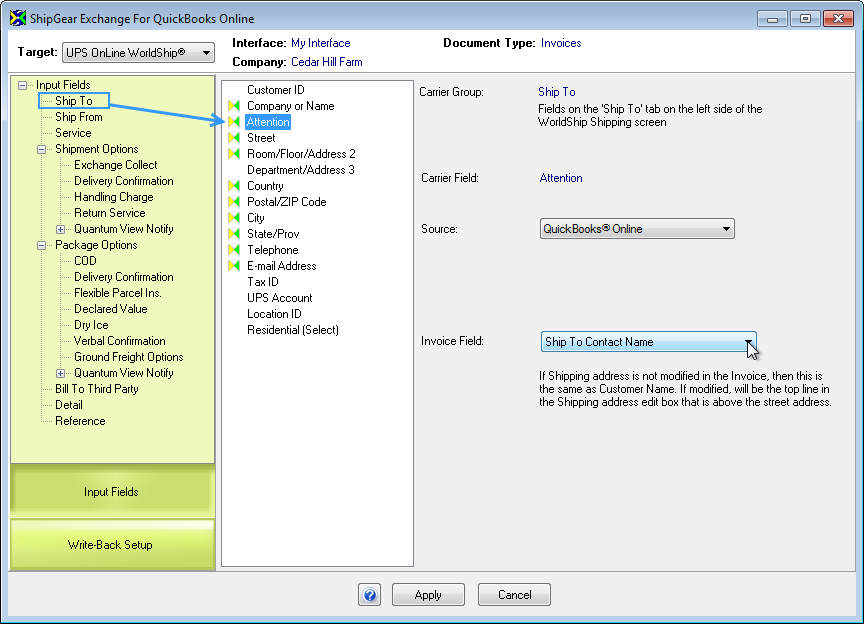
FedEx
1. Under Input Fields, select the Shipment Details > Recipient Information group, and then select the Company Name field. Change the field mapping so that the Sales Receipt or Invoice Field is set to Ship To Company Name.
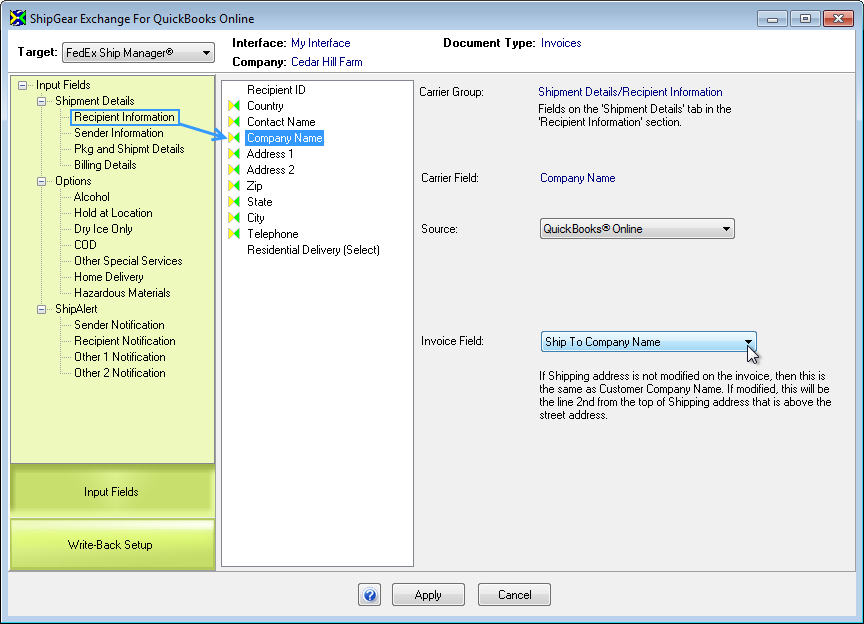
2. Select the Contact Name field and set the Sales Receipt or Invoice Field value to Ship To Contact Name. Click Apply.
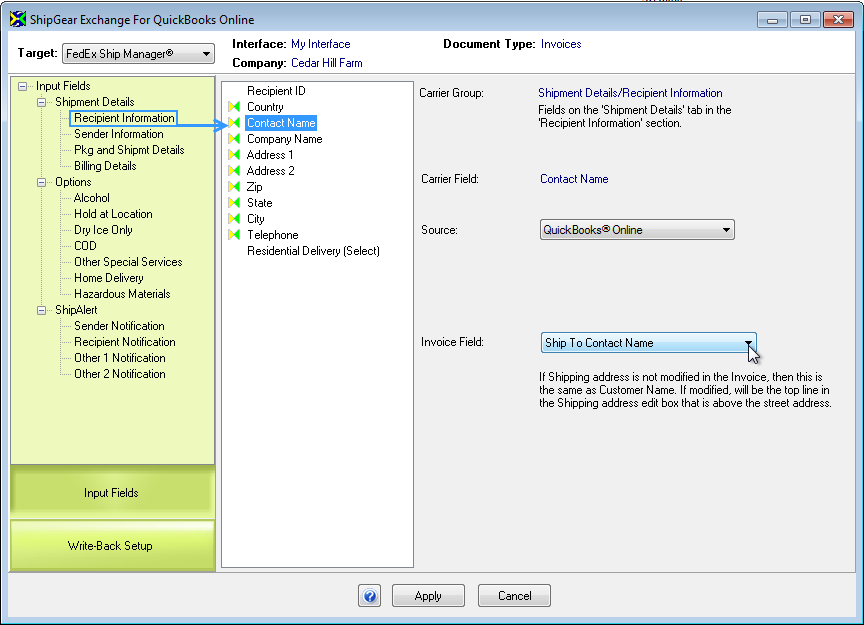
Endicia Pro/DaZzle
1. Under Input Fields, select the Recipient Address group, and then select the Company field. Change the field mapping so that the Sales Receipt or Invoice Field is set to Ship To Company Name.
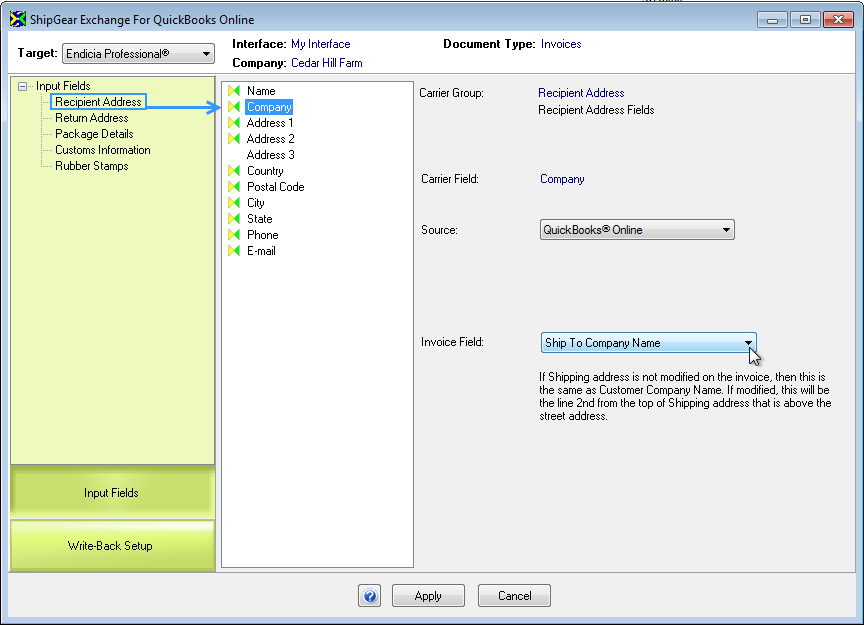
2. Select the Attention field and set the Sales Receipt or Invoice Field value to Ship To Company Contact. Click Apply.
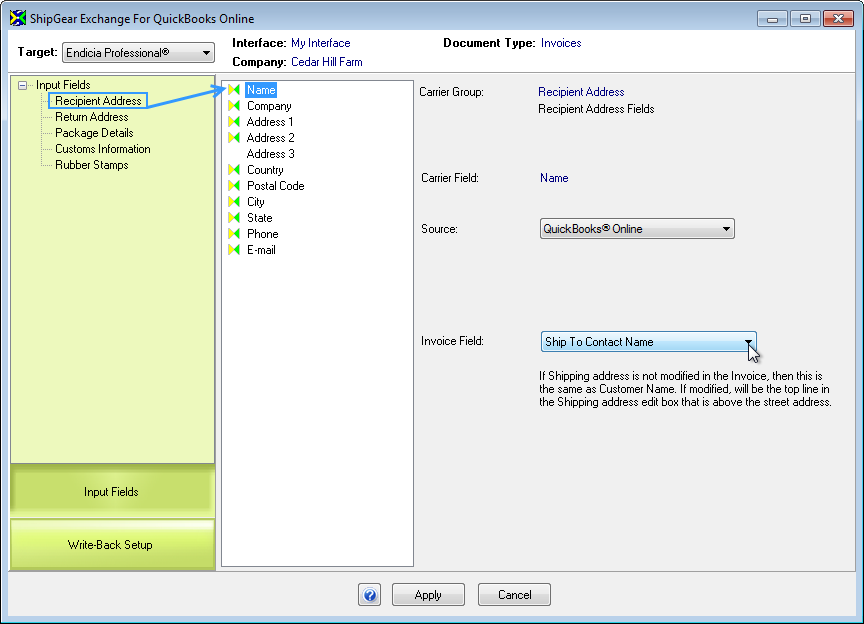
Tip
You can also add a simple Attention field in QuickBooks, for example "Attn: Receiving", and then unmap the Ship To Contact Name in Customize Interface. This setup will also import the Ship to Company Name and address properly.
