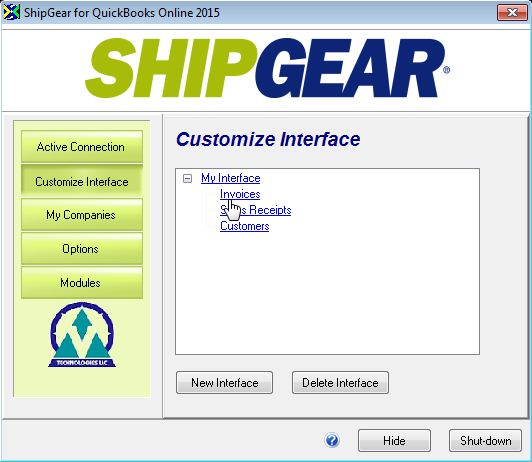
ShipGear allows you to customize the way data is translated between QuickBooks Online source documents (Sales Receipts, Invoices, and Customers), your carrier system(s), and ShipGear. Data is translated using field maps and value translations.
ShipGear fields are like a reverse map from QuickBooks Online to ShipGear, where you can choose fields from QuickBooks Online to write to the ShipGear database. That data can then be used in your eNotify email notifications, or viewed and exported in the ShipGear Dashboard.
Field Maps define fields that are mapped between the carrier system or ShipGear Input fields and your QuickBooks Online documents.
Value Translations define how values from the mapped fields are translated between QuickBooks Online and the carrier system or ShipGear; for example, UPSSAVE in QuickBooks Online can be translated to mean Next Day Air Saver in UPS WorldShip®.
Write-Back is how ShipGear writes freight and tracking information back to QuickBooks Online source documents, including the use of custom rules to control how and when write-back occurs. You can set up write-back for each carrier independently.
This combination of field maps, value translations, and write-back settings defines the "Interface". ShipGear comes with a default interface (My Interface) that allows you to begin shipping immediately. You do not need to set up or customize an interface in order to ship. You can also create multiple interfaces for use with different companies if you plan to map user-defined fields that vary between companies.
If you would like more control over how data is automatically translated between QuickBooks Online and the carrier system or ShipGear, the following sections give you examples of how you can fine tune an interface for QuickBooks Online :
Open ShipGear Exchange and click the Customize Interface button.
To view or customize Field Mapping, Value Translations, and Write-Back settings, select a source document from your Interface.
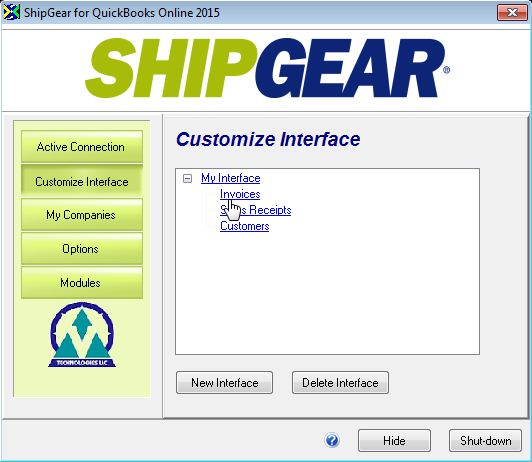
Multi-Company Note
For users who ship with more than one company, makes sure you are connected to the company for which you want to customize the interface.
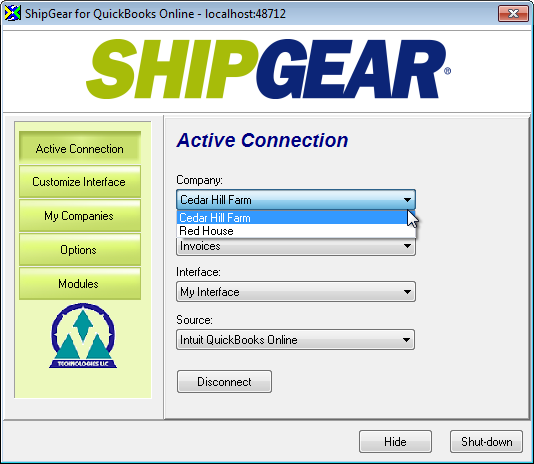
To customize field mapping and write-back for a carrier, or customize ShipGear Input Fields, make a selection from the Target drop-down list. Multi-company users will also see the Company name displays below the Interface.
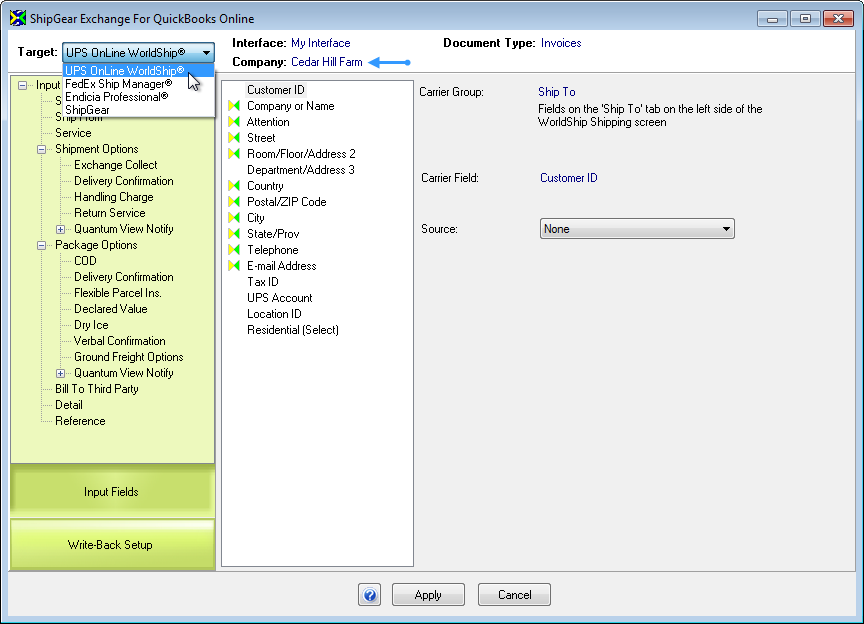
 Continue to ...
Continue to ...
Field Mapping & Value Translations (and how to import the Ship Via from QuickBooks Online)
More info
For in-depth information about Customize Interface, field mapping, and value translations, see the ShipGear Exchange Help.