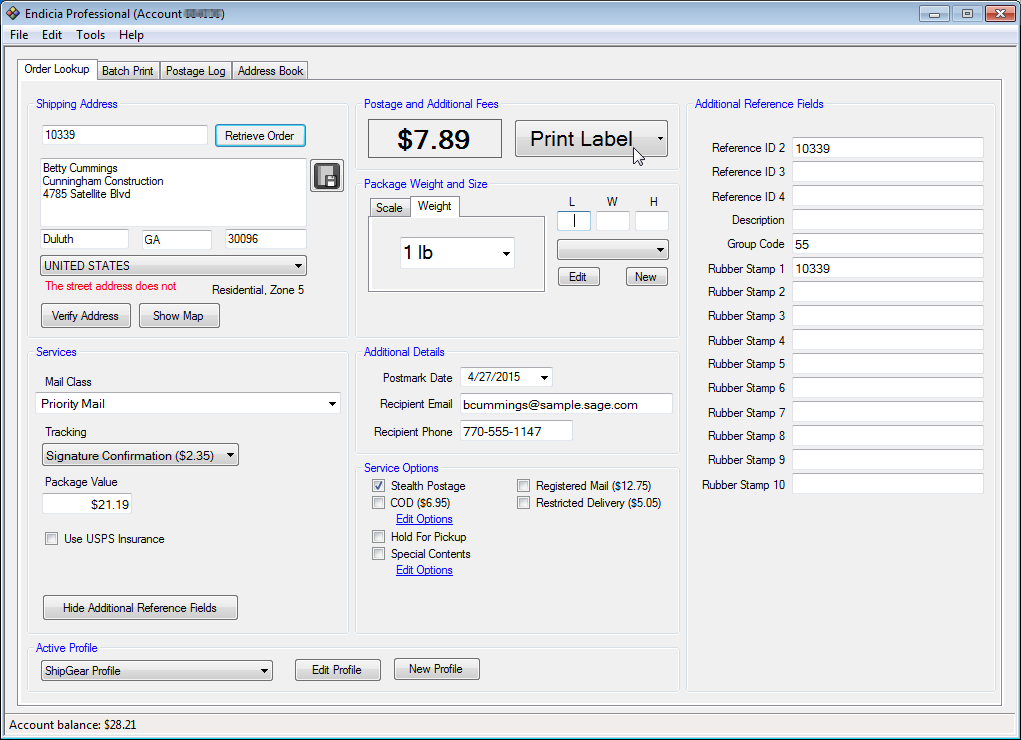
In order to process shipments, ShipGear must be running and connected to your QuickBooks Online company, and the Active Profile in Endicia Professional® must be set to "ShipGear Profile".
Note
The ShipGear Profile must always be the Active Profile in Endicia Professional®. You should not change this setting after using ShipGear to import Sales Receipts, Invoices and Customers. ShipGear cannot write back to QuickBooks Online if the Active Profile is changed to a different profile. For more information about the ShipGear Profile, see Endicia Professional® setup.
Type in the package weight or put the package on a scale. When using dimensions, Endicia Professional® rounds down the dimensions ( L, W, H) to the nearest .25 inches.
The dimension fields have a length of 6 characters, including the decimal point; ex. 100.00
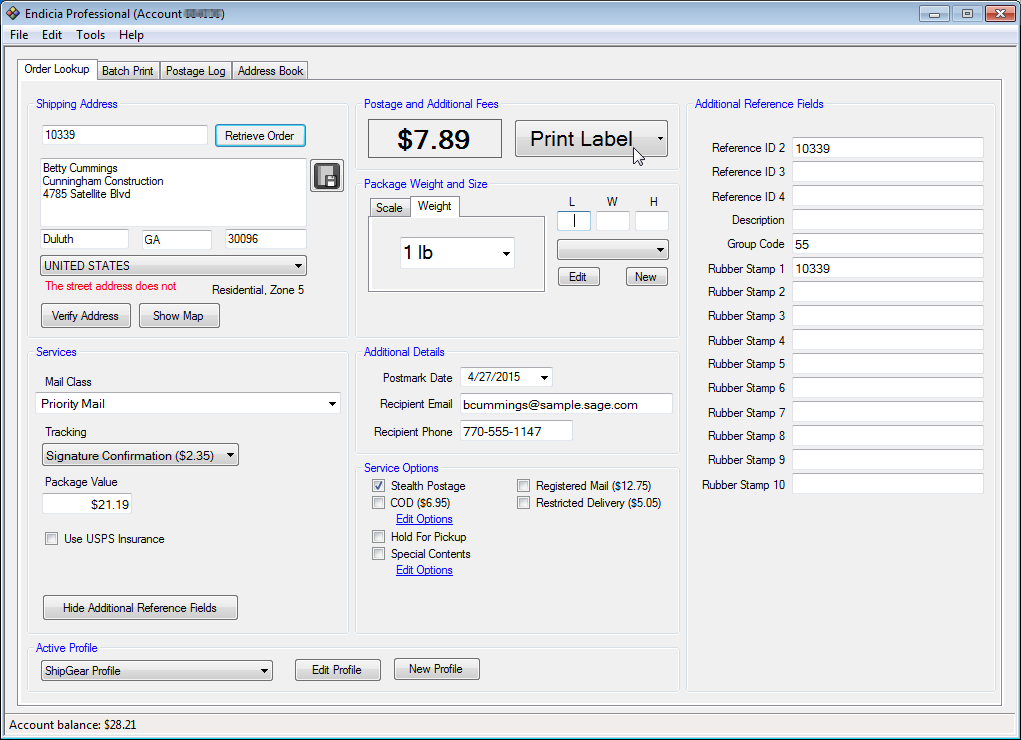
After the shipment is processed, ShipGear will write the freight and tracking information to the QuickBooks Online document (if you have write-back enabled). You can turn write-back on or off, create custom rules that control write-back, and decide what gets written back using Write-Back Settings.
|
Shipment/Tracking Information |
QuickBooks Online Field |
|
Freight charges |
Shipping |
|
Carrier |
Ship Via |
|
Ship Date |
Shipping Date |
|
Notes |
Message or Memo field (depending upon your setup) |
|
Tracking Number |
Tracking no. |