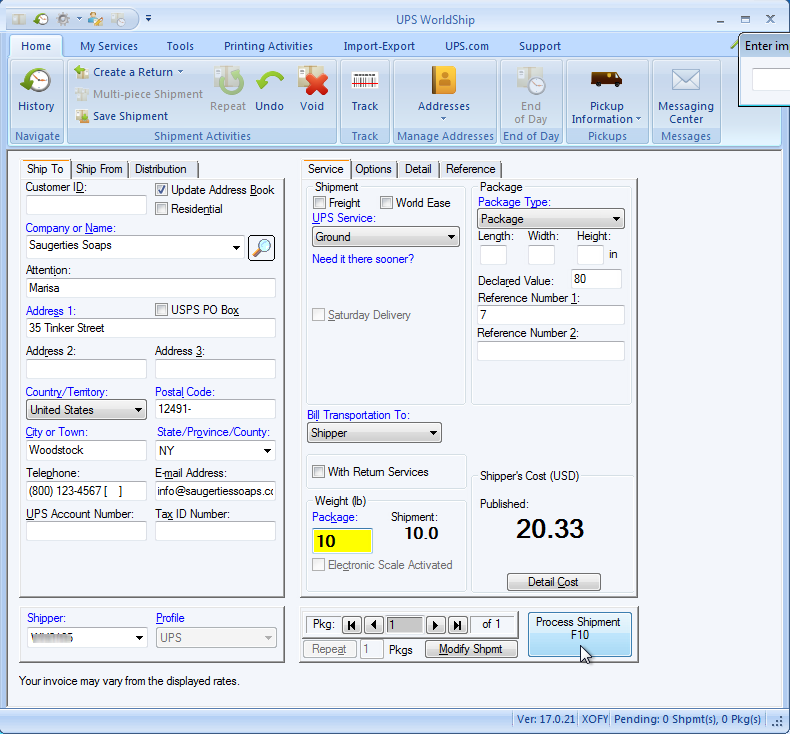Open UPS WorldShip®.
From the Import/Export menu, select Keyed Import > SG2Import. Note: You may see the UPS OnLine Connect Reminder.
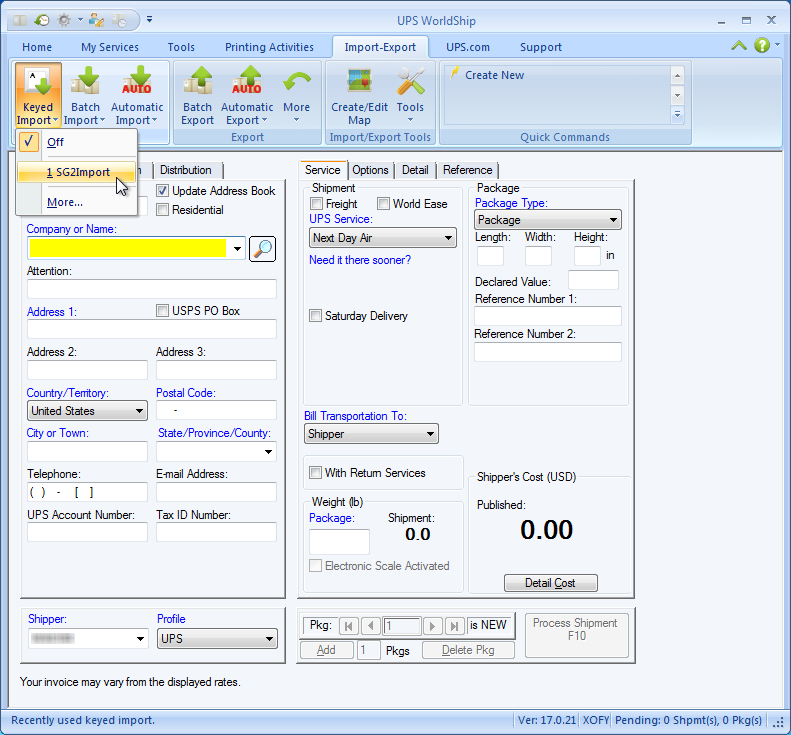
In the Enter Import Key box, type in the document number of the Sales Receipts, invoices, or Customers and press the Tab or Return key to load the document into WorldShip®. You may receive a Validate Your Ship To Address dialog box. Click here for more information.
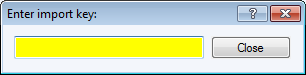
The record populates the WorldShip® screen :
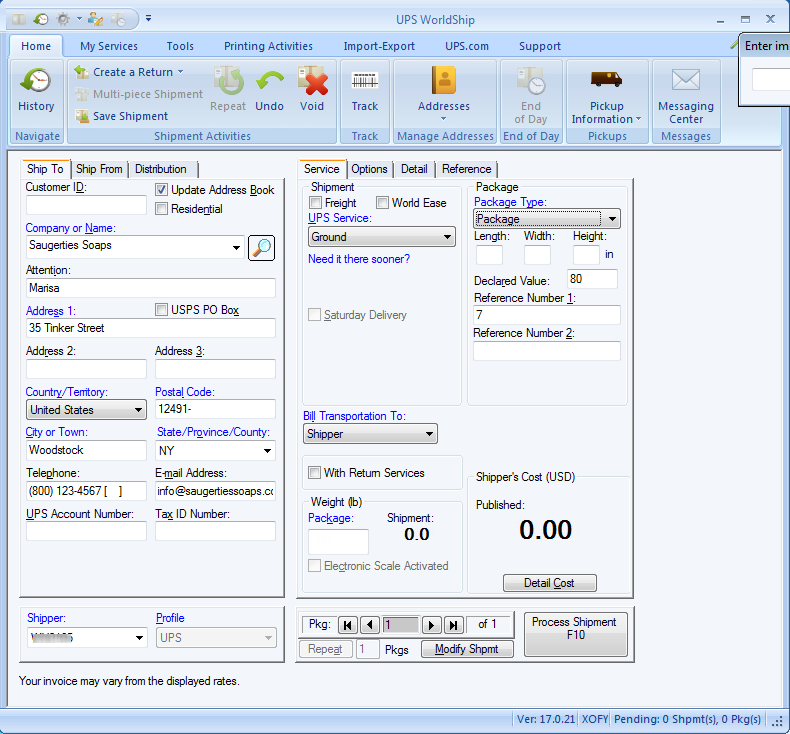
You may also search/browse documents by typing a "?" in the field and pressing Tab or Return key. See more about Browsing Documents. Note : If you duplicate filters in your search, you will receive an error message. See Duplicate Search Filters for more information.
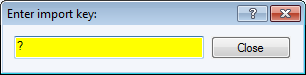
Enter any other shipment information. Type in the package weight or put the package on the your electronic scale. If there is more than one package in the shipment, go to the next package and repeat this step for each package in the shipment. Then, click Process Shipment or press F10.