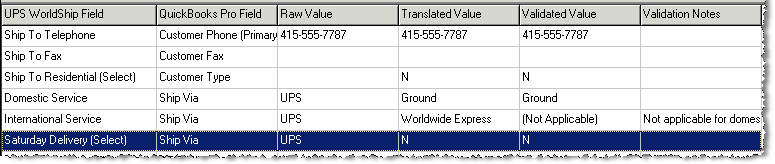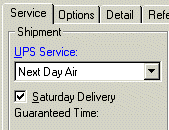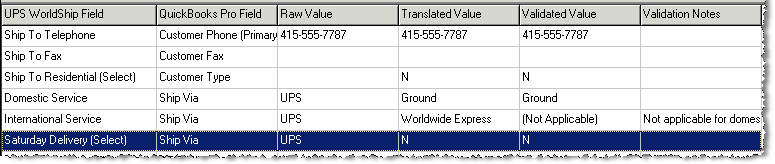Test interface
There are two ways to test your ShipGear interface to make sure field
mapping and Value Translations are working correctly.
Test it in WorldShipâ.
Open a document (i.e. Customer, Invoices, Sales Receipts)
in WorldShipâ
and see if it worked. If we did our Value
Translations example correctly, WorldShipâ
shows the UPS Service as Next Day Airâ
and the Saturday Delivery flag is enabled.
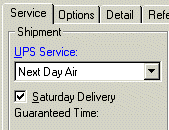
Use the Test Interface feature.
The Test Interface will show you the rules that ShipGear applied to
any financial system document.
Right-click on the ShipGear icon in your system tray and select Test
Interface.
Type in an Invoice or Sales Order/ Receipt number and click
Find, or select List All. If the Verify Address dialog box appears, follow
the directions and click OK. The Test Interface shows you the following
about the document you selected:
UPS WorldShipâ Field: Name
of WorldShipâ
Field that is used in the current Interface (through Field Mapping,
Freight Rules, or eNotify)
Financial System Field:
The source field from QuickBooks
Raw Value: The value entered
in QuickBooks
Translated Value: The
value translation
Validated Value: Value
after rules are applied
Validation Notes: Any
notes pertaining to the application of rules;
Adjusted fields are a good example of when Validation notes occur. If
Ship To address information is moved, Test Interface tells you what data
was moved where; for example, Ship To Company/Name or Ship To Attention.
If we did our Value Translation
example correctly, you’ll see that the Ship Via value of "UPS"
turned the Saturday Delivery flag to "N" (Rule: If "Sat"
appears in the ShipVia, the Saturday Delivery option is checked). Also,
because the Ship Via did not have "Red" or "Next"
in it, UPS Domestic Service is set to Ground.