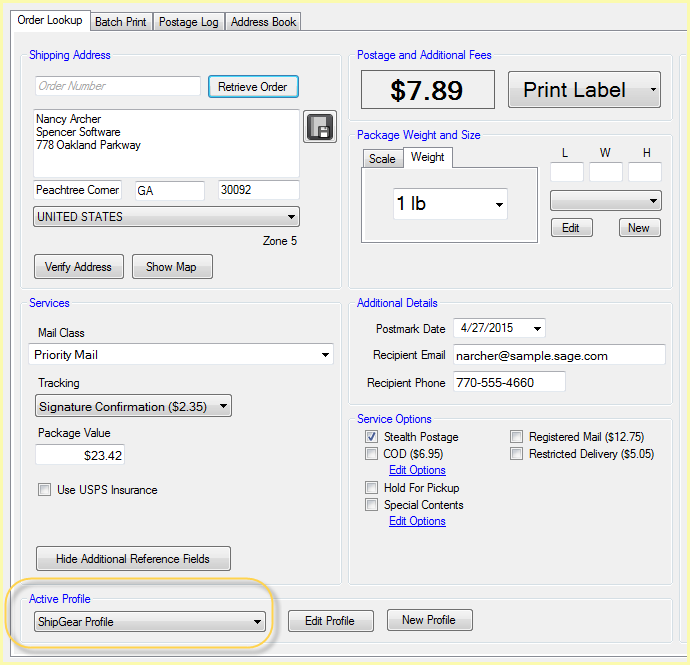
Minimal setup is required to start shipping with Endicia Professional. There are some changes to the Active Profile that happen automatically, and there are a few steps to register your installation so that you can track packages and get estimated delivery data. You must have an Endicia Professional Account Type ($34.95) in order to use ShipGear with Endicia.
Tracking and Estimated Delivery
After installation, ShipGear automatically creates the ShipGear Profile by taking your current profile settings and adding the necessary ShipGear components to it.
Any settings that were on the Endicia Professional screen at the time of creation will be included in the ShipGear Profile. For example, if you have Stealth Postage or Saturday Delivery enabled (or "checked").
The ShipGear Profile is then set as the Active Profile on the Endicia Professional screen.
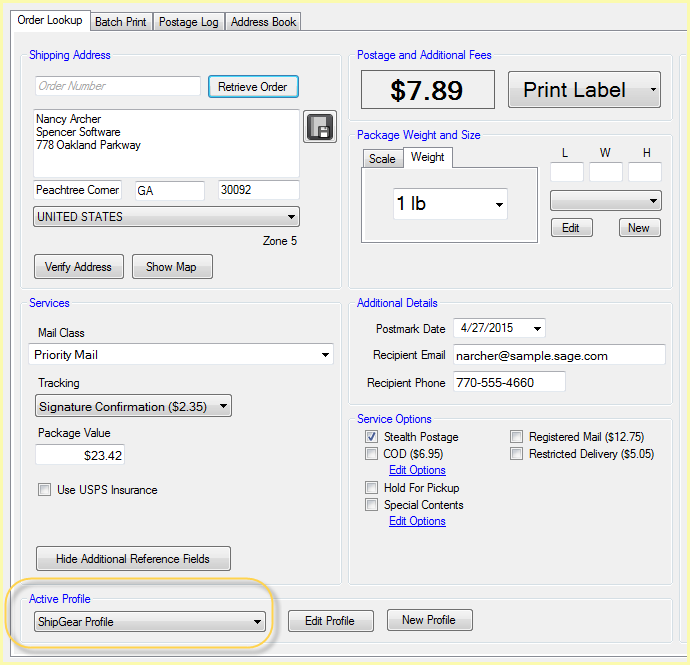
Tracking requires that you enter your Endicia Account Number and Passphrase. To get estimated delivery data, you'll need your USPS Web Tools login information.
The link below brings you to the Web Tools registration form. After submitting the form, you will receive an email containing your login information.
Once you have that information, follow these steps to set up this account.
1. In ShipGear Exchange, select Modules.
2. Next to ShipGear Dashboard, click the Configure link.
3. Place a check mark next to USPS and select Next.
4. Click Next on the Agreement page.
To Set Up Tracking
Enter the Endicia Account number and Passphrase. Click Next.
To Set Up Estimated Delivery
Enter the login information you received after submitting the Web Tools registration form, and the Sender Zip Code. Click Test Connection.
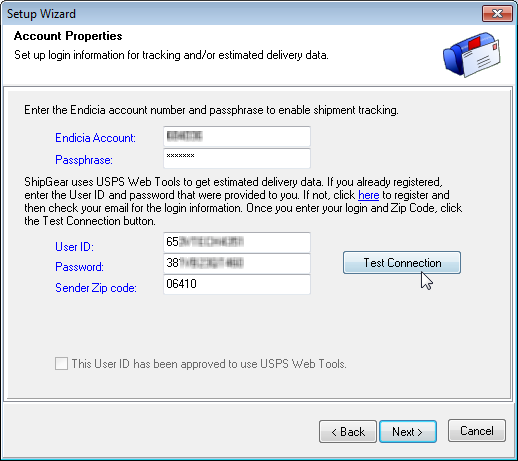
After the test is successful, complete the process
by contacting the ICCC using the methods provided on the dialog. When
approved, check the "This User ID has been approved to use USPS Web
Tools." and click Next.
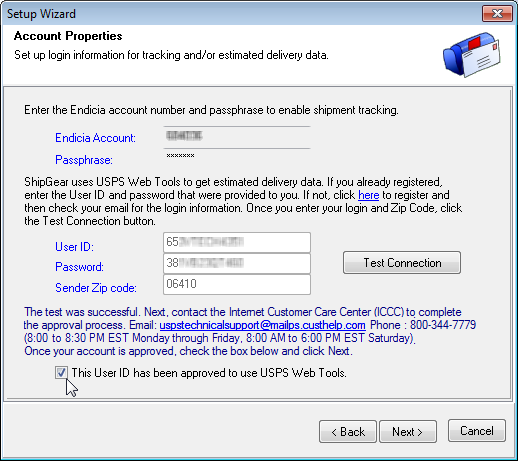
Make sure that you have a printer set up for Endicia Professional if you are processing International shipments, otherwise you may receive errors when shipping. Read more about this known issue.
If you are using Endicia Professional with DAZzle, your account must be set up in DAZzle prior to launching Endicia Professional. You will receive an error and will not be able to successfully use ShipGear.