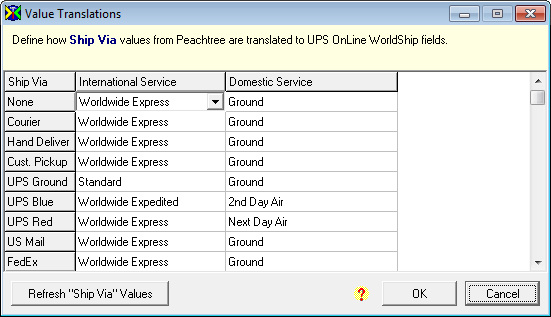
There are two types of WorldShip® fields:
those that accept any information or "string" as input,
those that only accept a specific list of possible values.
In the latter case (2), we need to define Value Translations for those fields. Value translations take an ERP system value and change it to a value accepted by WorldShipâ. Examples of such fields in WorldShipâ are Domestic Service, Saturday Delivery (Select), or Package Type. Once these fields are mapped to your ERP system fields, we then need a way to make sure that WorldShipâ gets values that it recognizes. That is where the ShipGear Value Translations come in. Value translations define how the values from your ERP system are translated into WorldShipâ fields that require a set of allowed values.
Values are derived from two sources:
Your ERP system: Values you set up in the ERP system, such as Ship Via.
Adding them: If the field doesn’t have a values list in your ERP system, you can add values in Customize Interface.
ShipGear looks for key words in the ERP system's input string and returns a default value for the WorldShipâ field. It also can translate a string value into a WorldShipâ field value based on key words.
When you select a document (i.e. Customers, Sales Orders, etc.), default Value Translations are used if you haven’t specifically set a value translation. You can see the default translations currently applied by accessing the value translations window in ShipGear Exchange (the Click here to update Value Translations link on the Edit Interface window).
See Default Value Translations
Rules are applied when one ERP system field is mapped to multiple WorldShipâ field/value. ShipGear checks against these rules to make sure they are allowed together. When ShipGear applies rules, it uses the precedence that is shown in the Value Translations window (higher precedence to the left). However, when you (the user) change values manually, your changes are given the highest precedence.
Rules are applied to all fields in a shipment so that the data sent to WorldShipâ is consistent.
With the WorldShipâ field for which you want to set Value Translations selected, click the link that says "Click here to update Value Translations."
The Value Translations window appears. This window shows you a list of the existing Value Translations for a field.
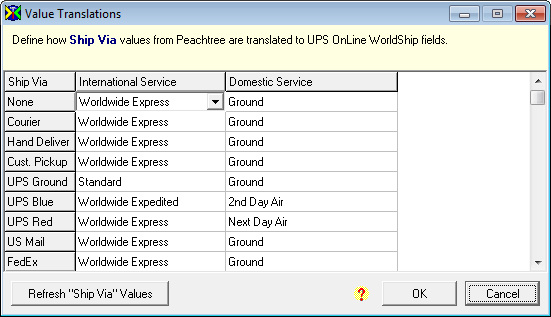
To get the newest values from your ERP system, click the "Refresh ‘field name’ Values" button. If an "Update" button appears, you can add and delete values as shown in the next section.
Select "Update ‘fieldname’ Values." (replace 'fieldname' with the name of the field you've selected)
In the Value List, type any values that could
be entered for the field you selected.
Note: You can also delete values by selecting them here and pressing
the Delete button on your keyboard.
Click OK.
If necessary, assign value translations for your newly added values.
Click OK again to exit Value Translations.
In the Value Translations window, modify the Value Translations as desired. ShipGear will check your changes against the set of built-in rules that coordinate with UPS shipping rules.
The following examples show you how to use field mapping in conjunction with Value Translations: