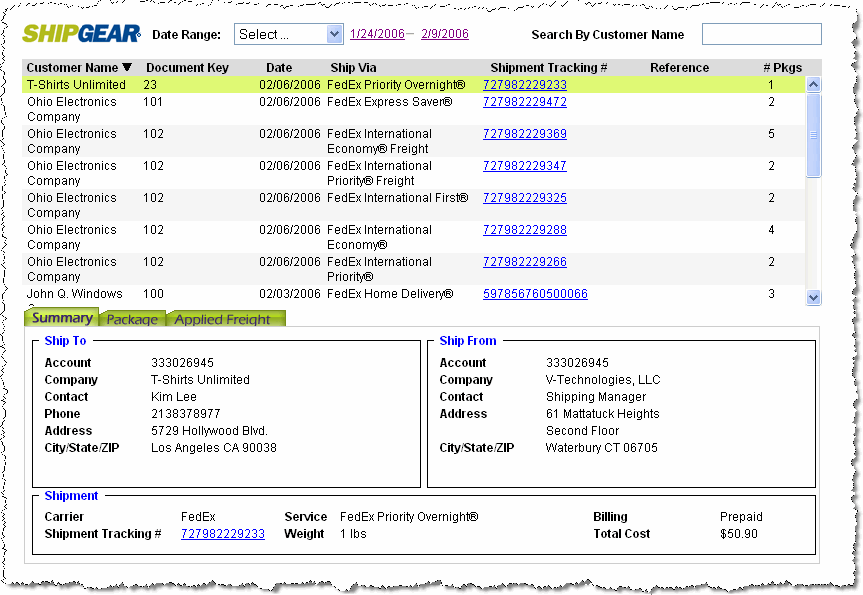
After you enter the search criteria, the filtered results display in a list in the Front Office window.
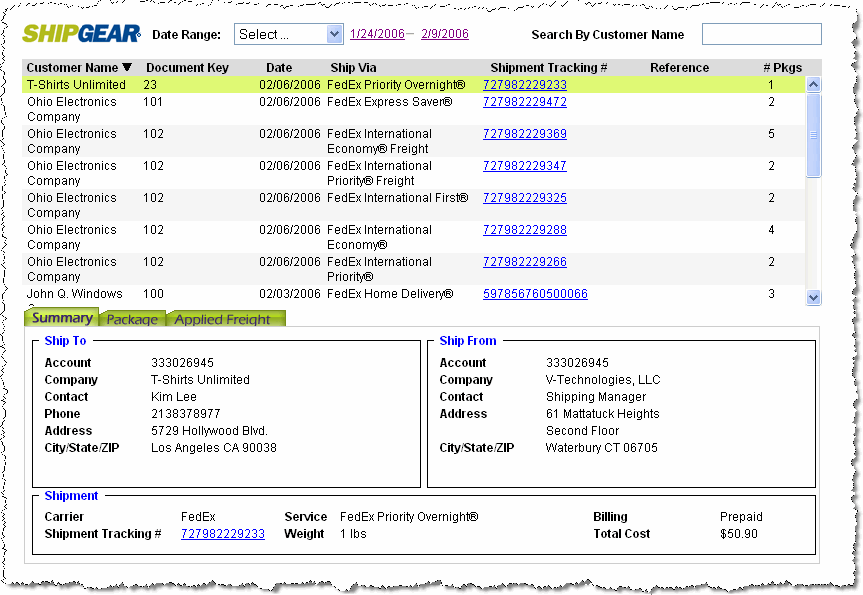
Sorting Results
You can sort results by clicking on the column heading. A triangle icon
in the column heading indicates the detail by which the results are currently
being sorted. Also, notice that the currently selected heading affects
the Search By value.

When you select an entry from the shipment list by clicking on it, the shipment details populate the tabs in the lower portion of the window. The currently selected shipment will be highlighted. Please note that the data in the Front Office tabs is view-only.
The Summary tab is populated with general information about this shipment such as
Ship To: information about the recipient.
Ship From : information about the sender.
Shipment: carrier and service used, shipment tracking
number, weight, billing type, and total shipping cost.
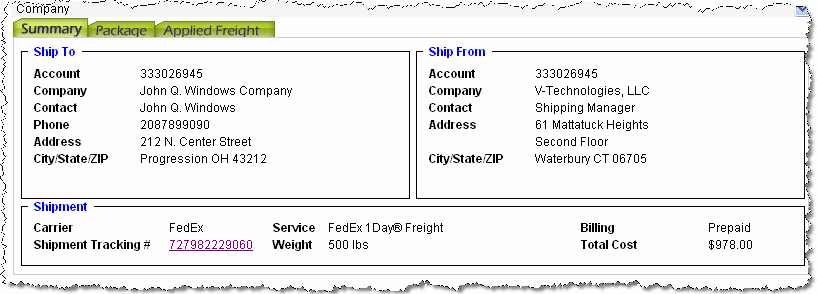
The Package tab is populated with the all of the information regarding
the selected package.
Multipiece shipments
If more than one package exists in the shipment, select the package from the Packages list to view the package detail and charges.
Tracking
Clicking on a tracking number displays the relevant information for that package to the right. To track a package, click on the tracking number in the package detail. See also: Tracking Packages/Shipments
Cost Details
The Package tab also lists cost details, such as charges for service, service options, handling fees, additional services, etc.
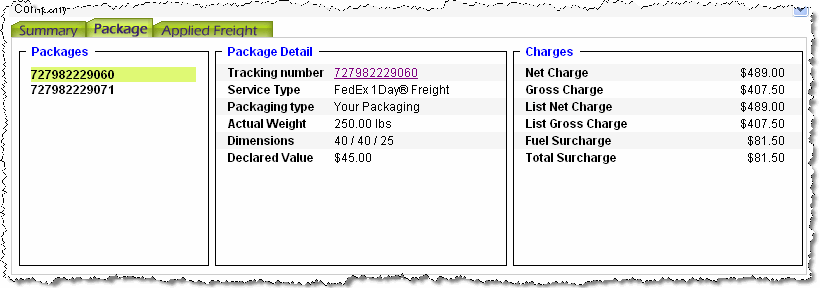
If you enabled Freight Write-Back in ShipGear Exchange, the Applied Freight tab will show you the freight written back to the Order or other source document. When you select an order from the shipment list and click the Applied Freight tab, you’ll see the:
Actual Freight: This is the real freight charge, before custom freight rules are applied.
Applied Freight: This is the freight charge after any custom freight rules have been applied.
Number of Shipments: This is the number of shipments processed against the currently selected order.
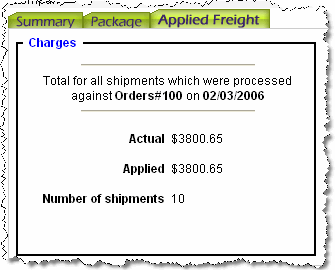
Custom Freight Rules
If you created custom freight rules in ShipGear Write-Back setup, you have two additional sections in your Applied Freight tab. Custom freight rules are applied when you process the shipment. The rules that were applied appear in the Rule section in the order they were processed. The Fields section lists the values from the order or shipment that were used to calculate freight.

To find out more about the Freight Rules Module, see the Freight Rules Overview Rules Overview.