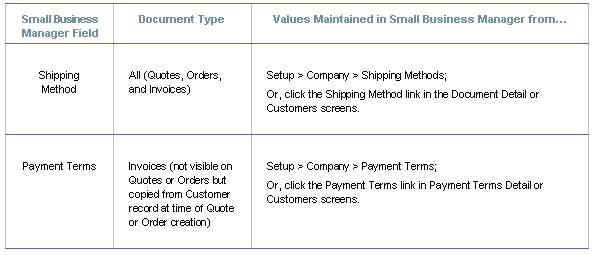
ShipGear retrieves a list of all possible values for the fields listed below from Small Business Manager. So, it’s simple to map one of these fields to a UPS WorldShipâ field that requires a set of allowed values, and then customize the translation between these sets of values, because all possible values are shown.
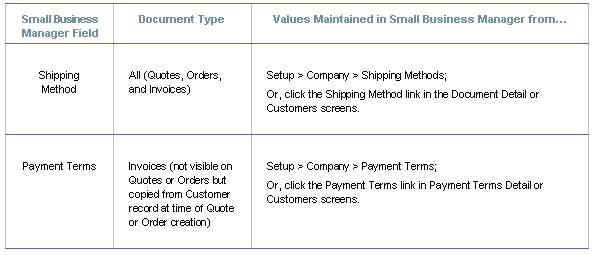
In this example, we are using one of the 2 User-Defined fields associated with Customers. First, we’ll change the User-Defined 1 field name to "Billing Type".
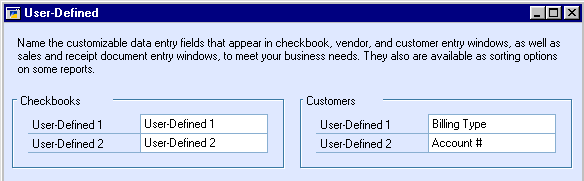
Now we want to translate the fields to the allowed values in UPS WorldShipâ. In ShipGear Exchange, click Customize Interface > Sales Trx. Select the Domestic Billing Option field from the UPS WorldShipâ Service tab and map it to the Billing Type field in Small Business Manager.
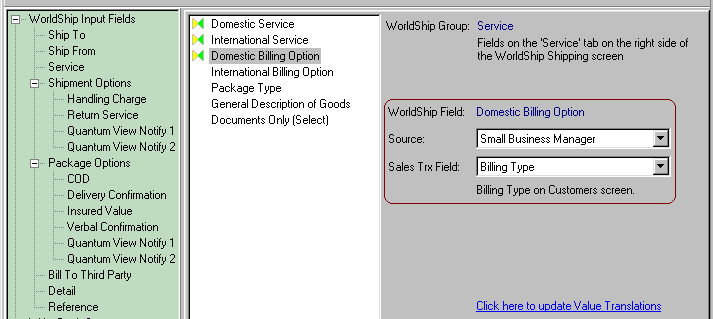
Next, we’ll click the blue "Click here to update Value Translations" link. This displays the Value Translations dialog. Because there are no values defined in Small Business Manager for Billing Type, we’ll add them here by clicking the Update "Billing Type" Values button. In the Value List, type any values that might be entered for the Billing Type, as shown here. Press Enter to separate entries. Click OK.
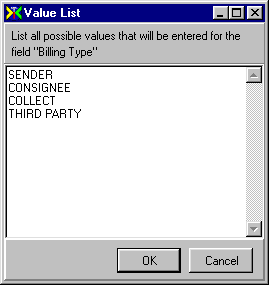
Now you can define how each value that you just entered is translated to the Domestic Billing Option in UPS WorldShipâ by selecting values from the drop-down lists.
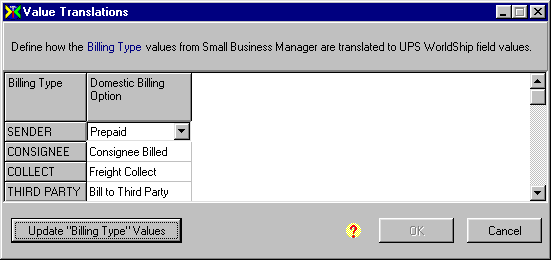
After making any changes, be sure to click OK.
You can find more information about field mapping and value translations in ShipGear Exchange Help. To open the help file, click on the Help Main button in your browser window.