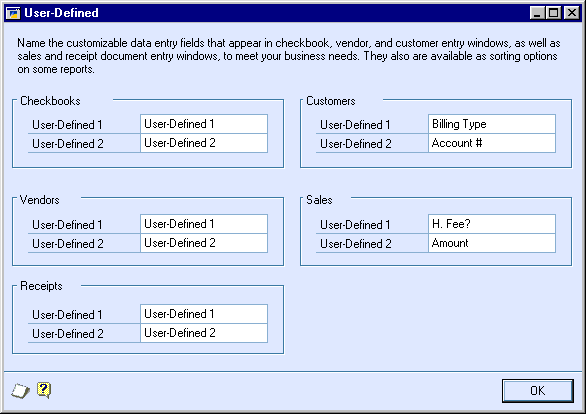
When Customizing an Interface for your company, ShipGear displays the customized name of your User-Defined fields. You will see a list of all the unique custom field names from the Small Business Manager companies that have connected to ShipGear. Because the list is company-specific, it is only updated when ShipGear connects to a company.
Note:
In order for these fields to display in ShipGear, you must define the custom field name for a User-Defined field.
There are 2 custom fields associated with the Customer in Small Business Manager. You can customize these field names in Setup > Company > Transaction Setup > User-Defined:
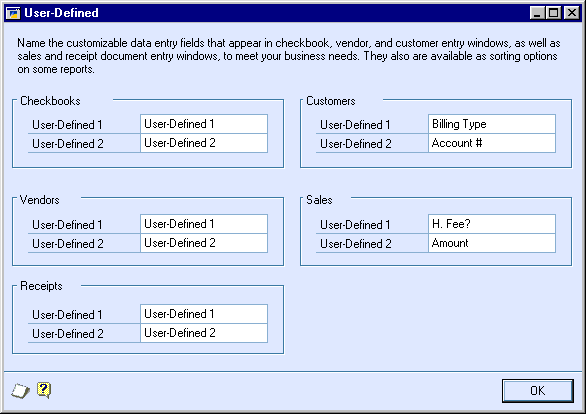
You view Customer User-Defined fields from the Customers button > Customers:
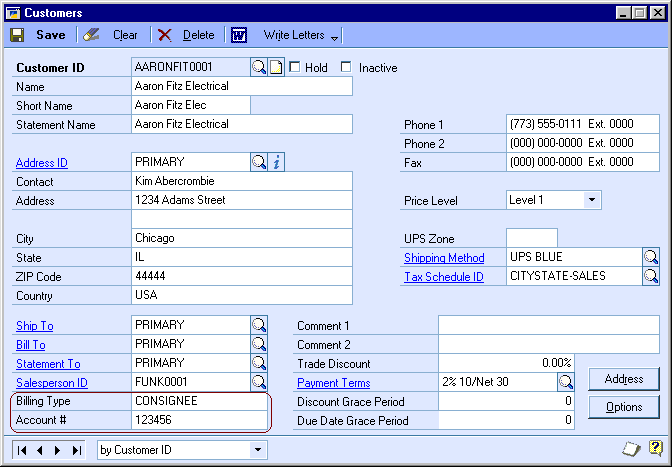
You can map these fields for the Sales Trx and Customer document types in ShipGear > Customize Interface:
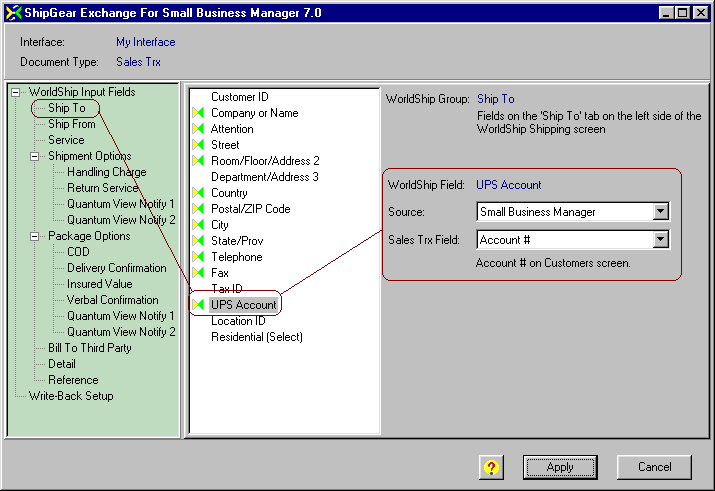
More information about the Customize Interface feature is available in ShipGear Exchange Help. To open the help file, click on the Help Main button in your browser window.
ShipGear can access the 8 Internet User-Defined fields associated with the Bill To and Ship To Addresses in Small Business Manager. You can customize these field names from Setup > Company > Company Information > Internet User Defined:
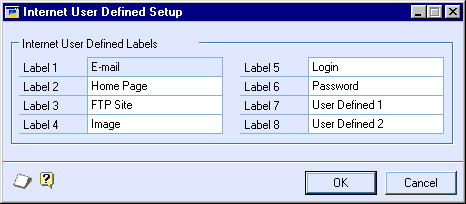
Click the "i" button on the Customer window when displaying the Ship-To address to view them.
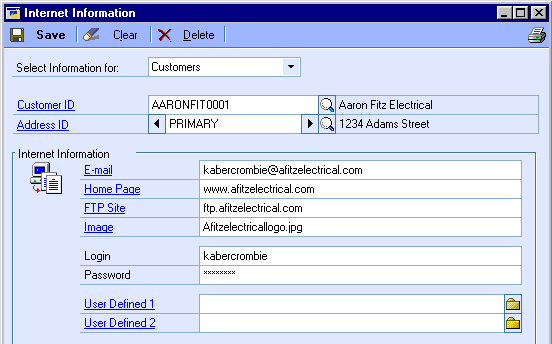
In ShipGear’s Customize Interface, these fields are available for mapping for the Sales Trx and Customers document types. The fields are listed with (Bill To) or (Ship To) next to each one in order to identify them.
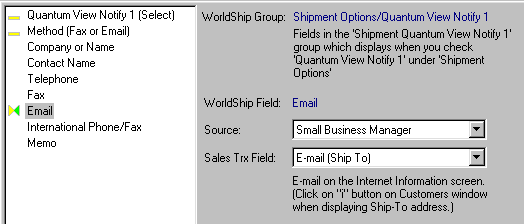
There are 2 User-Defined fields associated with Sales Transactions. You can customize these fields names in Small Business Manager by going into Setup > Company > Transaction Setup > User-Defined.
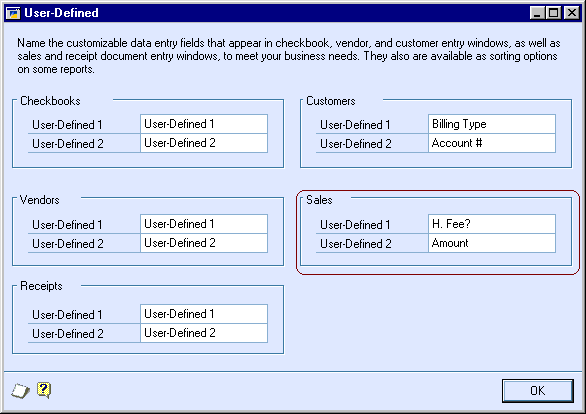
These fields are visible in Small Business Manager when you click the Document Details button on the Orders screen …
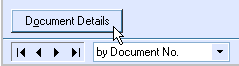
…and then click the Tracking/User-Defined button to view those fields’ values for the order:
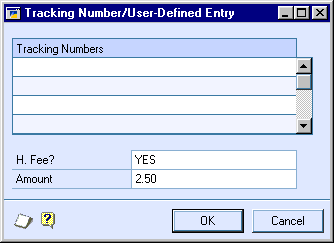
In ShipGear’s Customize Interface option, these Sales Transactions fields are available when you perform field mapping for the Sales Trx document type. The text description below the field indicates that this is a User-Defined field.
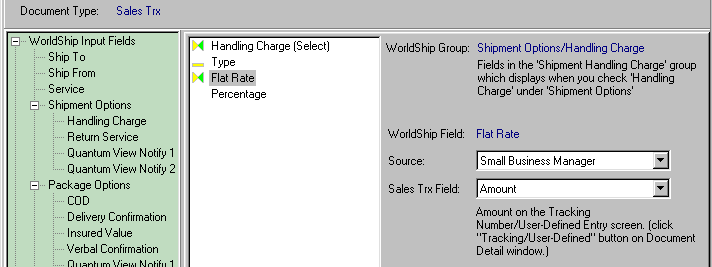
Note
ShipGear can also retrieve the list of possible values for fields with multiple values, which you can then use for Value Translations. See Fields with Value Lists for more information.
You can find more information about field mapping and value translations in ShipGear Exchange Help. To open the help file, click on the Help Main button in your browser window.