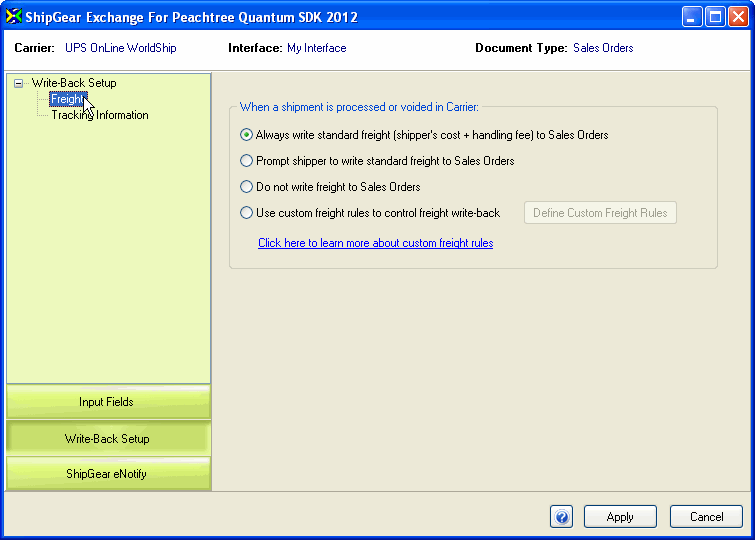
ShipGear’s default interface is set up to automatically write freight back to the Freight Amount field when you ship against Sales Orders and Invoices. ShipGear updates the Freight Amount field with the current freight for all shipments against an order. Freight Amount is calculated as: Total Shipper's Cost + Handling Fee (if applicable).
To change how and when freight write-back occurs, edit the default write-back settings as shown below.
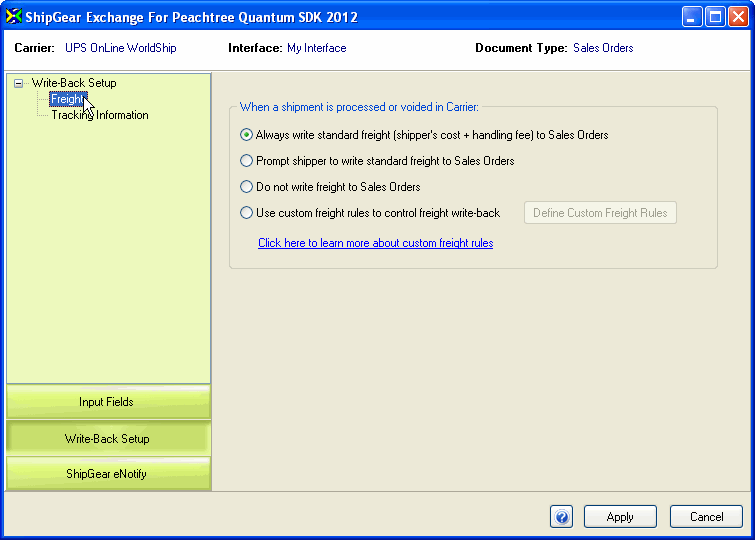
This example shows freight write-back to UPS WorldShip.
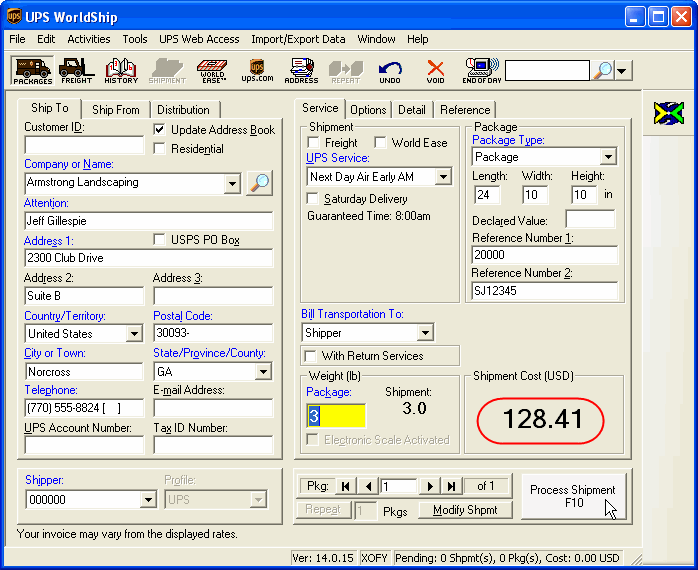
This screen shows freight write-back to a Peachtree Sales Order.
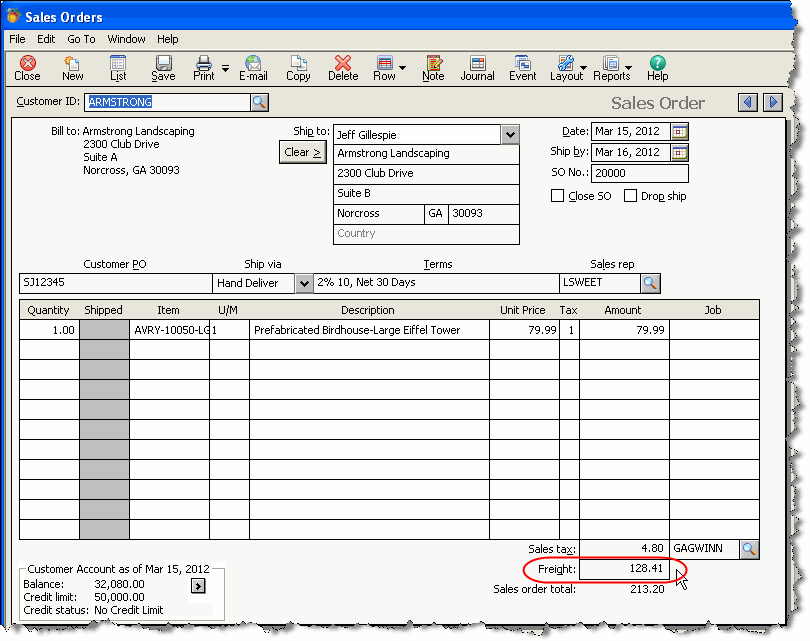
in ShipGear, tracking information is written back to Peachtree by default, and you can customize the carrier fields that are written back to Sales Orders or Invoices.
Note : ShipGear will not overwrite existing tracking information; instead, a new line with the current date's tracking information is appended to the existing info.
In Customize Interface, under Write-Back Setup, select the Tracking Information node. To disable write-back, uncheck the "Write the information below to Sales Orders/Invoices when a shipment is processed in Carrier" check box. You may also choose whether to write tracking information back to the Customer or Internal Note for Sales Orders or Invoices.
Modify the Tag or Carrier Field Name : The Tag is the printed title; the Carrier Field Name is the field value in the carrier system that will be written back to Peachtree under its corresponding Tag. To change an existing entry, click inside the row and type, or make a selection from the drop-down list (if applicable). When you type in a Tag row, a pencil icon is activated to the left of it. A selected row will have a triangle next to it.
Add Tag/Field names : To add Tags, position the cursor in a blank field and begin typing. Then, select a Carrier Field Name from the drop-down list to be associated with the new Tag.
Delete a row: Hover over the rowbar until an arrow appears. Single-click with the mouse so that the row is highlighted. Then, press Delete or Enter on your keyboard.
![]()
When you are done modifying or adding Tags and carrier system fields, click the Apply button.
Handling Charges entered on the Options tab in WorldShip are written back to Peachtree. However, to further define and enhance default freight and handling charges, we recommend using the ShipGear Exchange Freight Rules add-on; it allows you to create custom freight rules to control write-back.
After processing a shipment with write-back enabled, you will see the Freight and Tracking Information written back to Peachtree.
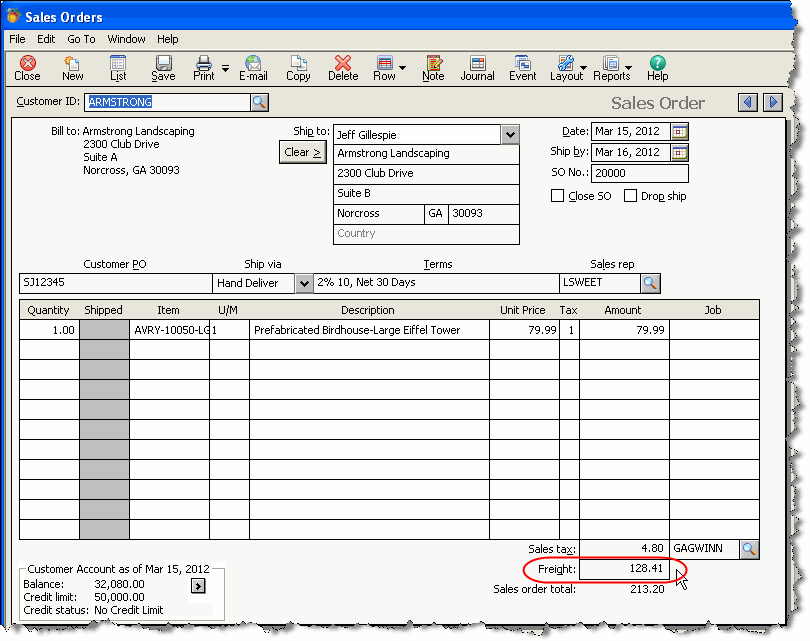
![]()
Handling Charges are applied on a per package basis. See Handling Charges for more information about how to set up and use handling charges in FedEx Ship Manager.
To further define and enhance default freight and handling charges, we recommend using the ShipGear Exchange Freight Rules add-on; it allows you to create custom freight rules to control write-back.
After processing a shipment with write-back enabled, you will see the Freight and Tracking Information written back to Peachtree.
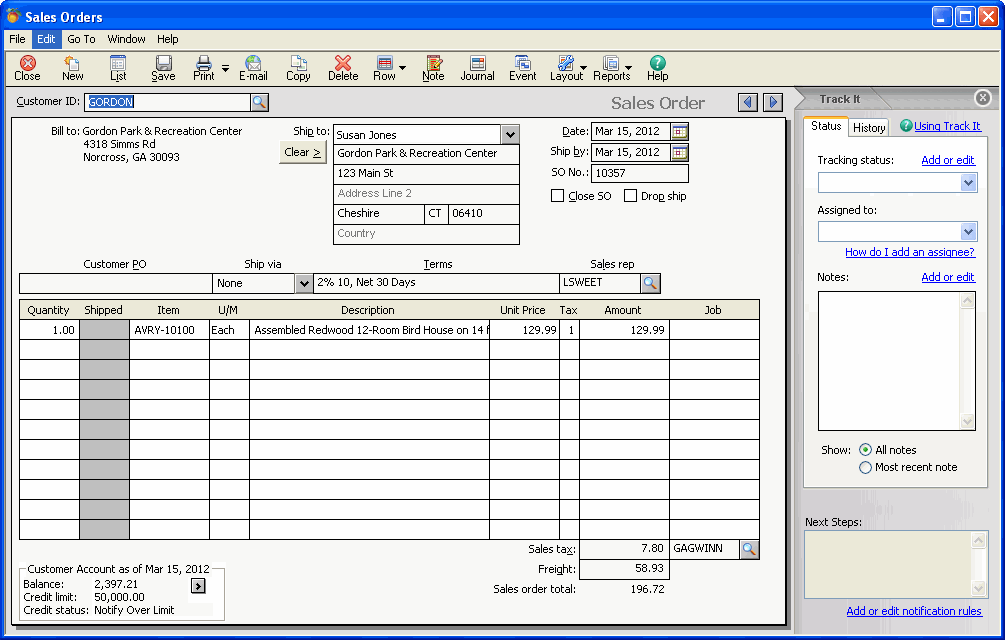
Tracking Information :
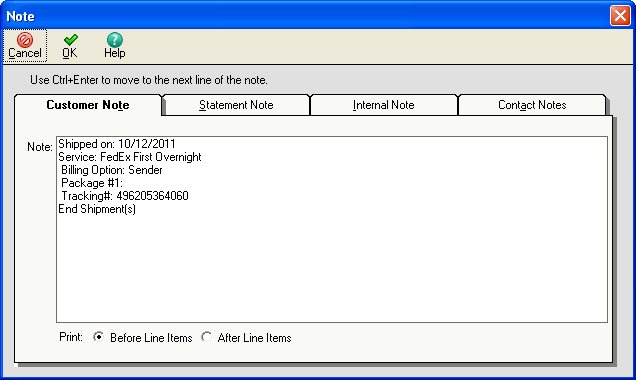
Write-back is not available for the following scenarios due to limitations of the Sage Software Development Kit (SDK) :
For all document types, updated shipment information is available through your carrier software history and/or the Front Office add-on module.