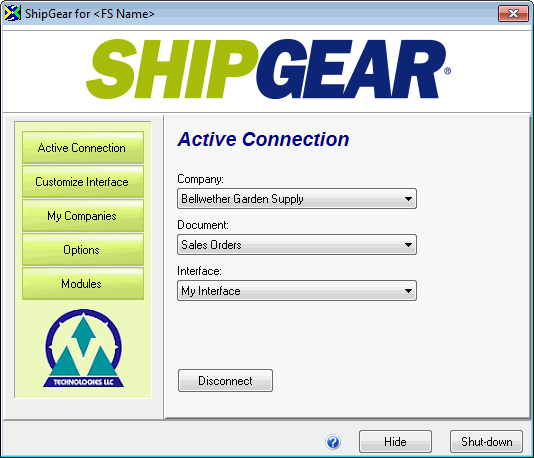
The Active Connection is a combination of the current ERP Company, Document, and Interface. The Active Connection section lets you switch between companies, change shipping documents (i.e. Customers, Invoices, Sales Orders, Sales Trx, etc.) and, if applicable, the default interface or the interfaces you have set up.
To access your Active Connection settings, open ShipGear Exchange and
click the Active Connection button.
The Company is the company to which ShipGear is actively connected.
This is the document in your ERP system that will be the data source while you’re shipping – i.e. Customers, Invoices, Sales Orders, etc. For example, if you want to ship against Sales Orders (existing orders), select that in the drop-down list. Or, if you want to ship against your ERP’s Customer records (useful if you don't have a Sales Order to ship against), select Customers.
You can change the active document "on-the-fly" while shipping by making a different selection from the drop-down list.
The Interface controls how data in your ERP documents, such as the Customer record or Sales Order, is translated into carrier system data. It defines what information populates carrier system fields and interprets where this information belongs, if required.
The Interface drop-down field shows all available interfaces created in ShipGear. ShipGear comes with one predefined interface called "My Interface." You can customize this interface or create an interface of your own.
To use a different interface while shipping without changing the default interface used by a company, change the selection in the Interface drop-down list. To change the default interface for a company, use the Interface field on the My Companies screen.
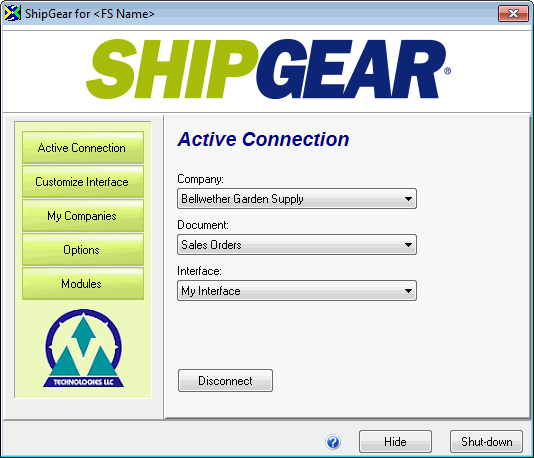
Make sure you’ve made any changes, if desired, to the interface selected on the Active Connection screen.
Select the document you want
to ship against by choosing from the Document drop-down list.
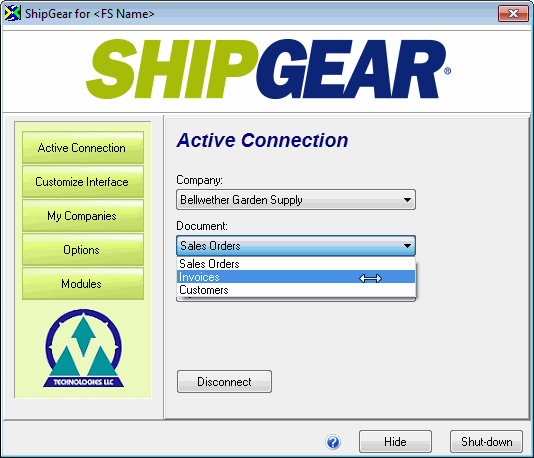
Click Hide on the ShipGear Exchange window.
Follow the Process Shipments procedure.